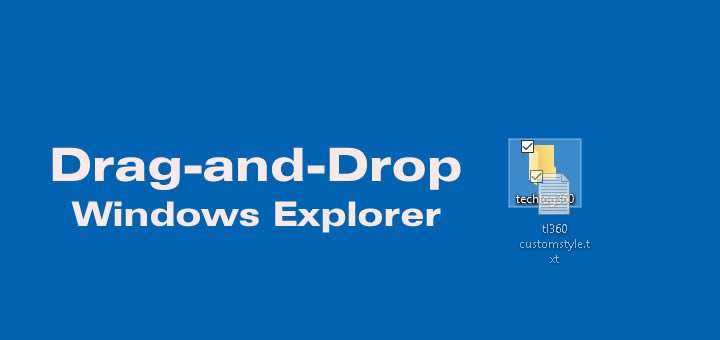We are using different methods to copy or move files in Windows. Some of us use traditional “right-click —> cut/copy — paste” method while some other use drag-and-drop feature in Windows explorer to copy their files.
Drag-and-drop feature is most convenient method to copy your files in Windows. With drag-and-drop feature you can easily copy or move files around in Windows.
But what if i say there are some hidden Windows tricks that can make this feature more handy.
So check out how we can use this feature :
Also Read : How to factory reset Windows 10 without losing your data
Easy drag-and-drop feature in Windows explorer :
We normally use our Left mouse button to drag files from one drive to another ,which usually copy files after releasing mouse. But this is not the only thing you can do with drag-and-drop feature.
Actually using drag-and-drop feature you can handle your files in three different ways :
Method 1 : Simply drag files from one drive to another by holding “Left Mouse Button” and drop files by releasing mouse. to copy files.
Method 2 : Hold “Shift + Right mouse button” while drag to move files from one drive to another.
Method 3 : Use only “Right mouse button” to dragging files and when you drop the files, you will be prompted to choose which action to take. You can either choose “copy” or “move” or “create a shortcut” or “cancel” the operation.
So now onwards use this simple hidden Windows drag-and-drop features to handle your files.
Also Read : How to Hide Drives or Partitions in Windows 7/8/10