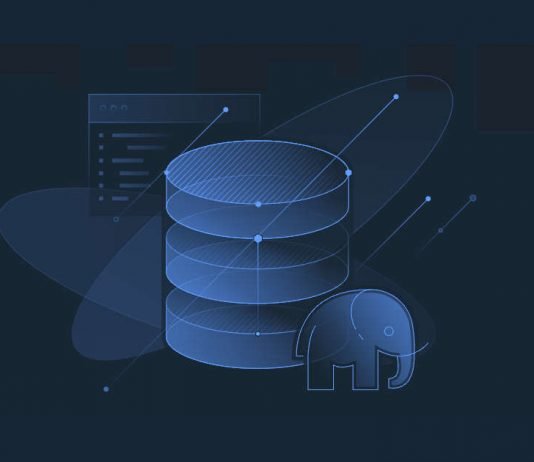Migration of data is important to keep track of all the changes we have done to the database. It helps in special cases when a person needs to roll back to a certain state. The migration is essential to record each version of the database. One of the advanced databases is the PostgreSQL database, which needs high maintenance and management.
PostgreSQL is an open-source database, which supports both SQL for relational and JSON for non-relational queries. So, there are many PostgreSQL database migration tools which help in backup, restore and import the backup data to the PostgreSQL database.
Introduction to PostgreSQL Migrations
To move data from the source to the destination, PostgreSQL database migration is used. It helps you to transfer and move data between different IDE’s, databases and servers. PostgreSQL provides various efficient features like multiple platform compatibility, high power locking system, efficient server-side software utilities, SQL complaint standard based on ANSI, supports architecture like client-server networks and SLL with logs. Selecting a PostgreSQL migration depends on the requirements of your business and demand. For newbies, it is recommended to use the special version PostgreSQL migration tool with compatibility of different databases migrating process. For optimizing query, a query tool of PostgreSQL will be better suited for your solution.
How to create PostgreSQL migration
You can also migrate to and from the PostgreSQL database in a few steps. Take an example, where you want to migrate to a PostgreSQL database.
- Firstly, we need the ODBC driver to select the import data inside the Data Import wizard,
- Then do the required options like server selection, database and data to be retrieved,
- Lastly, you need to import the job and see the result.
Alternatively, to migrate from the PostgreSQL, follow these steps.
- You need to configure the ODBC driver for the connection to destination DBMS server,
- Save the template to eliminate repeating the same steps,
- Finally, export the job and view the result.
Best PostgreSQL migrations tools
There are many PostgreSQL migration tools, let’s see some of the tools.
1. Pgloader → it loads data into PostgreSQL from different sources. The COPY PostgreSQL set of rules are used to stream data in the server and maintain errors log in reject.log and reject.dat files. The most prominent features of pgloader are as follows
- supports different file formats for example IBM files, db3, csv
- data transformation like features
- compressed files like gzip, tar or zip reading ability
- support for tag language like html
- discovery for target schema
- SQL commands
- frequent migrations
- rules for casting defined by users
- discovery of schema
2. Ora2Pg → open-source tool to move MySQL or Oracle data to the PostgreSQL schema. It basically generates a script (SQL) based on the data and schema of your current database and triggers it into a PostgreSQL database. The highlighted features of the Ora2Pg are as follows.
it exports database schema containing the indexes, sequences, views and tables with all types of keys (primary, foreign and unique key)
- it exports all the rights and privileges of users
- it exports a table by specifying its name
- it exports all the data or a specific depending on the WHERE clause
- it exports types of users and full views as tables
- shows full view of the Oracle database content
- it exports full view tables and many more
Example of using dbForge Studio for PostgreSQL for migration
Suppose we are importing data using dbForge Studio for MySQL from the .xls file. Select the database → right click and select Tools → Import Data.
Step 1: Select the file to import and specify the file format and Press Next.
Step 2: On the Destination page, choose the Target table, you can either import the existing table or create a new table for imported data and Press Next.
Step 3: On the Options page, select the range of cells to import. You can also select the Headers with imported data columns and press Next.
Step 4: On the data formats page, you can format all the columns or do a setting for each column separately and press Next.
Step 5: On the Modes page, it allows append, update, delete and to repopulate and press Next.
Step 6: On the Error handling page, you can define the error processing rule and then press Import as a final step.
Step 7: The screen shows the Data Import finished successfully message on the screen.
Summary
Migration is an important as well as a risky task as it involves data to move from a source to a destination, which is sometimes a different engine. For this purpose, testing of migrating is essential at each step of database migration.