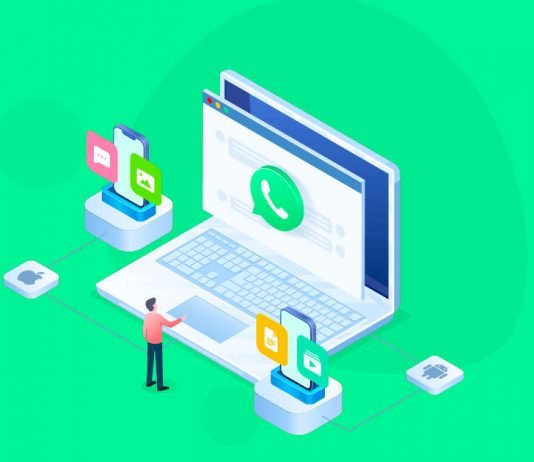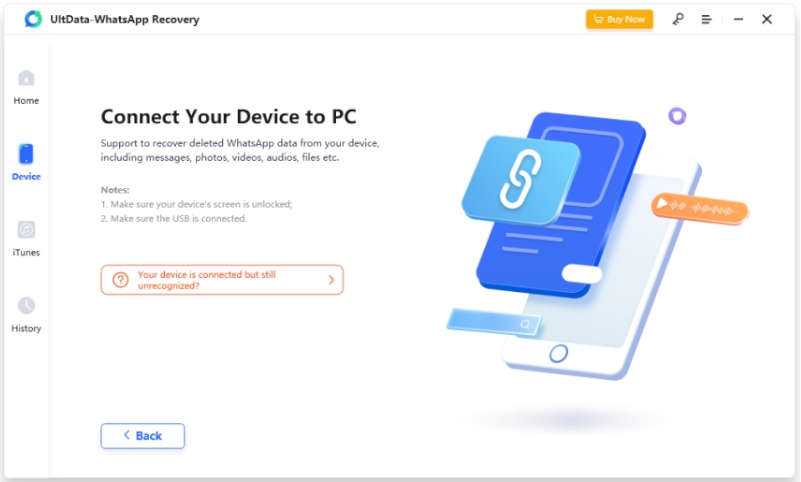WhatsApp chats and messages are quite important to all of us. Accidentally losing or deleting WhatsApp chats can be troublesome. If you don’t have a backup of the chats, you will have to think of some smart solutions. Without any technical knowledge and skills, Tenorshare UltData WhatsApp Recovery is a unique tool to retrieve deleted WhatsApp messages on iPhone.
This article will explain some common solutions on how to restore deleted WhatsApp messages without backup, and we have also included the UltData WhatsApp Recovery details as a bonus. This tool not only offers a high success rate but also works for the latest iOS 16 and iPhone 13, and iPhone 14. Stay with us to learn how to restore deleted WhatsApp messages without backup on iPhone.
Way 1: Retrieve Deleted WhatsApp Messages on iPhone via UltData WhatsApp Recovery
There is no official way to get back your deleted WhatsApp messages without the backup. To facilitate the users, UltData WhatsApp Recovery has come up with smart features where you can get back your WhatsApp chats, videos, photos, and many other data types within moments. Before getting started with how to retrieve deleted WhatsApp messages on iPhone, you need to know the salient features of the tool.
Key Feature of UltData WhatsApp Recovery
There are certainly good reasons to choose UltData WhatsApp Recovery over other DIY tricks and available tools. Let’s see what makes this tool most efficient for the users:
Good for Beginners
The user interface of the tool is specially designed to make the whole WhatsApp data recovery process lot easier and straightforward. Every step is fully explained with visuals and easy-to-understand instructions.
Restore WhatsApp Data without Backup
This is the most prominent feature of recommended WhatsApp data recovery tool that makes it the top pick for users. Even if there is no backup available, UltData WhatsApp Recovery can still help you to get back your WhatsApp data.
Recover more than 7 types of WhatsApp data
Not only WhatsApp chats and messages can be retrieved with UltData WhatsApp Recovery, but you can retrieve more than 7 types of WhatsApp data, including media files, stickers, and documents.
Recover WhatsApp Data with a High Success Rate
Your WhatsApp chats are important, and you cannot afford to lose the data. This is the best thing about this tool that you get a high data recovery success rate. You don’t need to worry about losing any WhatsApp data anymore.
Steps to Restore Deleted WhatsApp Messages without Backup on iPhone
How to retrieve deleted WhatsApp messages on iPhone in easy steps without any technical knowledge? Here are the steps you need to follow while using Tenorshare UltData WhatsApp Recovery.
Step 1: Install UltData WhatsApp Recovery
Downloading and installing UltData WhatsApp Recovery will take a few moments, and once done, launch the tool and connect your iPhone with a USB cable and add your computer as Trusted Device.
Step 2: Scan your iPhone for Deleted WhatsApp Data
After a successful iPhone connection, you will be able to view the deleted WhatsApp chats and data files that can be recovered. You can select all types or any specific file type.
Step 3: Preview Scanned Recoverable WhatsApp Data
Here, you will be displayed the recovered files and chats. You can preview the media files and then confirm the recovery process.
Step 4: Retrieve Deleted WhatsApp Messages
Only messages and chats can be retrieved to your iPhone, and you will have to choose the Recover to PC option if there are media files. You are done, and that’s how to retrieve deleted messages from WhatsApp.
Way 2: Retrieve Deleted WhatsApp Messages on iPhone from iCloud Backup
This method is only viable when you have created a backup on an iCloud account that is linked to your iPhone. If you do not have the backup, the way doesn’t work well.
Make sure auto WhatsApp data backup is enabled by going into Settings >> Chat >> Chat backup
Now, uninstall the WhatsApp application and then go to App Store and download WhatsApp and confirm your number.
Here, you will get the option to restore WhatsApp chat history, choose the option, and you recently deleted WhatsApp messages will be retrieved.
Way 3: Retrieve Deleted WhatsApp Messages on iPhone from iTunes Backup
Some users like to create a backup of their WhatsApp chats on iTunes. This is also a safe method to retrieve deleted messages with the backup. The process is simple, and you need to follow these steps:
- Open iTunes on your laptop or Mac
- Connect your iPhone with the USB cable and choose Trust This Computer option
- Choose your iPhone when it appears on the iTunes screen
- Choose the Restore Backup option and choose the last backup that you created and enter the password
FAQs
Here are some other questions that you might like to be answered while we are discussing WhatsApp data recovery.
Q1.Where are deleted WhatsApp messages stored on iPhones?
Deleted messages are stored in the “Recently Deleted” folder for 30 days. If you want to retrieve these messages within 30 days, you can easily recover your messages from this folder.
Q2.How to recover 1-year-old WhatsApp messages without backup?
With the help of the UltData WhatsApp Recovery tool, you can easily recover messages that were deleted one year ago. There is no other option in WhatsApp to recover old messages without backup.
Q3.How can I recover permanently deleted WhatsApp messages on my iPhone?
If you have a backup of WhatsApp chats, you can easily retrieve permanently deleted messages on your iPhone. If you don’t have the backup, you can try using UltData WhatsApp Recovery because it’s the best tool available for WhatsApp recovery.
Final Words
When it comes to the recovery of your WhatsApp chats, UltData WhatsApp Recovery is an excellent tool that can do a great job. You can easily retrieve your deleted chat history and messages with just a few clicks. This tool also supports other types of file types, and you can get back all or any specific files. So download this useful WhatsApp data recovery tool to recover deleted WhatsApp messages without backup.