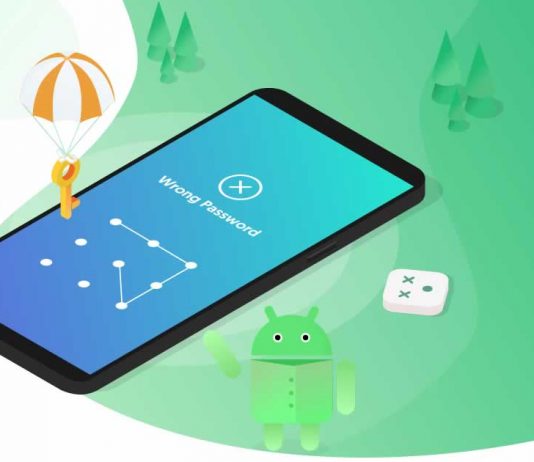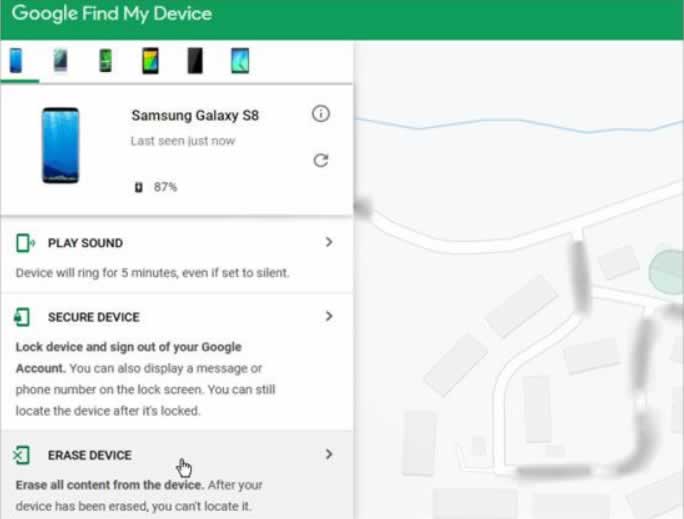If “I forgot the password to my phone” has happened to you and you are browsing on the internet vying for a secret code to unlock Android phone password, you don’t need to do that. Forgetting phone passwords is more common with Android users than you think. To save you time, we’ve listed seven effective ways to unlock Android phones remotely below to save you time. Some methods will factory reset your phone, while some won’t.
Read on to learn how to unlock Android phone without password and choose one of ways to unlock your Android phone.
Part 1: Why Do We Need to Unlock an Android Phone?
As an Android user, you may want to know how to get into Android phone without password when you are stuck in a particular situation, such as:
- You’ve forgotten your phone’s lock screen PIN or pattern.
- You’ve bought a used phone and don’t know its passcode.
- Your phone’s fingerprint and Face ID mechanism has stopped working.
- You’ve tried several methods to access and unlock Android phone but have failed to do so.
Part 2: Takeaway to Unlock Android Phones
Part 3: Methods to Unlock an Android Phone Without Password
Ready to learn how to unlock a phone without password? Here are seven proven methods to get your Android phone unlocked.
Way 1: Find My Device(ADM)
The first technique we’ll like to share is Android Device Manager unlock feature. It is also referred to as Google Find My Device and will access your phone remotely for Android version 4.4 or above.
If you’ve already synced your phone with your Google account and switched on its location-tracking services, use this method to unlock Android phone. Here’s how to get into Android without password using Android Device Manager unlock:
- Visit Find My Device on your PC browser.
- Sign in to your Google account.
- Choose your Android device.
- Press “NEXT.”
- Choose “ERASE.”
- You’ll be prompted to enter your Google username and passcode again.
- Hit the “Erase” icon. This will unlock phone Android.
Way 2: With the Help of a Tenorshare 4uKey Android Unlock Software
If you want to know how to get into android without password, Tenorshare 4uKey for Android unlock app can effectively unlock your phone. Check out some of the awesome features of 4uKey for Android and follow the guide to perform Android screen unlock process.
- It can remove all kinds of Android screen lock, including fingerprint lock, Face ID, screen pattern, and pin.
- It can bypass Samsung FRP lock in steps.
- It can safely unlock Android phone without any data leak.
- Supports Android 6.0 OS version and later.
- Make your device 100% accessible again.
Here’s how to unlock phone without password using the 4uKey for Android unlock app:
Download the application on your PC. Then, launch the 4uKey for Android app. Choose “Remove Screen Lock.”
Press “Start.” Press “Yes” to confirm password removal.
Follow the on-screen instructions to boot your phone into recovery mode.
Next, the app will successfully bypass the passcode. This is how to unlock Android phone using 4uKey for Android.
Way 3: Factory Reset
Another effective way to learn how to unlock Android phone without password is to factory reset your phone. This will wipe out all data on your device and reset it to its default factory settings. However, to use this method, ensure you have a backup of your phone data. Here’s how to unlock an Android phone by resetting it:
- Switch off your phone.
- Press and hold the Volume Up, Down, and Power buttons to load into the Recovery boot screen.
- Use the Volume buttons to navigate and the Power button to choose “Wipe data/Factory Reset.” This will unlock phone without password, and you’ll be able to reaccess it.
Way 4: For Android 5.0-5.1
Still want to know how to get into android phone without password? If you are using Android OS version 5.0-5.1, there is another effective trick to Android unlock. You’ll need to render your user interface useless to access your locked phone. Here’s how to unlock an Android phone by crashing its user interface:
- Press the “Emergency” option from your mobile “Home screen.”
- Next, press the asterisk ten times from your phone dialer. Copy the string.
- Ultimately, your device will prevent you from entering the asterisk.
- Return to the “Home screen.” Open the camera.
- Once the camera is launched, open notifications.
- Choose “Settings.”
- You’ll be prompted to enter the password again.
- Paste the exact asterisk string repeatedly until the user interface crashes.
- The interface will recover to unlock phone Android, and you’ll be able to reaccess your device.
Way 5: Find My Mobile
Another way to learn how to unlock Android phone is through the Find My Mobile feature. If you use a Samsung phone and have synced it with your Samsung account, you can use this feature to unlock phone without password remotely. Here’s how to get in locked phone:
- Launch Find My Mobile on your PC or another phone.
- Log in to your Samsung account.
- Choose “Unlock” from the menu.
- You’ll be prompted to confirm. Press “Unlock” again.
- This will get your Android phone unlocked.
Way 6: Using ADB to Delete Password
If you have enabled USB Debugging mode in your phone, there is a master code to unlock any phone. You’ll need to connect your locked phone to your PC via a USB cable to use ADB, a secret code to unlock Android phone password:
- Open “Command Prompt” and the “ADB installation directory.”
- Type “adb shell rm /data/system/gesture.key.” Hit “Enter.”
- This command is used for Android phones unlock and will wipe out your device’s password temporarily. So, you’ll need to reset it as soon as possible.
Way 7: Forgot Pattern/Password
If you are using Android version 4.4 or lower and want to know how to unlock phone without password, there’s another way. Older Android phones come with an in-built Forgot Pattern/Password feature that can unlock Android phones without resetting them. Here’s how to unlock Android phone if forgot pin using Forgot Pattern/Password:
- Enter a random passcode several times on your locked Android phone.
- You’ll see “Forgot password” on your mobile screen. Press it.
- Enter your Google username and password.
- After you enter your credentials, you’ll receive an email on your Gmail account.
- Follow the instructions in the email to Android unlock without resetting. This is how to unlock a phone without password using Forgot Pattern/Password.
Part 4: Choose an Effective Method
The above methods taught you how to get in locked phone by bypassing the lock screen passcode. But each Android phones unlock technique has its pros and cons. We’ve listed them below for your benefit so you can choose the most effective way to gain back access to your locked Android device:
| Pros | Cons | |
| 4uKey for Android | Effectively bypass lock screen pattern, PIN, passcode, and Face ID and biometric verification. | |
| Find My Mobile | Remotely unlocks Samsung phones. | Needs syncing with a Samsung account and works only on Samsung devices. You must also enable the remote unlock option to use this feature. |
| Find My Device | Remotely unlocks an Android phone password. | Your phone must be already synced with your Google account, and location-tracking services must be turned on for this method to work. |
| Forgot Pattern | Offers a simple and easy way to unlock older Android phones. | Only works for devices using Android 4.4 OS version or lower. |
| Factory Reset | Works on all Android devices to remove passwords. | It will delete all data on your phone. So, you’ll need to back up before using this method. |
| Using ADB | You can unlock your phone using Command Prompt from your PC. | You must have enabled USB Debugging mode on your device to use ADB. Also, it will only temporarily remove the password. |
Part 5: Sum Up
If you forget the phone password and cannot access their devices, there is no need to browse the internet for a master code to unlock any phone. Check our methods, as mentioned earlier, for how to unlock Android phone without password. But the fixes may not be applied in all situations. If you want the most effective method, use Tenorshare 4uKey for Android. It is an easy-to-use tool that works on all devices.