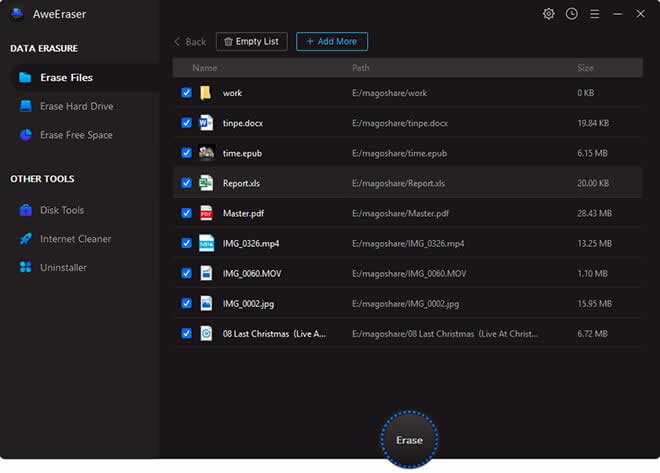How do we permanently erase data from an USB flash drive? At times when the capacity of a USB flash drive is full and you want to delete all the files in it, rather than having to delete them one by one, it is more efficient to do a complete erasure.
On Windows 10, formatting a USB flash drive comes in handy in certain circumstances.
For example, you might want to erase the entire contents of the USB Flash Drive, to make sure there is no malicious code, or when the thumb drive is inaccessible due to incomplete data.
It is also possible when the flash drive uses a file system that is not compatible with the PC system configuration you have.
By doing the formatting, then you will delete all the files in the Flash disk. So, for those of you who don’t know how to wipe all data in a USB flash drive, here we provide the complete and simple steps.
How To Permanently Erase Data From USB Flash Drive?
The following are the steps about how to permanently erase data from USB flash drive using AweEraser data erasure software.
1. Download AweEraser
Windows 10 is designed with several tools to perform cleanup for all types of storage, including USB Flash Drive using File Explorer, Disk Management, Command Prompt, and Power Shell. However, we are not going to use those complex methods. Instead, we are going to use AweEraser, a simple software for you to do it all.
2. Data Backup
Make sure you have moved some important data that you don’t want to delete to another storage medium before wiping data using AweEraser.
3. Open AweEraser and Perform Wipe with the following options
a. Erase Files
This is a mode for deleting only certain files. This means that you won’t be formatting the USB Flash Drive as a whole. Select this if you want to erase some data completely.
b. Erase USB Flash Drive
This is a mode for completely wiping data on your USB Flash Drive. To select this, just select the drive you want to format and click Erase, then all data will be erased instantly.
Connect the USB Flash Drive to your laptop. Then, make sure the USB Flash Drive is read by AweEraser. When you select a drive to erase, make sure you select the USB Flash Drive. Don’t choose the wrong drive as you could lose all the data there.
c. Erase Free Space
This is a special mode to clean up the remnants of deleted files to give you more space on your USB Flash Drive. This method is especially useful if you have just deleted a large file or uninstalled software that has a lot of junk files left behind after removal, which can usually use up a lot of memory and take up storage capacity.
USB Flash drive data wiping should be done regularly to prevent any damage caused by a virus. So, by knowing how to permanently erase data from USB flash drive, this process can be repeated many times without hustle.