Do you like to publish and schedule posts on Instagram from PC? Usually on Instagram, to upload images and videos you need the official Instagram app, their web version is bootless for publishing posts on Instagram.
Sometimes the image or video we needed to upload is in our PC and we have to transfer the file to our smartphone to publish it on Instagram. The process is time-consuming and somewhat ridiculous since Instagram owned by Facebook and it is one of the most active social platforms on the internet. So definitely, cross-platform support is necessary for such a big social network service.
What if I say, there is a way to access Instagram and upload images and videos from PC — not only publish posts to the Instagram feed but also you can schedule posts on Instagram through PC. Yes, you heard right, you can publish and schedule posts on Instagram from PC — it’s completely free and it’s now the only official way to do it.
You don’t have to pay a subscription fee to any third-party service to get this feature, you don’t have to access Instagram web version to enable this feature — you only need your Facebook account to publish and schedule posts on Instagram from PC.
Publish and schedule posts on Instagram from PC via Facebook:
To enable this feature you need a Facebook account, of course, you may have one already.
Now go to, Facebook Creator Studio — an all in one platform from Facebook to manage your Instagram and Facebook Pages. On the home page, you can see both Facebook and Instagram icons on the top bar. Choose either one of them as per your preference.
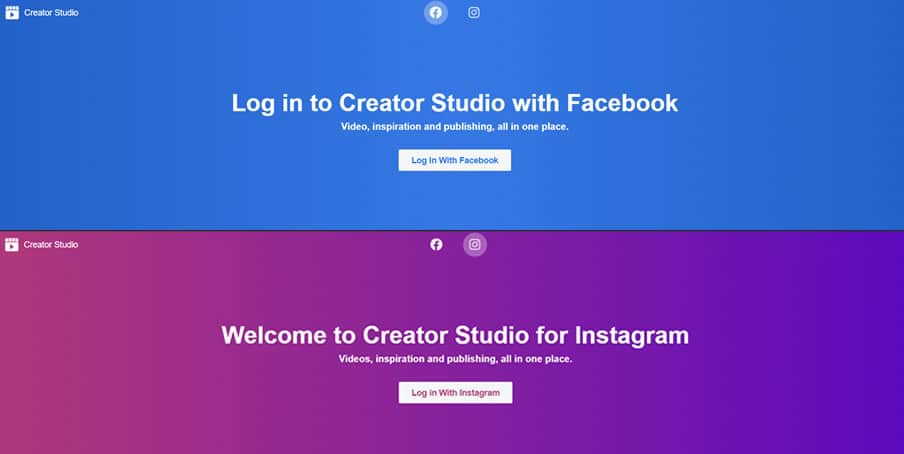
If you like to manage all your Facebook Pages in one place then tap on the Facebook icon and click on “Log In With Facebook”.
Or if you like to access and manage completely from your desktop then choose the Instagram icon and click on “Log In With Instagram”. When writing this article, log in with the Instagram feature is still not active and receiving an error message. So if have an Instagram account that is linked to a Facebook Page currently avail this publish and schedule posts on Instagram from desktop feature.
So continue logging with Facebook. And on the next page tap on “Get Started”.
Now you can see all your Facebook Pages you can manage since this guide is all about publishing and scheduling posts on Instagram from PC — we are not going to discuss how to manage Facebook Pages via Facebook Creator Studio.
Now again click on the Instagram icon on the top bar and choose “Connect Your Account” option to start managing your Instagram account form desktop. After linking to the Instagram account, the remaining steps are straight forward.
To start posting images and videos on Instagram, click on “Create Post” and choose either Instagram feed or IGTV to publish posts to Instagram from the desktop in realtime.
In the follow-up page, you can find the option to upload your images and videos from the desktop.
To schedule the posts on Instagram from PC tap on the drop-down menu near to the “Publish” button and choose “Schedule” and add date and time you like to live that particular post.
In this way, you can publish and schedule any number of Instagram posts from the desktop.
If you like to manage multiple Instagram accounts you have, simply go to the “Instagram accounts” option in the left sidebar and choose “Add Instagram Account”.
Hopes you like this easy tutorial about how to publish and schedule posts on Instagram from PC using this new Facebook tool.
