We all know Google is the crowned king of search engines. Now Google is just more than a search engine — with Google now anyone could find anything, literally anything. But what if I say, with some advanced Google search tricks you can find the exact results more quickly and effortlessly.
Now Google holds the solutions and references for almost any query around the world. And still, some people fail to get the perfect answer while some others retrieve that same information in a matter of seconds. And we think they are some tech pro that’s why they are getting quick and correct results. Instead, they know how to search in Google — they are better “Googlers”. They know how to use hidden Google search tricks to get precise information.
With these Google tricks, anyone can search like a pro. These hacks will change the way you search, it will utilize Google’s under the hood powerful tools to improve search results. These tricks for Google Search will help you search smarter and find what you’re looking for easily and conveniently than ever before.
Contents
- 1 Best Google Search tricks and hacks:
- 1.1 1. Search by image
- 1.2 2. Use Google Search tools
- 1.3 3. Search for an exact phrase
- 1.4 4. Find missing word in a search phrase
- 1.5 5. Search operators
- 1.6 6. Using And/Or in Google search
- 1.7 7. Convert currencies and measurements
- 1.8 8. Search within websites
- 1.9 9. allin Google search trick
- 1.10 10. Use advanced search option
Best Google Search tricks and hacks:
1. Search by image
We usually search by typing keywords, but there may be times that you needed a different size or version of an image you found on a website or on your local drive. Google image search is the best tool to use. Google reverse image search feature helps you to search with an image URL or by simply uploading an image file to get different sizes or more details of a photo.
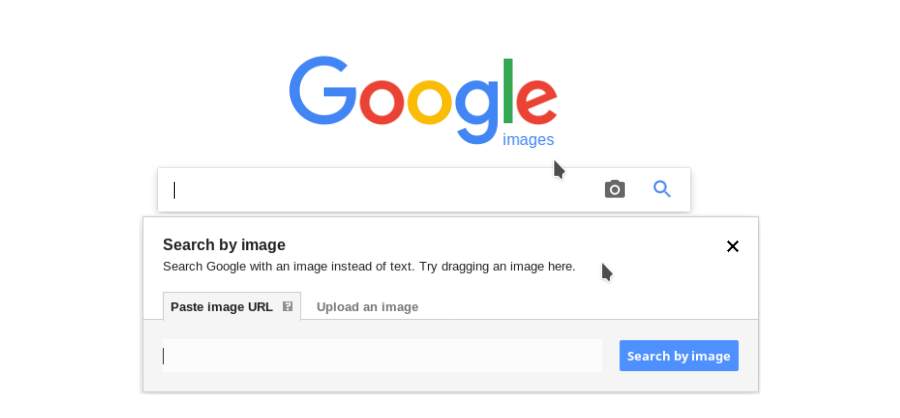
If you are using Google Chrome, then reverse image search of a picture in a website can be done by simply right-clicking the photo and choosing the option “Search Google for image”. If you are using some other web browser or like to search an image from your local drive then head on to Google Images — where you can see a camera icon, click that to get options to enter image URL or to upload from your hard disk.
2. Use Google Search tools
Use the search tools option in Google to narrow down search results. With this tool, you can sort different search category results according to time, type, size, color, usage rights etc.
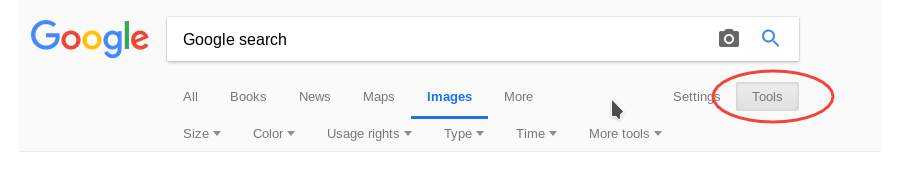
3. Search for an exact phrase
By using quotation marks (“) around the phrase you’d like to search to find the exact phrase, with the same words in the same order. This search trick comes in handy when you want to find the use of a particular quote on different website.
e.g: “May the force be with you” — searching this will find different websites that used the same ‘May the Force be with you’ phrase.
4. Find missing word in a search phrase
Using an asterisk (*) within the search as a placeholder for any unknown terms to find the different versions of that phrase. This trick helps you to find different varieties of a particular phrase.
e.g: May the * be with you — search different variations of the phrase. In the place of asterisk, Google search will show you different words used in results.
5. Search operators
Using plus (+) and dash (-) along with search queries to include or exclude a particular keyword from search results.
e.g: smartphone +android — search for keyword ‘smartphone’ also including all the results showing the word ‘android’ along with ‘smartphone’.
e.g: smartphone -android — search for keyword ‘smartphone’ and exclude all the results showing the word ‘android’ along with ‘smartphone’.
6. Using And/Or in Google search
Using and/or in a search query to filter search results one or more of the cases it connects.
e.g: Windows 7 and Windows 10 — shows all results where keywords Windows 7 and Windows 10 come together.
e.g: Windows 7 or Windows 10 — shows all results with either keyword Windows 7 or Windows 10.
7. Convert currencies and measurements
Use Google search as a measurement converter or currency converter. Just add ‘in’ or ‘to’ in the search query.
e.g: 10 USD to INR
e.g: 10 $ in INR
e.g: 22.45cm to meter
e.g: 5 liters in milliliters
8. Search within websites
Say you are interested in a topic covered by a particular website, so you like to read all other articles related to that topic on that website. The thing is either you can go to that website and search for the topic or you can do a website focused search on Google. Searching <keyword>:<domain> will show all results related to that keyword in a particular website.
e.g: kali linux:techlog360.com — searching ‘kali linux’ topic in website ‘techlog360.com’.
e.g: Artificial intelligence:.edu — searching topic ‘Artificial intelligence’ in all ‘.edu’ (educational) websites.
9. allin Google search trick
Use allin search trick to filter the search by titles and URLs of web pages.
- intitle:<search term> — to search for a particular keyword in the title of different web pages.
- allintitle:<keyword1> <keyword2> <keyword3> — to find the multiple search term in the title of pages.
- allinurl:<keyword1> <keyword2> <keyword3> — to find the multiple search term in the url of pages.
e.g: intitle:Google — search for ‘Google’ in title.
e.g: allintitle:Google Apple Microsoft — search for results where ‘Google, Apple and Microsoft’ come together in the title.
e.g: allinurl:tricks Google search — show webpage URLs that has search term ‘tricks, Google and search’.
10. Use advanced search option
To narrow down the search results further, you can use the advanced search option in Google settings. Tap “Settings >> Advanced search” to get options. In advance setting, you can find dozens of options to filter your search. But this setting will end up with few results sometimes none at all.
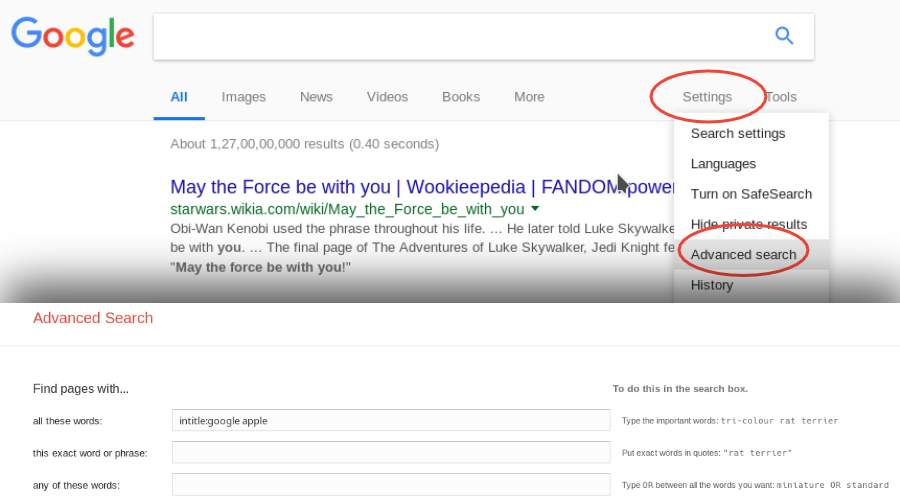
These Google search tricks are just the tip of the iceberg, there are more to list. Soon we will update them to the list. Also, if you know any do comment below.


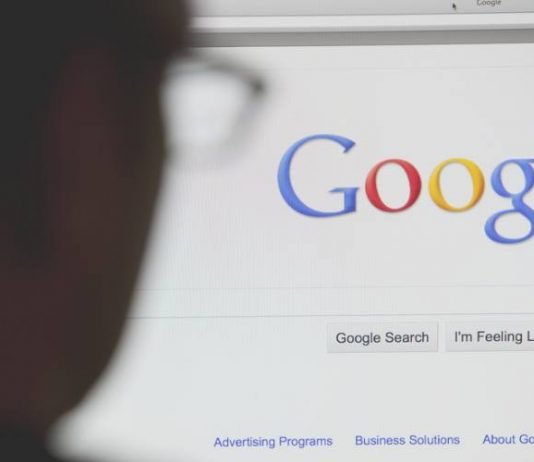
Wow…I Didn’t know the searching tricks…However. Now i can search anything from google. Google is more useful now.