Simple guide to show how to factory reset Windows 10 without losing your personal files or data.
Sometimes our Windows 10 PC crashes because of :
Some Registry errors or malware attacks or program-incompatibility issues. So getting rid off this crash or Windows 10 errors we go for reinstalling the OS which usually compel us to format our hard disk.
Since to reinstall Windows 10, we need installation media or Windows 10 free download ISO file in our CD/USB drive. And most of us don’t have it. But their is a hidden option in Windows 10 – which help you to reinstall Windows without installation CD or USB drive.
Yes you heard it right :
You can reinstall Windows 10 without installation media – also while keeping your personal files such as documents, music, etc. intact. …
So this Windows 10 hidden feature will work like a factory reset which deletes all the user installed programs without touching your personal data.
So lets start the guide :
How to factory reset Windows 10
Let me explain what exactly factory reset Windows 10 means :
- Resetting will delete all user files in Windows partition.
- Resetting will remove all apps and programs that didn’t come with PC.
- Resetting will change your Windows 10 PC settings back to their defaults.
So before factory reset Windows 10, make sure you already moved your personal data or files from “C: Drive” or Windows partition. So checkout if their is any personal files like images,videos,pdf..etc in Desktop or Download folders. If yes – then move those files to another partition.
Because factory resetting Windows 10 PC means clearing user files or user installed programs – cleaning your Windows 10 partition.
After moving your personal files follow these steps to factory reset Windows 10 :
First navigate to Windows 10 settings or hit ” + I ”
Now you can see all available Windows 10 settings, there choose ” Update & security ”
Choose Windows Recovery option from left panel and click “ Get Started ” button under ” Reset this PC “.
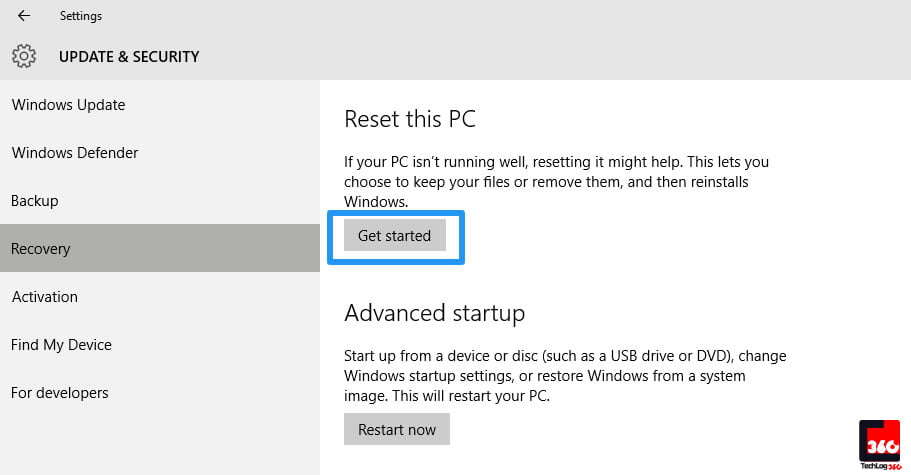
Also Read : Microsoft’s Windows Subsystem For Linux
Now a window will popup asking two options – how you want to handle Windows 10 reset :
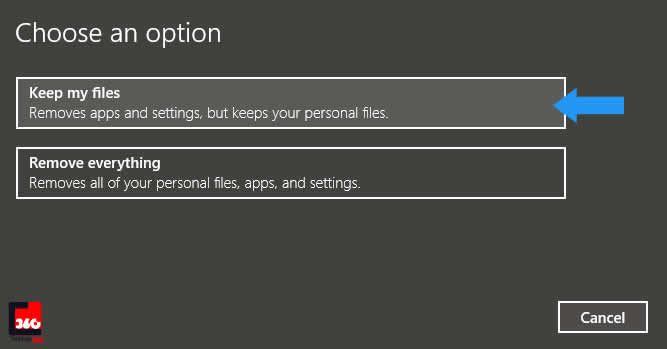
If you like to reinstall Windows 10 without deleting your personal files – choose first option ” Keep my files ” or if you want to wipe your data from hard disk and then reinstall Windows 10 – choose second option ” Remove everything “.
Here we are choosing first option because the whole tutorial is about resetting Windows 10 without losing personal data.
So after choosing first option, now a new window will open – which will show all the installed programs in your Windows 10 PC which is going to be removed during factory reset Windows 10.
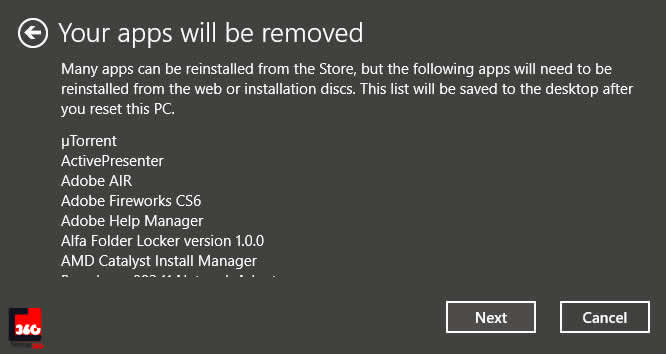
Don’t worry you will get list of removed programs in your Desktop once resets completes, so that you can reinstall them again.
Now hit ” Next ” button.
Again a new window will open to ask final confirmation about factory reset Windows 10. So click ” Reset “.
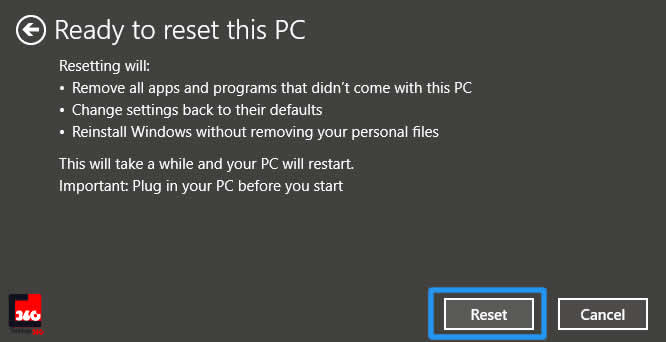
Now Windows 10 will restart to process factory reset. Wait several minutes to complete the process.
That’s it….. this is how yo reinstall Windows 10 without Windows ISO and keep your file intact during reset. If you got stuck during any steps, feel free to comment below and also let us know do resetting Windows 10 resolves your crashing issue?


