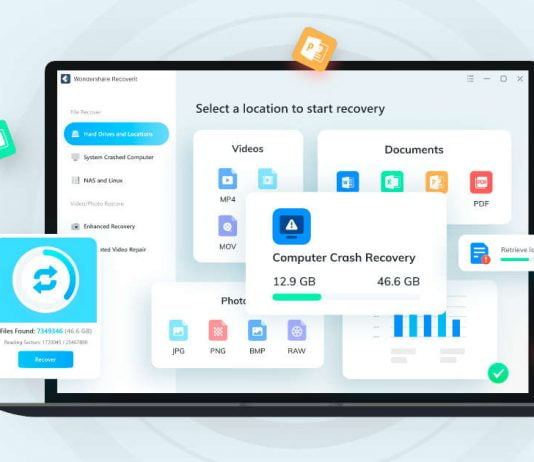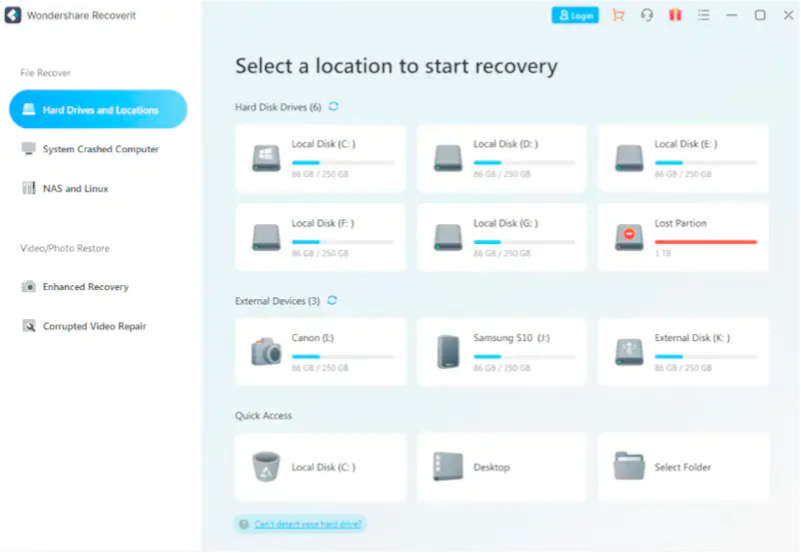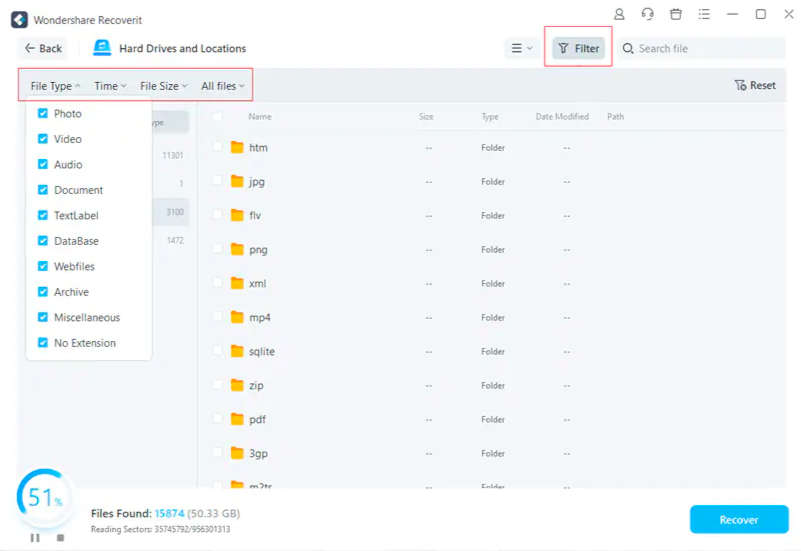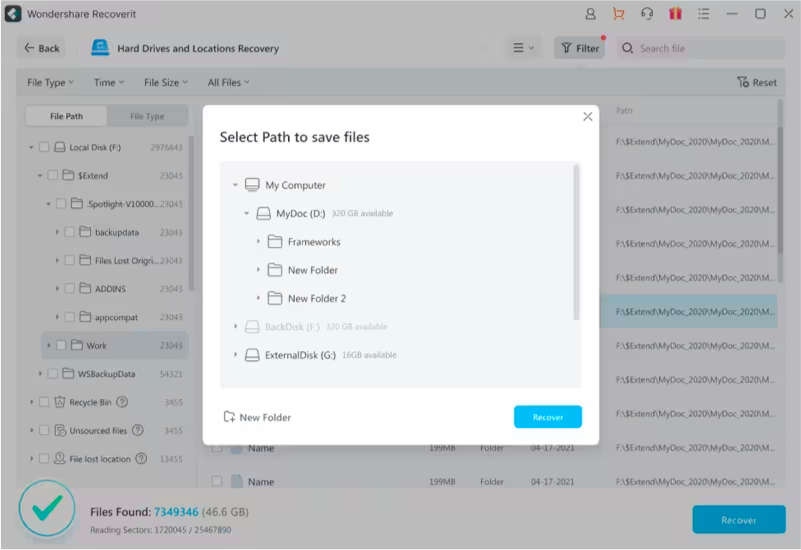Our lives are becoming increasingly dependent on technology in the digital era. We save essential papers, images, videos, and other things on desktops, laptops, and other devices. While these technologies have simplified our lives, they are not without flaws. Hard drives can fail, files can become corrupted, and accidental deletion can occur. The loss of crucial data may be frustrating and distressing, but the good news is that they are typically recoverable. This article will go over how to recover files from a hard drive and the procedures you may take to conduct hard drive recovery.
Contents
Common Data Loss Scenarios on Hard Drives
Data loss is a common problem that many computer users face, especially on their hard drives. Various scenarios can lead to data loss.
- Accidental Deletion: One of the most prevalent causes of data loss on a hard disc is accidentally deleting a file. This can occur when you delete files or empty the recycle bin without realizing the significance of the contents.
- Hard Drive Failure: Hard drive failure is another common cause of data loss. A hard drive can fail for various causes, including mechanical, electrical, or logical failure. Replacing the hard disc and retrieving data from a backup may be necessary for such instances.
- Virus or Malware Attack: Malware or viruses can infiltrate your computer and destroy your files, causing data loss. These viruses can erase data or damage the hard disc in rare situations.Power Outage: Power outages or unexpected power surges can cause hard drive damage and data loss. This is especially true if the computer is storing or reading data when the power goes off.
- Physical Damage: Physical damage to the hard drive can also result in data loss. This can happen due to dropping the computer, exposure to water or extreme temperatures, or other accidents.
- Operating System Corruption: The computer’s operating system can sometimes get corrupted, resulting in data loss. Reinstalling the operating system and restoring data from a backup may be necessary.
- Partition Loss: Partition loss occurs when the partition on the hard drive becomes corrupt or is accidentally deleted. This can result in the loss of all data stored on that partition.
- Software or Hardware Conflicts: Data loss on a hard disc can be caused by software or hardware problems. For example, incompatible software or hardware drivers might cause the computer to crash, resulting in data loss.
- Human Error: Human error is also a common cause of data loss on a hard drive. This can happen when someone accidentally formats the wrong Drive or accidentally deletes important files.
- Theft or Loss: Theft or loss of a computer or external hard drive can result in losing important data. If the stolen or lost device contained sensitive data that was not backed up, recovering the data can be difficult or impossible.
How to Recover Files from a Hard Drive?
In many circumstances, hard drive recovery is possible, even if they were deleted or lost due to a system crash or hardware failure. Here are various methods for recovering deleted files from a hard drive:
- Recycle Bin: If you accidentally deleted a file, the first place to look is in the Recycle Bin. Open the Recycle Bin from the desktop, select the file you wish to restore, right-click and choose “Restore.” This will return the file to its original location.
- Backup Files: If you have backed up your data, then hard drive data recovery is possible with that backup data. Simply locate your backup, copy the files you wish to restore, and paste them into the proper hard drive location.
- Use a Live CD: If your computer won’t boot up, you might need a Live CD to recover your deleted files. A bootable disc or USB device with a lightweight operating system and file recovery tools is known as a Live CD. Examples of Live CDs that can be used for data recovery include Ubuntu Rescue Remix and SystemRescueCd.
- Recover Files from Hard Drive with Wondershare Recoverit: When the above methods don’t help, for hard drive recovery, you can use a data recovery tool such as Wondershare Recoverit to recover files that don’t exist in the Recycle Bin or backup files. Recoverit is a powerful tool that can recover files from hard drives, external drives, and even formatted or damaged drives.
File Recovery
The Primary function of Recoverit is to help users recover lost or deleted data from various sources. It can recover data from a computer’s hard disc, even if they have been permanently wiped or lost due to formatting, and it can even recover files from the Recycle Bin. It can also recover data from various external devices, including USB, hard drives, and memory cards. Furthermore, it can recover files from a disc image, making it handy in cases when a drive has been physically destroyed, or data has been lost due to file system issues.
Crashed Computer Recovery
Wondershare Recoverit’s Crashed Computer Recovery feature is essential for users whose computers frequently crash or won’t boot up. Users may use this capability to generate a bootable USB drive or CD/DVD and utilize it to recover files from a non-booting PC. This especially benefits individuals with hardware failure or software corruption that stops their computer from booting properly. Users may access and retrieve their files using the bootable disc created by Wondershare Recoverit, even if the entire system fails. This feature ensures that users can recover their important files and data no matter what happens to their computers.
NAS/Linux Recovery
Wondershare Recoverit’s NAS/Linux Recovery feature is designed to help users recover lost data from network-attached storage (NAS) devices and Linux file systems. The feature supports file recovery from various NAS devices, including prominent manufacturers like Synology, QNAP, and Western Digital. Additionally, the tool can recover lost or deleted data from Linux file systems such as EXT, BTRFS, XFS and BFS. Users can utilize this capability to recover crucial files and data that may have been accidentally deleted, lost due to formatting or file system failures, or destroyed due to physical difficulties with the device.
Video Recovery
Wondershare Recoverit’s Video Recovery feature is a specialized tool allowing users to recover lost or deleted video files in various formats, including MP4, AVI, MOV, and more. This feature is useful for people who regularly work with videos, such as videographers, content creators, or anybody who works with video files. The Video Recovery feature can recover videos that have been deleted, lost due to formatting, or damaged due to file system errors or physical issues with the device.
Video Repair
Wondershare Recoverit’s Video Repair feature is a powerful tool that allows users to fix corrupted or damaged video files in various formats. This feature is extremely beneficial for people who work with video files regularly, such as content creators or videographers. The Video Repair function may repair and restore video files damaged due to incomplete downloads, file transfer failures, or other difficulties. The software is easy to use, with a step-by-step guide to help users through the repair process.
Preview and Selective Recovery:
Wondershare Recoverit also allows for previewing and selective recovery of files, making it easier for users to recover only the files they need. Users can preview the files to ensure they select the correct ones for recovery. In addition, users can choose to recover specific files or file types rather than recover all files at once. This feature is particularly helpful when users deal with limited storage space or only need to recover specific files.
Enhanced Recovery
This tool can recover lost or damaged images and videos from devices like SD cards, cameras, and external hard drives. This feature can automatically match and collect video fragments to ensure complete video recovery, even for fragmented HD, Ultra HD, 4K, and 8K videos. This tool is valuable for those frustrated with traditional video recovery methods that cannot recover fragmented videos.
Tech Specs:
Wondershare Recoverit supports the recovery of various file types, including documents, photos, videos, audio files, emails, archives, and so on. It can recover files from various storage media, including hard drives, SSDs, USB drives, memory cards, digital cameras, and camcorders.
System Requirements:
- Windows 11/10/8.1/8/7/Vista/XP/Windows Server.
- MacOS Ventura 13, Monterey 12, Big Sur 11, Catalina 10.15, Mojave 10.14, High Sierra 10.13, and any previous versions.
To use Wondershare Recoverit, your computer must have at least 1 GHz CPU, 2 GB RAM (4 GB recommended), and 100 MB of free disk space.
To use Recoverit, you will need to follow these steps:
- Download and install Wondershare Recoverit on your PC.
- Select the partition/drive where you start to recover files.
- Now select the type of files you wish to recover.
- Click the “Start” button to start scanning.
- Once the scan is completed, you can preview and select which files to recover.
- Choose the folder where the deleted files were saved.
- Click on the “Recover” button to start the recovery.
It’s crucial to remember that the odds of successful file recovery are affected by several conditions, including the level of hard drive damage and the amount of time since the files were lost. As a result, it’s always a good idea to act swiftly and use the appropriate tools to recover your data.
Conclusion
Data loss is a frustrating and all too common problem that can happen to anyone. The loss of important files can be devastating, whether it’s due to accidental deletion, formatting errors, or hardware failures. That’s where data recovery software like Wondershare Recoverit can be a lifesaver. With its powerful features and ease of use, Recoverit can help you recover lost or deleted data from various sources. Its compatibility with various file systems and devices makes it a reliable choice for users worldwide. With Wondershare Recoverit, you can rest assured that your lost data is not gone forever.