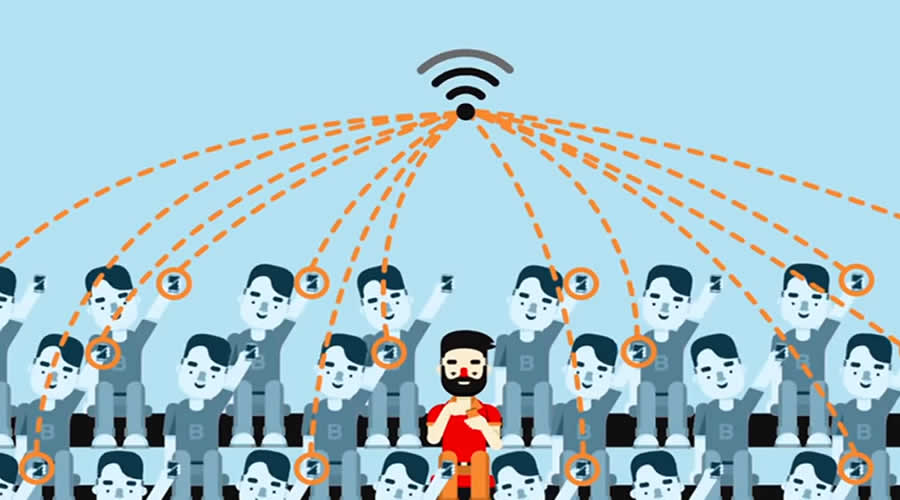There are several good reasons why you should split your Wi-Fi network. However, when it comes to it, we can do it in two different ways. Once – since most routers today are dual-band, we can split our network by enabling both the 2.4 and the 5GHz bands. Another way to split the network is to create a separate wireless network or a so-called Guest Wi-Fi.
In this article, we are going to explain how to do this and we have selected the two methods that are most convenient for the everyday user. These are separating your Wi-Fi into 2.4 and 5GHz networks and creating a Guest Wi-Fi network.
Contents
Can You Have Two Separate Wi-Fi Networks In The Same House?
The answer to this question would be YES. You can choose to have both 2.4 and 5GHz networks available or you can create a Guest Wi-Fi network as David Rigg explained in his article. In both cases, you can have two or more wireless networks in the same home that won’t interfere with each other.
Why Should You Split Your Wi-Fi Network?
First of all, most smart devices support 2,4GHz only. If you combine the 24 and 5GHz networks into one, when the device receives a 5GHZ signal for some reason, it will most likely lose connection. To prevent this from happening, we should separate the 2.4 and 5GHz networks.
Second, if you want to stream content from your computer or smartphone to your smart TV, it is recommended to connect these to the same network. Once again, switching between networks can cause a lost connection. So, connect all these devices to the same network.
Third, in terms of security, if malware spreads to your network it will affect the devices connected to just one network, the 2.4 or the 5GHz one.
And finally, we can talk about network overload. The 2.4GHz network supports a limited number of simultaneous connections, while the 5GHz one supports much more than that. So, having two separate Wi-Fi networks will help you reduce network overload.
How To Split Your Wi-Fi Connection Into 2.4 and 5GHz?
Since most routers support this option, splitting your Wi-Fi network into 2.4 and 5GHz ones is quite possible and useful. Most people choose to use one network for their IoT devices.
The 2.4GHz network provides wider coverage but it’s slower than the 5GHz network. We can use this network for our kids’ devices, smartphones, and other wireless home devices since internet speed is not too important in such cases.
On the other hand, the 5GHz network is much faster but its coverage is smaller compared to the 2.4GHz one. It is usually recommended to use this network with devices that require a fast internet connection, for example, if you use Zoom for meetings often, then you should connect your device to the 5GHz network.
So, it’s up to you which band you are going to choose, these were just recommendations.
And here is how to split your Wi-Fi connection to 2.4 and 5GHz.
First, you will have to access the router settings.
Connect your device to the network. It can be a computer, smartphone, or tablet, and launch the web browser you already have on the device. Find the router IP on the sticker on the router or find the IP address on your own by following this guide. Type the IP in the browser’s URL bar and press the Enter/Go button on your device.
If the IP is correct, you will be asked to enter a username and a password. You can find these on the router sticker we have just mentioned or you can check the user manual or our router login section again. Click Login and you should see the router’s admin dashboard.
Now we have to find the right section. In most cases, you should look for the Advanced section or if you see the Wireless section you can check it out immediately. On TP-Link routers, you can click on Wireless immediately, or click on Advanced, then Wireless, and then on Wireless Settings.
Once there, you will see the Enable checkbox next to 2.4GHz and 5GHz. Check them both and complete the fields below.
Network Name (SSID) – Here you can enter the wireless network name. Make sure to name these networks differently so you can recognize which one you are connecting to. Generally, it is enough to add 5G at the end of the 5GH network.
Security – Make sure to select WPA/WPA2 or just WPA2 here.
Encryption – Choose AES here.
Password – Here you need to enter the wireless password. You can use the same password for both networks if it’s more convenient for you, but always make sure to set up a strong and unique wireless password that contains both small and capital letters, special characters, and numbers. Also, a 10 to 12 characters long password is usually enough for strong protection.
Save the changes and now you should see both networks on your device.
How To Create A Separate Network?
Another way to split your Wi-Fi network is by creating a separate Wi-Fi network for your guests and visitors. This is a good option if your router doesn’t have the option to split your Wi-Fi into 2,4 and 5GHz networks. Of course, your router has to support the Guest network feature.
The principle to create a separate guest network is almost the same. You need to login to your router admin dashboard as described above and then look for Guest Network in the menus. It will be listed as a separate section or you can find it in the Wireless section.
When you click on it, you will have the option to enable it first. After that, set up the network name. Make sure to name it accordingly so that you and the others can easily recognize it in the list of available networks.
The Security type should also be WPA/WPA2 or WPA2 and the Wi-Fi password should be strong but easy to remember.
Some routers have additional options for Guest Wi-Fi networks where you can set the available bandwidth, whether or not they can see other guests in the network and whether or not they can access your local network.
Creating a separate guest network is an excellent security option because it protects your primary network and your guests and visitors can’t access your personal files and data, they can’t access the router settings or spread malware from their devices to other devices in the primary network.
Does Splitting Your Wi-Fi Slow It Down?
Generally speaking, your internet connection speed won’t be reduced when you split the Wi-Fi into 2.4 and 5GHz. However, the number of devices connected to the networks and their activities (streaming media content, watching Netflix or YouTube, gaming, downloading large files from the internet, can affect the internet speed for other users in the network.
Final Words
In this article, we have tried to explain why you should split your Wi-Fi network and how to do it properly. Whether you choose to split it just on 2.4 and 5GHz or you create a separate guest network, it is highly recommended to take advantage of this feature. There are many reasons for that, starting from network security, ease of use, reducing network overload, and so on.