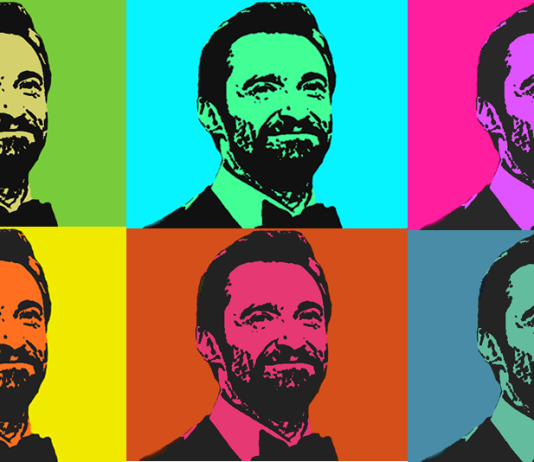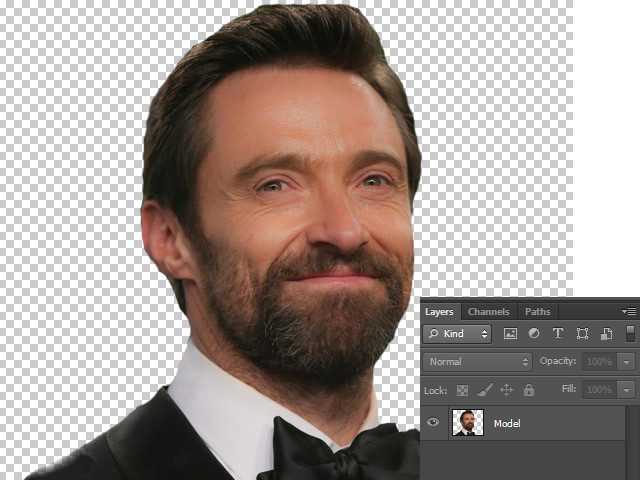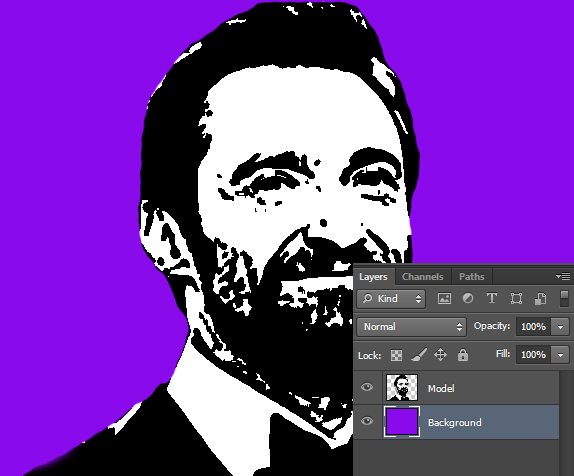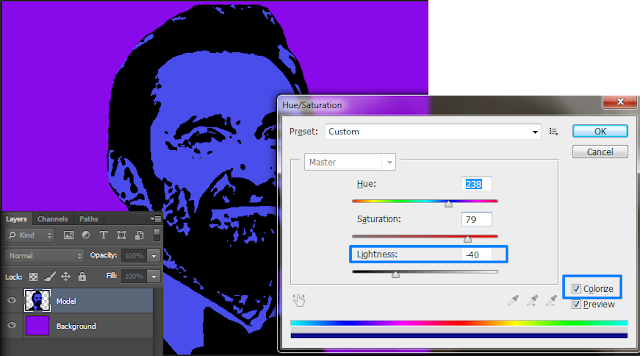Difficulty : Beginner
Estimated Time : 10 Minutes
Software : Photoshop Cs3 +
►Step 1
Open your image in photoshop.Remove its background with the help of Lasso Tool or Eraser Tool or by Layer Mask.
Now we will have a image with transparent background and name the layer as “Model”
►Step 2
Now “Desaturate” your image by pressing “Ctrl + Shift + U” or go to “Image → Adjustments → Desaturate“.
►Step 3
• Press “D” set Foreground and Background Colors to Default.
• Then go to go to “Filter → Sketch → Stamp” to apply “Stamp” filter and set values like below.
►Step 4
Create a new layer below “Model” and fill it with any color.Name the layer as “Background”
►Step 5
• Next Focus “Model” layer.And we are going to apply “Hue/Saturation” effect to it.
• So press “Ctrl + U” .
• First tick “Colorize” option and set “Lightness” to “-40“.You can set “Hue” and “Saturation” with your desired values.
With the above step we successfully applied Serigraph effect to our image.
If you like to add different colors to your image.Just “Merge” the two layers and then apply “Hue/Saturation” again and again.then you will get different colorful images.
Final Image