We love Linux but most of us want to keep our Windows too. So usually we go for dual booting Linux with Windows to resolve that problem. But if you are an absolute beginner you could have a lot of doubts about dual booting Linux with Windows.
Majority of novice users face some after installation trouble — missing GRUB, GRUB rescue,brick system — while they try to dual boot Linux with Windows. This usually happens because they forget to do some essential settings before dual dual booting Linux.
In this article we are going to list 5 such important things you have to do before dual booting Linux with Windows.
Also Read : How To Dual Boot Kali Linux v2.0 With Windows 10
Contents
5 Things to do before dual booting Linux with Windows:
1. Disable Secure Boot
This is the most important step you have to do if you are planning to dual boot Linux with Windows — Disable Secure Boot.
Secure Boot helps to make sure that your PC boots using only firmware that is trusted by the manufacturer which usually only supports OS Microsoft Windows 8.1 and higher. And you have to disable Secure Boot to run some PC graphics cards, hardware, or operating systems such as Linux or previous version of Windows.
So how to disable Secure Boot ? — All you have to do is to open the PC BIOS menu (access this menu by pressing a key during the bootup sequence, such as F1, F2, F12, or Esc — different for different manufactures) and find the Secure Boot setting and set it to Disabled.
If you using Windows 8.1 or Windows 10, then you can disable Secure Boot without entering BIOS. You just have to hold the Shift key while selecting Restart. Go to Troubleshoot > Advanced Options: UEFI Firmware Settings and choose disable option for Secure Boot settings.
**NOTE : In some cases, you may need to change other settings in the firmware, such as enabling a Compatibility Support Module (CSM) to disable Secure Boot. To use a CSM, you may also need to reformat the hard drive using the Master Boot Record (MBR) format, and then reinstall Windows.
2. Disable Fast Startup
Majority of users forget to disable Fast Boot or Fast Startup before dual booting Linux with Windows — which results system to boot into Windows after Linux insatallation without showing the GRUB menu. Fast Startup is a setting that helps your PC start up faster after shutdown and by default it is enabled in Windows.
How to disable Fast Startup ? — Unlike Secure Boot you don’t have to enter in BIOS to disable Fast Startup you can do it by going into Power Options in Control Panel like as follows :
- Open Control Panel change view by “Large icons/Small icons”
- Click Power Options.
- Click Choose what the power buttons do.
- Click Change settings that are currently unavailable.
- Scroll down to Shutdown settings and uncheck Turn on fast startup.
- Click Save changes.
3. Create New Partition for Linux
This is not important but it would be better if you create a separate partition for Linux before installing. Yes I know you can create it during installation process but if you accidentally messes up with wrong partition during installation process may wipe your hard disk. So always create a new partition before dual booting Linux with Windows.
4. Install Windows first
Sure you can install Linux and Windows in any order but highly recommend that you should install Windows first because setting up the Windows boot loader to load Linux is a challenging task. Because after installation Windows completely overwrites any boot loader that is already there, so if you have Linux installed already you can no longer boot Linux without playing around for hours or reinstalling Grub from a boot CD.
So it would be better and less complicated if you install Linux after Windows because most of the popular Linux distros automatically add Windows installation to its GRUB loader so that you can choose either Linux or Windows during system startup.
5. Live Boot then Install
An interesting unique feature of popular Linux distributions is that you can try them without being installed. So if you are new to Linux then you could be confused to choose your first Linux distro — that time just create bootable USB of your Linux distro and live boot it.Live booting helps you to lookup the features of that Linux distro.
Once you installed a Linux distribution along with Windows and you didn’t liked its features — it will be a royal pain in the butt to uninstall that Linux without messing Windows Master Boot Record (MBR). So always live boot to choose right Linux distro for you.


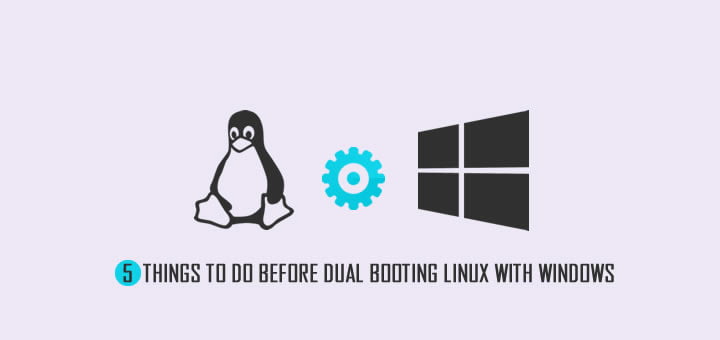
I think I did all the things that written here but I don’t get the answer why I get the system installation eror
Please send screenshot of the error
hello I think I did all the things that written here but I don’t get the answer why I get the system installation error please reply my laptop was asus x541ua gpt uefi