Today we are here before you to give some tips that will help you for a more easy browsing through google chrome.Yes we are going to list below all available chrome shortcuts for Windows,Mac and Linux Users.These shortcuts will help you to speed up your browsing experience in chrome.
Tab and Window Shortcuts:
| Feature | Windows | Mac | Linux |
|---|---|---|---|
| Opens a new window | Ctrl+N | ⌘-N | Ctrl+N |
| Opens a new tab | Ctrl+T | ⌘-T | Ctrl+T |
| Opens a new window in incognito mode | Ctrl+Shift+N | ⌘-Shift-N | Ctrl+Shift+N |
| Opens a file from your computer in Google Chrome | Press Ctrl+O, then select file | Press ⌘-O, then select file | Press Ctrl+O, then select file |
| Opens the link in a new tab in the background | Press Ctrl and click a link. Or click a link with your middle mouse button (or mousewheel). | Press ⌘ and click a link. Or click a link with your middle mouse button (or mousewheel). | Press Ctrl and click a link. Or click a link with your middle mouse button (or mousewheel). |
| Opens the link in a new tab and switches to the newly opened tab | Press Ctrl+Shift and click a link. Or press Shift and click a link with your middle mouse button (or mousewheel). | Press ⌘-Shift and click a link. Or press Shift and click a link with your middle mouse button (or mousewheel). | Press Ctrl+Shift and click a link. Or press Shift and click a link with your middle mouse button (or mousewheel). |
| Opens the link in a new window | Press Shift and click a link | Press Shift and click a link | Press Shift and click a link |
| Reopens the last tab you’ve closed. Google Chrome remembers the last 10 tabs you’ve closed | Ctrl+Shift+T | ⌘-Shift-T | Ctrl+Shift+T |
| Opens the link in the tab | Drag a link to a tab | Drag a link to a tab | |
| Opens the link in a new tab | Drag a link to a blank area on the tab strip | Drag a link to a blank area on the tab strip | |
| Opens the tab in a new window | Drag a tab out of the tab strip | Drag a tab out of the tab strip | Drag a tab out of the tab strip |
| Opens the tab in the existing window | Drag a tab out of the tab strip and into an existing window | Drag a tab out of the tab strip and into an existing window | Drag a tab out of the tab strip and into an existing window |
| Returns the tab to its original position | Press Esc while dragging a tab | Press Esc while dragging a tab | |
| Switches to the tab at the specified position number on the tab strip | Ctrl+1 through Ctrl+8 | Ctrl+1 through Ctrl+8 | |
| Switches to the last tab | Ctrl+9 | Ctrl+9 | |
| Switches to the next tab | Ctrl+Tab or Ctrl+PgDown | Press ⌘-Option and the right arrow together | Ctrl+Tab or Ctrl+PgDown |
| Switches to the previous tab | Ctrl+Shift+Tab or Ctrl+PgUp | Press ⌘-Option and the left arrow together | Ctrl+Shift+Tab or Ctrl+PgUp |
| Closes the current window | Alt+F4 or Ctrl + Shift + W | ⌘-Shift-W | Alt+F4 or Ctrl + Shift + W |
| Closes the current tab or pop-up | Ctrl+W or Ctrl+F4 | ⌘-W | Ctrl+W or Ctrl+F4 |
| Closes the tab you clicked | Click a tab with your middle mouse button (or mousewheel) | Click a tab with your middle mouse button (or mousewheel) | |
| Displays your browsing history in the tab | Right-click, or click and hold either the Back or Forward arrow in the browser toolbar | Click and hold either the Back or Forward arrow in the browser toolbar | Right-click, or click and hold either the Back or Forward arrow in the browser toolbar |
| Goes to the previous page in your browsing history for the tab | Press Alt and the left arrow together | Press Delete or ⌘-[ | Press Alt and the left arrow together |
| Goes to the next page in your browsing history for the tab | Press Alt and the right arrow together | Press Shift-Delete or ⌘-] | Press Alt and the right arrow together |
| Opens the button destination in a new tab in the background | Click either the Back arrow, Forward arrow, or Go button in the toolbar with your middle mouse button (or mousewheel). | Click either the Back arrow, Forward arrow, or Go button in the toolbar with your middle mouse button (or mousewheel). | |
| Maximizes or minimizes the window | Double-click the blank area on the tab strip | Press Shift while clicking the + button in the top left corner of the window | Double-click the blank area on the tab strip |
| Opens your homepage in your current window | Alt+Home | ||
| Minimizes the window | ⌘-M | ||
| Hides Google Chrome | ⌘-H | ||
| Hides all other windows | ⌘-Option-H | ||
| Closes Google Chrome | Ctrl+Shift+Q | ⌘-Q | Ctrl+Shift+Q |
Google Chrome Feature Shortcuts
| Feature | Windows | Mac | Linux |
|---|---|---|---|
| Opens the Chrome menu Chrome menu, which lets you customize and control settings in Google Chrome | Alt+F or Alt+E or F10 | Alt+F | |
| Toggles the bookmarks bar on and off | Ctrl+Shift+B | ⌘-Shift-B | Ctrl+Shift+B |
| Opens the History page | Ctrl+H | ⌘-Y | |
| Opens the Settings page | ⌘-, | ||
| Opens the Downloads page | Ctrl+J | ⌘-Shift-J | Ctrl+J |
| Opens the Task Manager | Shift+Esc | Shift+Esc | |
| Opens the Clear Browsing Data dialog | Ctrl+Shift+Delete | ⌘-Shift-Delete | Ctrl+Shift+Delete |
| Opens the Help Center in a new tab (our favorite) | F1 | F1 | |
| Switch between multiple users | Ctrl+Shift+M | ⌘-Shift-M | Ctrl+Shift+M |
| Opens Developer Tools | Ctrl+Shift+J | ⌘-Option-I | Ctrl+Shift+J |
| Sets focus on the first tool in the browser toolbar | Shift+Alt+T Press Tab, Shift+Tab, Home, End, right arrow, and left arrow to move focus to different items in the toolbar Press Space or Enter to activate toolbar buttons, including page actions and browser actions Press Shift+F10 to bring up any associated context menu (e.g. browsing history for the Back button). Press Esc to return focus from the toolbar back to the page | ||
| Switches focus to the next keyboard-accessible pane. | F6 or Shift+F6 Panes include:
|
|
Address Bar Shortcuts
| Feature | Windows | Mac | Linux |
|---|---|---|---|
| Performs a search using your default search engine | Type a search term, then press Enter | Type a search term, then press Enter | Type a search term, then press Enter |
| Performs a search using the search engine associated with the keyword. | Type a search engine keyword, press Space, type a search term, and press Enter | Type a search engine keyword, press Space, type a search term, and press Enter | Type a search engine keyword, press Space, type a search term, and press Enter |
| Performs a search using the search engine associated with the URL | Begin typing a search engine URL, press Tab when prompted, type a search term, and press Enter. | Begin typing a search engine URL, press Tab when prompted, type a search term, and press Enter. | Begin typing a search engine URL, press Tab when prompted, type a search term, and press Enter. |
| Adds www. and .com to your input in the address bar and open the resulting URL | Ctrl+Enter | Ctrl+Enter | |
| Opens the URL in a new tab | Type a URL, then press Alt+Enter | Type a URL, then press Alt+Enter | |
| Highlights the URL | Ctrl+L or Alt+D | ⌘-L | Ctrl+L or Alt+D |
| Places a ‘?’ in the address bar. Type a search term after the question mark to perform a search using your default search engine | Ctrl+K or Ctrl+E | ⌘-Option-F | Ctrl+K or Ctrl+E |
| Moves your cursor to the preceding key term in the address bar | Press Ctrl and the left arrow together | Press Option and the left arrow together | Press Ctrl and the left arrow together |
| Moves your cursor to the next key term in the address bar | Press Ctrl and the right arrow together | Press Option and the right arrow together | Press Ctrl and the right arrow together |
| Deletes the key term that precedes your cursor in the address bar | Ctrl+Backspace | ⌘-Delete | Ctrl+Backspace |
| Deletes the entry from your browsing history, if possible | Select an entry in the address bar drop-down menu with your keyboard arrows, then press Shift+Delete. | Select an entry in the address bar drop-down menu with your keyboard arrows, then press Shift-Fn-Delete | Select an entry in the address bar drop-down menu with your keyboard arrows, then press Shift+Delete. |
| Opens the entry in a new tab in the background. | Click an entry in the address bar drop-down menu with your middle mouse button (or mousewheel). | Click an entry in the address bar drop-down menu with your middle mouse button (or mousewheel). | |
| Selects the first or last entry in the drop-down menu | Press Page Up or Page Down when the address bar drop-down menu is visible. | Press Page Up or Page Down in the addess bar menu | Press Page Up or Page Down when the address bar drop-down menu is visible. |
| Opens the URL in a new background tab | Type a URL, then press ⌘-Enter | ||
| Highlights the preceding key term in the address bar | Press Shift-Option and the left arrow together | ||
| Highlights the next key term in the address bar | Press Shift-Option and the right arrow together |
Webpage Shortcuts
| Feature | Windows | Mac | Linux |
|---|---|---|---|
| Prints your current page | Ctrl+P | ⌘-P | Ctrl+P |
| Saves your current page | Ctrl+S | ⌘-S | Ctrl+S |
| Opens the Page Setup dialog | ⌘-Shift-P | ||
| Reloads your current page | F5 or Ctrl+R | ⌘-R | F5 or Ctrl+R |
| Stops the loading of your current page | Esc | Esc | Esc |
| Opens the find bar | Ctrl+F | ⌘-F | Ctrl+F |
| Finds the next match for your input in the find bar | Ctrl+G or F3 | ⌘-G | Ctrl+G or F3 |
| Finds the previous match for your input in the find bar | Ctrl+Shift+G, Shift+F3, or Shift+Enter | ⌘-Shift-G or Shift-Enter | Ctrl+Shift+G, Shift+F3, or Shift+Enter |
| Activates auto-scrolling. As you move your mouse, the page automatically scrolls according to the direction of the mouse | Click the middle mouse button (or mousewheel) | Click the middle mouse button (or mousewheel) | |
| Reloads your current page, ignoring cached content | Ctrl+F5 or Shift+F5 | Ctrl+F5 or Shift+F5 | |
| Downloads the target of the link | Press Alt and click a link | Press Option and click a link | Press Alt and click a link |
| Opens the source of your current page | Ctrl+U | ⌘-Option-U | Ctrl+U |
| Saves the link as a bookmark | Drag a link to bookmarks bar | Drag a link to bookmarks bar | Drag a link to bookmarks bar |
| Saves your current webpage as a bookmark | Ctrl+D | ⌘-D | Ctrl+D |
| Saves all open pages as bookmarks in a new folder | Ctrl+Shift+D | ⌘-Shift-D | Ctrl+Shift+D |
| Opens your page in full-screen mode. Press F11 again to exit full-screen | F11 | ⌘-Shift-F | F11 |
| Enlarges everything on the page | Ctrl and +, or press Ctrl and scroll your mousewheel up | ⌘-+ | Ctrl and +, or press Ctrl and scroll your mousewheel up |
| Makes everything on the page smaller | Ctrl and –, or press Ctrl and scroll your mousewheel down | ⌘ and – | Ctrl and –, or press Ctrl and scroll your mousewheel down |
| Returns everything on the page to normal size | Ctrl+0 | ⌘-0 | Ctrl+0 |
| Scrolls down the web page | Space bar | Space bar | Space bar |
| Goes to the top of the page | Home | Home | |
| Goes to the bottom of the page | End | End | |
| Scrolls horizontally on the page | Press Shift and scroll your mousewheel | Press Shift and scroll your mousewheel | |
| Emails your current page | Alt+Shift+I | ⌘-Shift-I | Alt+Shift+I |
| Uses selection for find | ⌘-E | ||
| Jumps to selection | ⌘-J | ||
| Opens the JavaScript Console | ⌘-Option-J | ||
| Opens your home page in your current tab | ⌘-Shift-H | ||
| Searches the web | ⌘-Option-F |
Text Shortcuts
| Feature | Windows | Mac | Linux |
|---|---|---|---|
| Copies highlighted content to the clipboard | Ctrl+C | ⌘-C | Ctrl+C |
| Pastes content from the clipboard | Ctrl+V or Shift+Insert | ⌘-V | Ctrl+V or Shift+Insert |
| Paste content from the clipboard without formatting | Ctrl+Shift+V | ⌘-Shift-Option-V | Ctrl+Shift+V |
| Deletes the highlighted content and copies it to the clipboard | Ctrl+X or Shift+Delete | ⌘-X or Shift-Delete | Ctrl+X or Shift+Delete |
| Copies the URL of the page you’re viewing to the clipboard | ⌘-C | ||
| Reverts your last action | Ctrl+Z | ⌘-Z | Ctrl+Z |
| Repeats your last action | Ctrl+Shift+Z | ⌘-Shift-Z | Ctrl+Shift+Z |
| Selects all the text on your current page | Ctrl+A | ⌘-A | Ctrl+A |
| Opens the Spelling and Grammar dialog | ⌘-: | ||
| Checks your current page for spelling and grammar | ⌘-: |
That’s it.Here we listed all google chrome available shortcuts for windows,mac and linux users.If you know any other feature with its shortcut which is not listed above please comment it we will update it in this post.So share thetips with your friends.


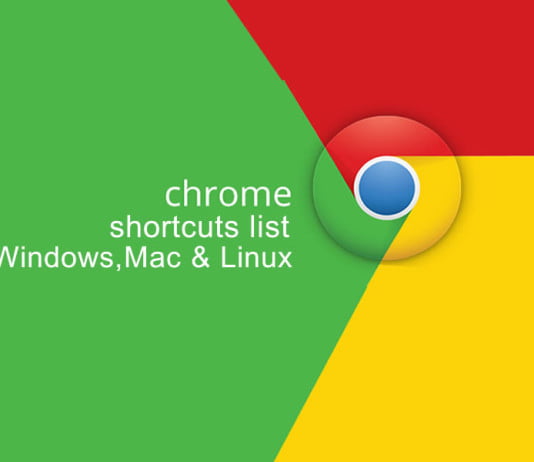
useful Chrome shortcuts . i knew many of them but not all of them .