Blue Screen of Death or simply BSOD is a nightmare for every Windows users. BSOD happens when our Windows system encounters a critical problem with either because of a corrupted software or a faulty hardware. Blue screen error is generated from the kernel and it is the main component of Windows that bridges applications and the hardware.
As per the name — Blue Screen of Death — is displayed on a blue background with BSOD error codes. These error codes will help us to find what causing these stop error. When Blue Screen of Death happens the operating system reaches a condition where it can no longer operate safely due to frequent system crashes.
Although instead on its official name BSOD is also sometimes referred as — BSoD (with small “o”), Blue Screen of Doom, system crash, bug check screen, kernel error, stop error or simply blue screen error.
Blue Screen of Death first appeared in Windows 1.0 but displayed only gibberish on a blue background. Later, after the launch of Windows 3.0, Microsoft starts to display Blue Screen of Death with detailed information of BSOD error codes. Blue Screen of Death in Windows 8, Windows 8.1 and Windows 10 includes a sad emoticon.
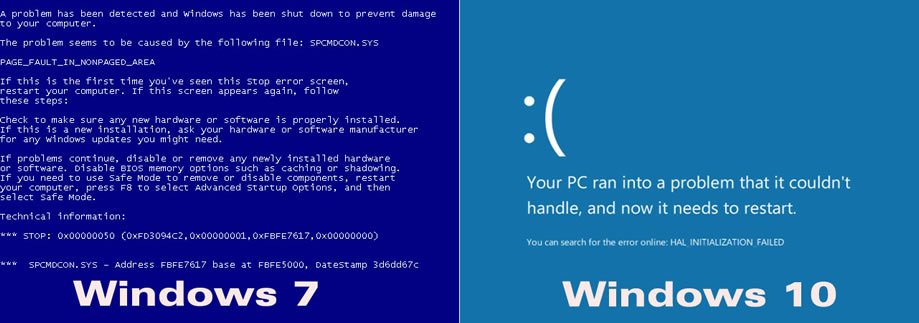
Reasons causing Blue Screen of Death
As we already mentioned blue screen error happens when Microsoft Windows faces a critical problem with corrupted drivers or software or faulty hardware. And each BSOD error code gives information that will help us to troubleshoot our problem.
So here is the list of common BSOD error codes that will tell what lead your Windows operating system to Blue Screen of Death.
- HAL_INITIALIZATION_FAILED — it’s a temporary BSOD error shows in the older system when it wakes up from sleep stage.
- KMODE_EXCEPTION_NOT_HANDLED — it tells there is a driver issue or incompatibility.
- UNEXPECTED_KERNEL_MODE_TRAP — means there is a hardware failure or conflict.
- NTFS_FILE_SYSTEM — it shows up when you have a corrupted hard drive.
- IRQL_NOT_LESS_OR_ EQUAL — can be the fault of a service provided by a backup or antivirus application.
- PAGE_FAULT_IN_NONPAGED_AREA — this BSOD error arises when your new hardware feels difficult to run along with old drivers.
- DATA_BUS_ERROR — is an issue with your memory or RAM.
Also, check out the Microsoft reference list of all BSOD error codes.
How to fix Blue Screen of Death?
Since Blue Screen of Death caused due to different problems, so the solutions are also different for fixing each blue screen errors.
But before fixing the Blue Screen of Death, first, you have to find what is the root cause of the problem. So how to find that BSOD root cause?
Since blue screen error gives you a bunch of error codes like — “0x00000037, 0x0000003A or 0x00000035”. You can simply google or search them for on Microsoft’s website in order to help discover the root cause of the problem.
After that here are the possible ways to fix BSOD errors and save your Windows system.
1. Boot your system in Safe Mode
Now you think why I have to boot my computer into Safe Mode? Because when a system works in safe mode, it only loads the essential drivers. So if a driver you’ve installed is causing Windows to blue screen, it shouldn’t do so in safe mode. So you can troubleshoot the problem in safe mode.
2. What you recently added may cause BSOD
Did you recently install a new software or added in a new piece of hardware or downloaded custom drivers or change the settings? — then probably thas the reason for the Blue Screen of Death, so repairing them may solve the issue.
3. Check for malware or virus
Sometimes malware and virus can also result in BSOD. SO run a virus scan.
4. Install updated drivers
You have to always use updated drivers with your device because sometimes hardware gets incompatible with old drivers lead them to cause blue screen error.
5. Remove unnecessary hardware
Remove all extra hardware connected to your computer and check it solves the problem.
6. Check RAM and hard drive or any other hardware
BSOD can also be caused due to faulty memory, that includes both RAM and hard drive. Check your system memory with any tool, usually provided in BIOS to troubleshoot the problem. If the problem is with the memory device or any other hardware, you have to consult with the service center to replace it. Also, check your system is not overheating too.
7. Use system restore
Do a system restore to roll the system software back to a previous state if you suffered Blue Screen of Death recently. If it worked then the error is caused due to a software problem.
8. Clean install of Windows
If none of the above methods didn’t fix Blue Screen of Death then, do a clean install of Windows operating system. This will remove all the system software and drivers and also reset all settings.
Although Blue Screen of Death doesn’t mean your computer is dead, it is the message from the Windows to notify us that there’s a problem serious enough that it’ll need to be corrected before you can expect to use your computer normally.


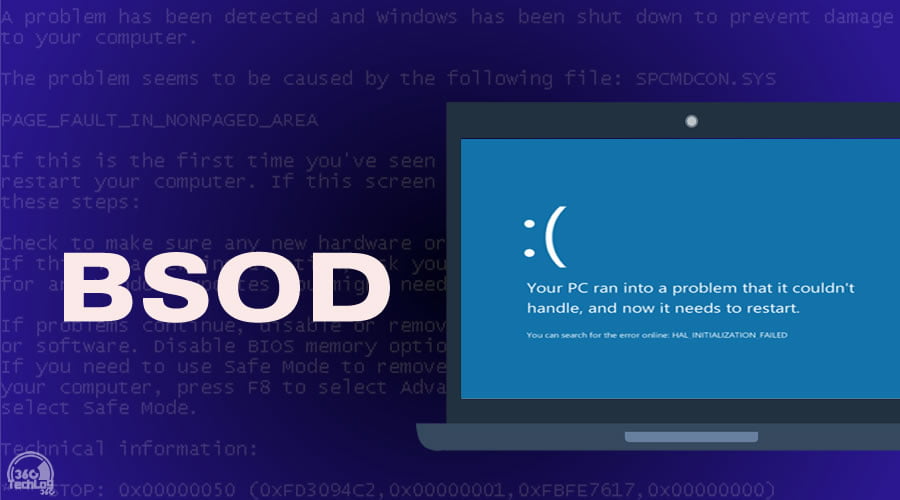
Am planning to do reinstallation of my Windows 10, but have some important files on desktop. Anyway to recover them.
use Ubuntu live CD or Hiren’s BootCD PE