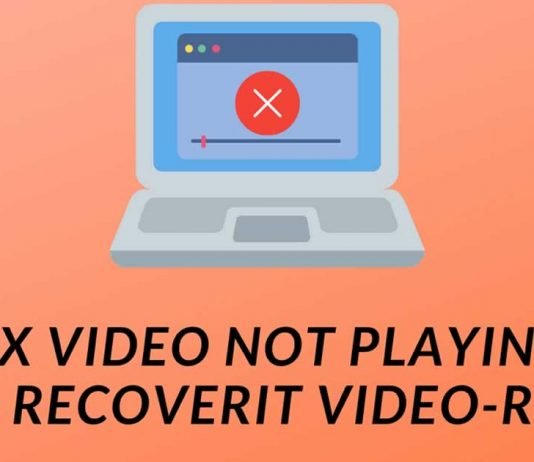Modern-day computing devices have completely transformed the way we consume and redistribute media. Cable television and cinema halls are no longer the only two mediums of watching content. Rather they have now been superseded by personal computers and smartphones. Sadly, despite being technologically advanced the aforementioned devices sometimes face problems while playing a simple video.
As the title of this article suggests, today we will look at some of the best ways to fix the video not playing on my computer issue. Furthermore, we will also review and share a detailed guide on how to use the Recoverit – Video Repair tool for repairing damaged video files.
Contents
Why Are Video Files Not Playing On My Computer?
There can be several reasons for video playback problems that you might be facing. Generally, a simple restart of the PC can fix a majority of problems. Furthermore, you can even have the video not playing issue if the file format of your video is not supported by the video player that you are using to play the video. Simple problems like these can be fixed by either changing the file format or by downloading a more feature-packed video player like VLC media player.
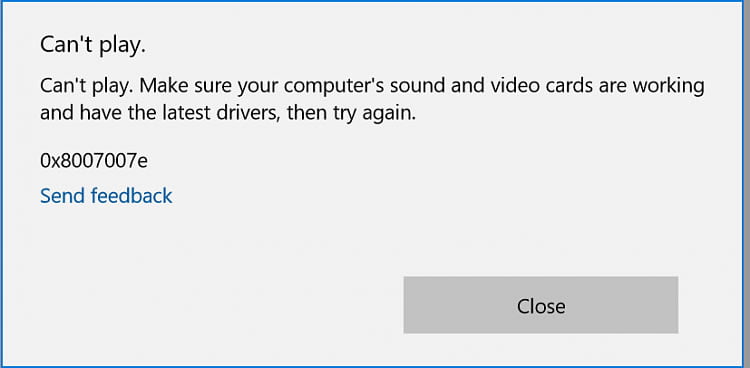
Next, even outdated drivers can cause video playback problems. So if that’s the case, simply update your graphics driver. Lastly, if you are facing issues while playing online videos, then check your internet connection and browser settings.
That said, at times, the problem lies within the video file. If your video file is damaged or corrupted in any way, then it will be impossible for any video player to properly playback such a video. As a result, you have to use a Data Recovery Software like Recoverit Data Recovery to recover the damaged portion of the video file.
Repair Damaged Video Files Using Recoverit – Video Repair Tool
Generally, video repair tools are quite complicated to use and they don’t offer the desired results as well. Luckily, that’s not the case with Recoverit Data Recovery. Well, Recoverit – Video Repair is a one-click solution, and using it is pretty much self-explanatory. So here’s how you can fix your damaged video files and resolve the video not playing problem.
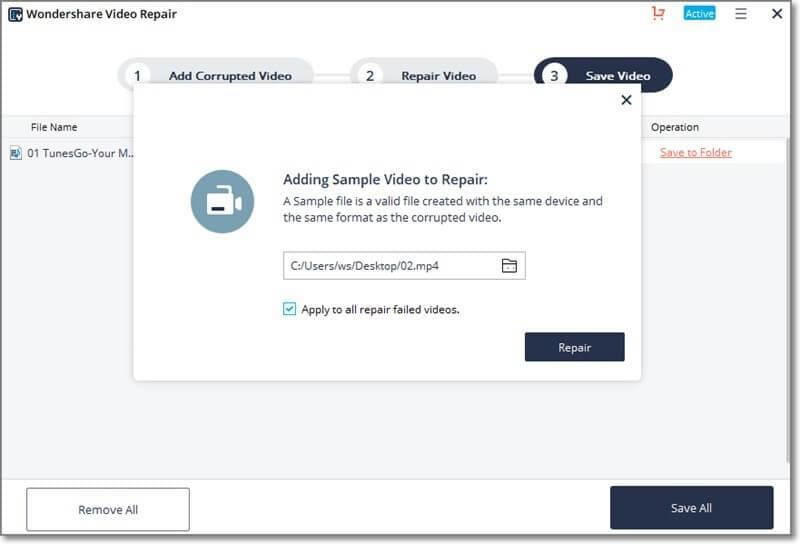
- Firstly, you have to download the Recoverit Data Recovery tool on your PC. Once downloaded, follow the on-screen instructions to install the program on your PC.
- Now import your corrupted video file by either dragging and dropping or by “Add” videos option.
- Next, if there are minor issues with your video file, then use Quick repair by clicking on the “Repair” button to instantly fix them.
- If you are not satisfied with the results, then click on the “Advanced Repair” button. For this method, you have to provide a sample video file that has the same format and is created using the same device.
- Lastly, once the video file is repaired, simply export it and choose any location to save it.
If everything goes well, your video file will now be repaired and you can now play it using any mainstream video player.
Recoverit Data Recovery: 3 Noteworthy Features
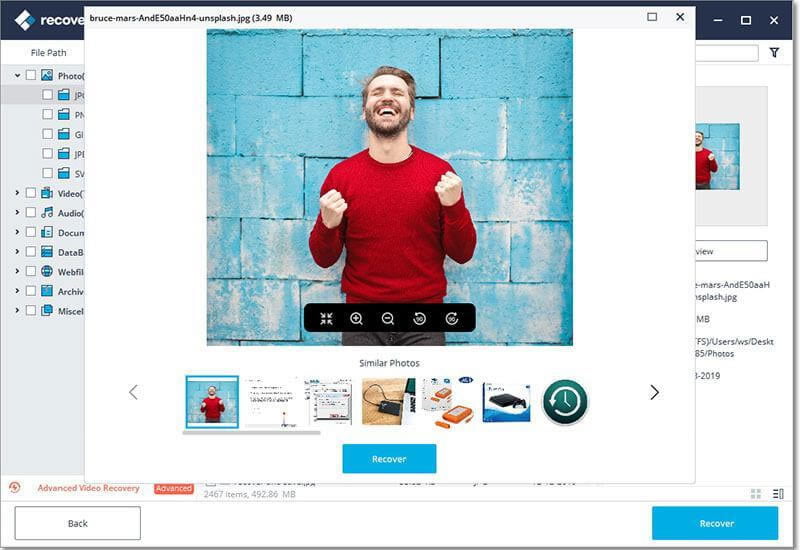
1. Clean User Interface
One of the major highlights of Recoverit Data Recovery is its simple and well-developed UI. You won’t face any UI-based issue using this software and it is easy to navigate. As a matter of fact, even first-time users can easily repair their corrupted video files using this software within minutes.
2. Multi-Device And Multi-File Support
Luckily, Recoverit Data Recovery is available for both macOS and Windows 10. In addition to video files, the program can also be used to repair documents, graphics, audio, and all sort of mainstream files. Surprisingly, you can even recover lost and deleted emails using this tool. Lastly, the software can also recover or repair data from any malfunctioning computer or storage device like SSD, Pendrive, etc.
3. 100% Advertisement Free
Unlike, other file repair and recovery tools Recoverit Data Recovery is 100% advertisement free. As a matter of fact, the program doesn’t even advertise its other services on the home screen of the video repair.
Pricing
Recoverit Data Recovery is completely free to use, and you can repair unlimited videos using the software. However, if you want advanced features like recovery from any storage media, the ability to scan video fragments, crash computer recovery, and many more then you can acquire the paid version of the software for a yearly price of $59.95.