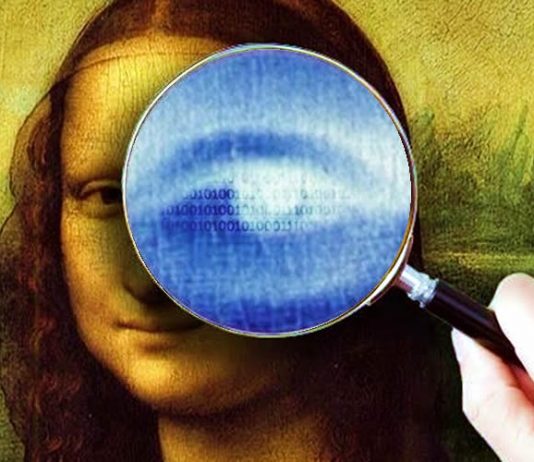Did you ever wonder, if there is any way to send or store our private or secret files without encryption, like hiding them in some secure location where no one ever guesses? Then you are going to love this trick.
The practice of hiding files in an image is known as Steganography — used when someone wants to send important data over the internet without using any encryption or decryption method.
Suppose, if you want to email a classified document or a secret file securely without encryption, then concealing them inside an image is the best option. Apart from transferring files over the internet, we could use this method to hide our personal files on the computer without raising any suspicion.
Now you may think, what happens if someone gets those image files with our hidden data? — Don’t worry, even if someone stole or compromised our data, they can’t extract the actual file hidden within that image without knowing the exact trick and also image acts normally as it should. In some case, like if you hide a large file inside an image then the abnormal file size of the image file gives away the trick.
As we know Command Prompt is the most powerful tool in Microsoft Windows, ironically uses rarely. Here, we are using the power of CMD to hide files in the image.
Hiding files in an image using CMD:
First, we are going to sort out the files to hide in a separate folder. So create a new folder anywhere on your computer. And remember its path:
Like, here I created a new folder in my F: drive and its path is “F:\New folder“.
Now copy all the files you want to hide and paste it in that new folder. Next, you have to compress those copied files and after that add an image file to the same folder — in which we are going to hide that compressed file. Also, rename the files for ease of access in CMD.
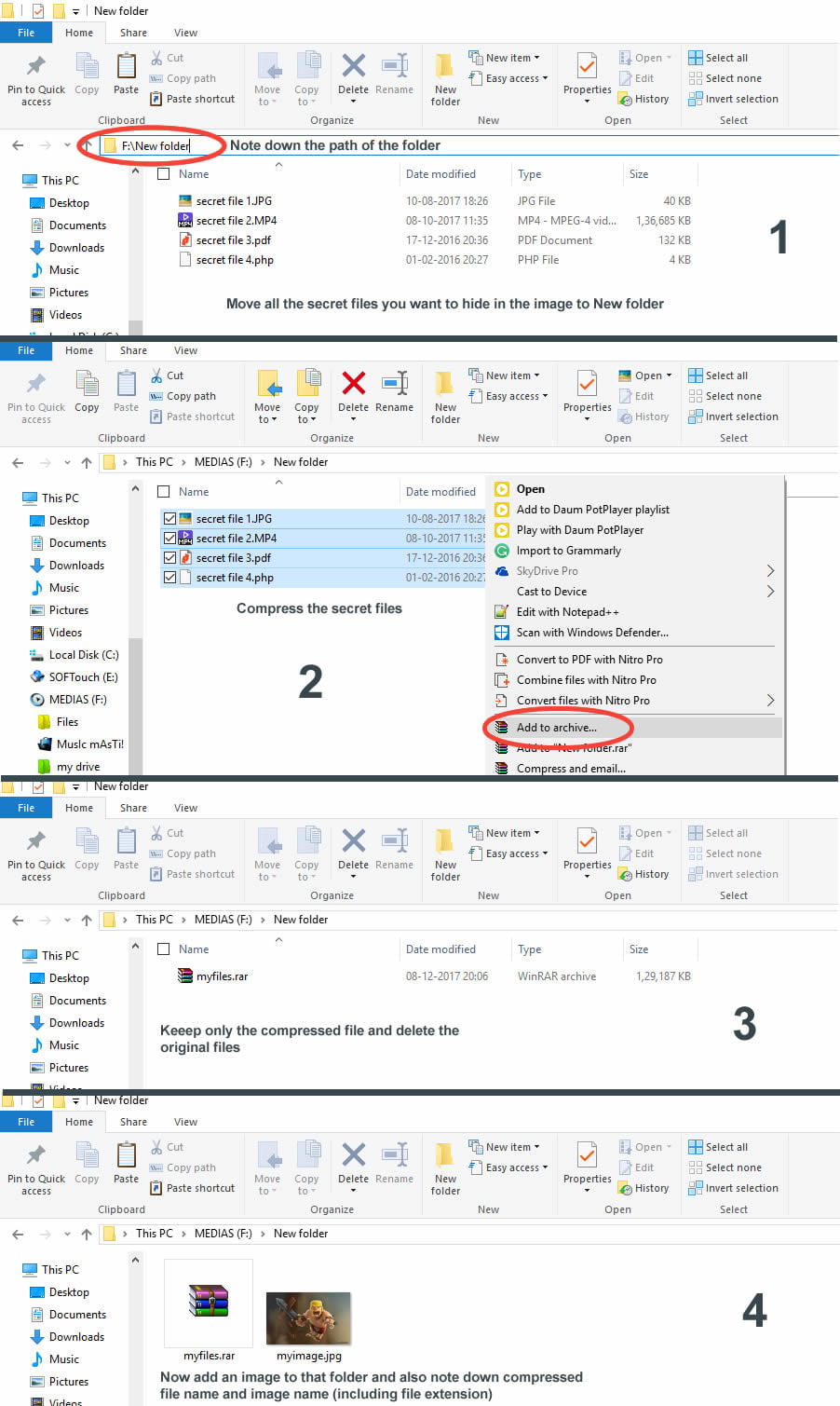
Now we are going to play with some CMD commands. Run Command Prompt with administrative privileges.
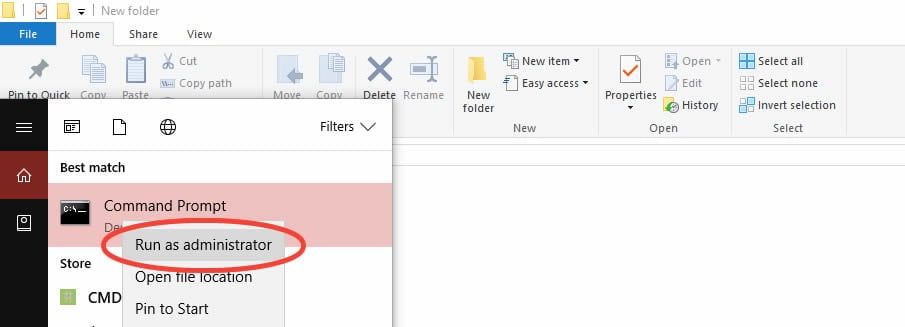
In CMD, first, we are going to navigate to that New Folder that we created earlier.
In the above image “F:” is the drive where I created the “New Folder.” Then I directed the command prompt to “New Folder.”
With next CMD command, we are going to hide files in an image. So type this command carefully —
General syntax: “copy /b image_name+compressedfile_name image_name” and hit “Enter”.
Don’t forget to use full name of the files (include file extensions too). For example in my New Folder, name of the image file is, “myimage.jpg” and name of that compressed file is “myfile.rar”, so my command is going to be —
“copy /b myimage.jpg+myfile.rar myimage.jpg”
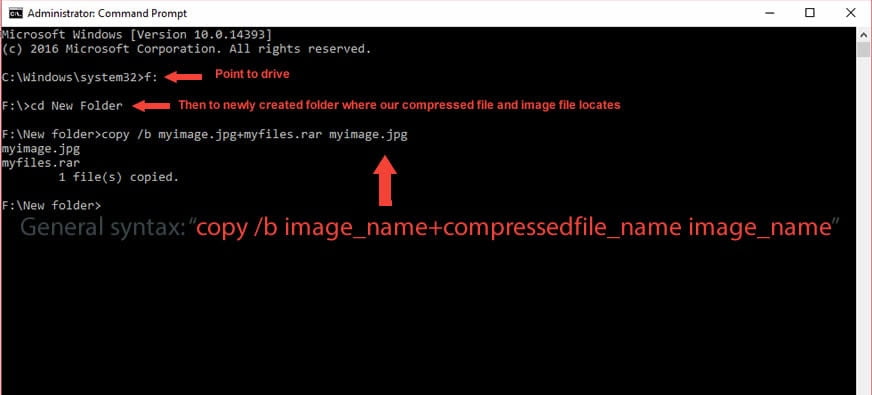
That’s it! We successfully hide our secret files in an image. You can validate if the process was successful or not either by checking the image file size or by opening an image with WinRar or WinZip. If the process was successful, then delete the original compressed file.
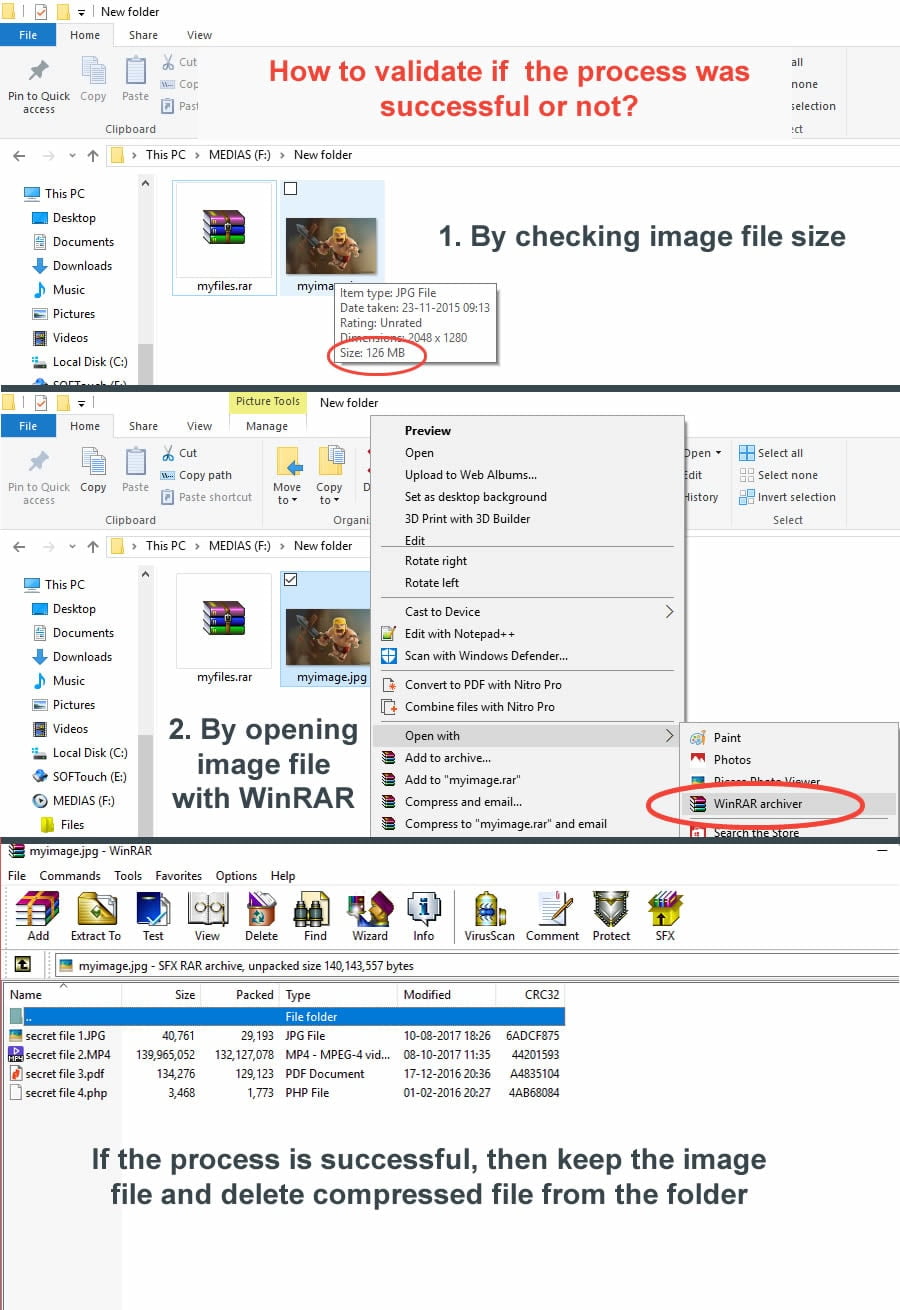
How to extract hidden files in an image? — As we already mentioned, you can extract files inside the image by simply opening it with WinRar.