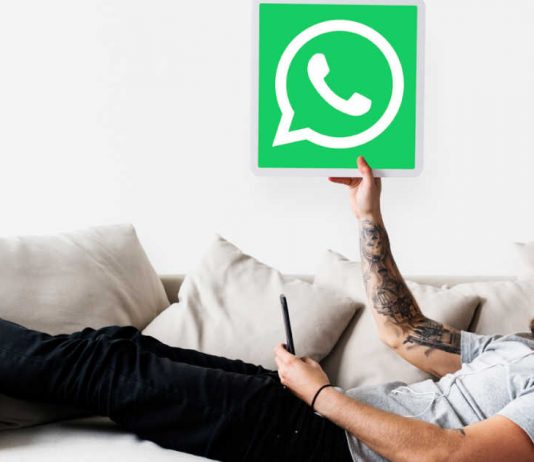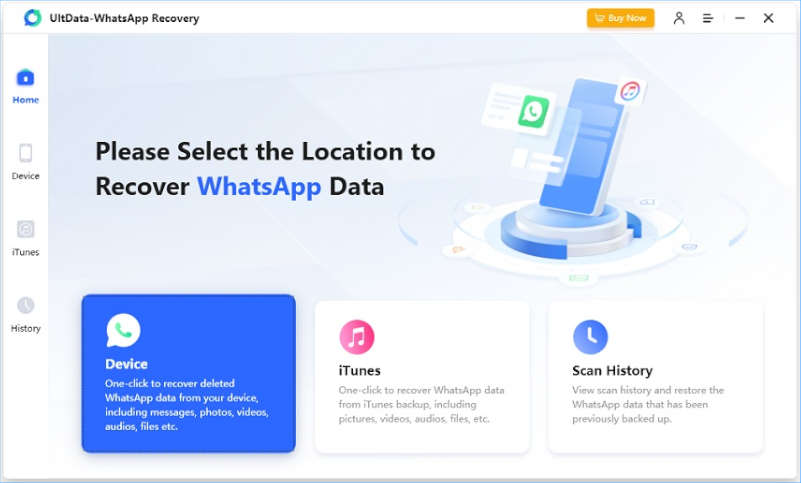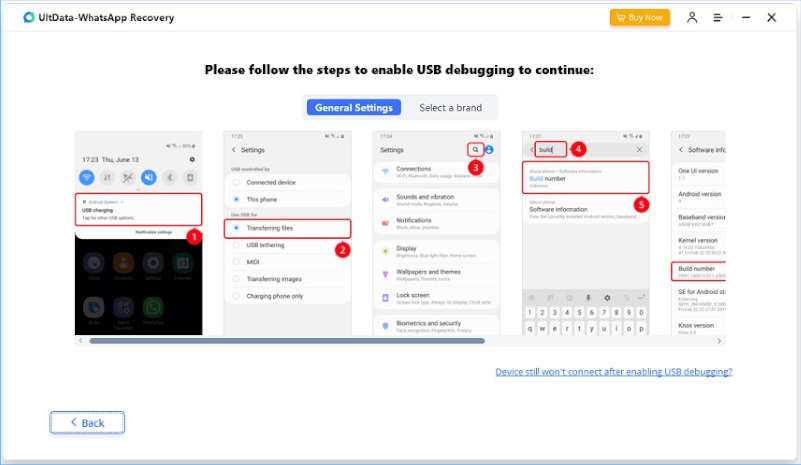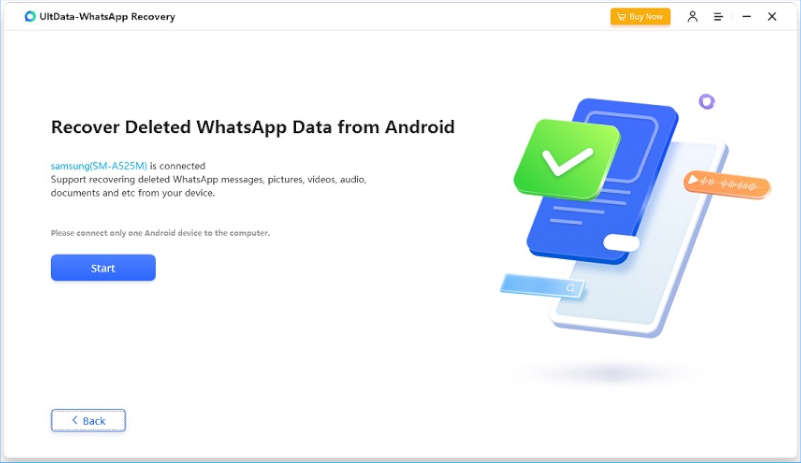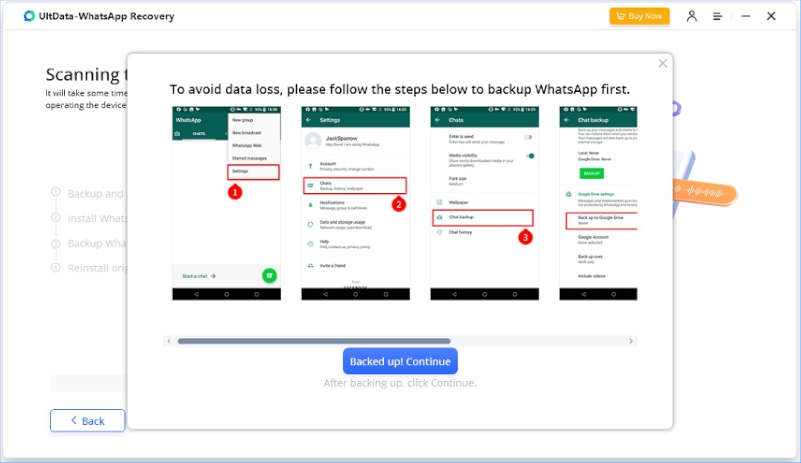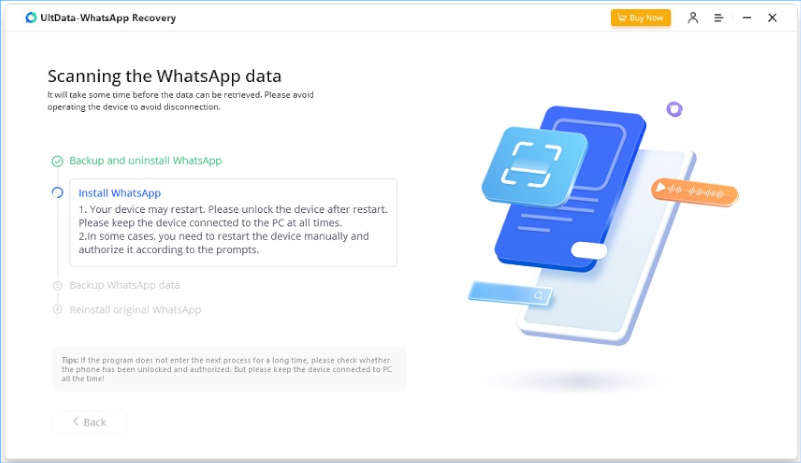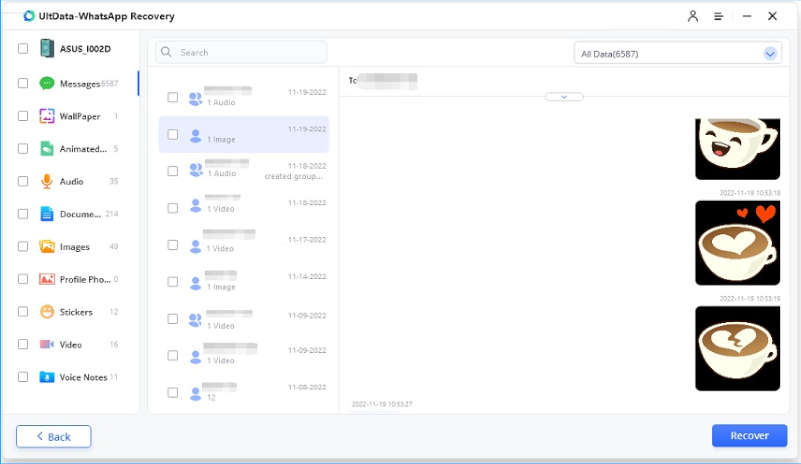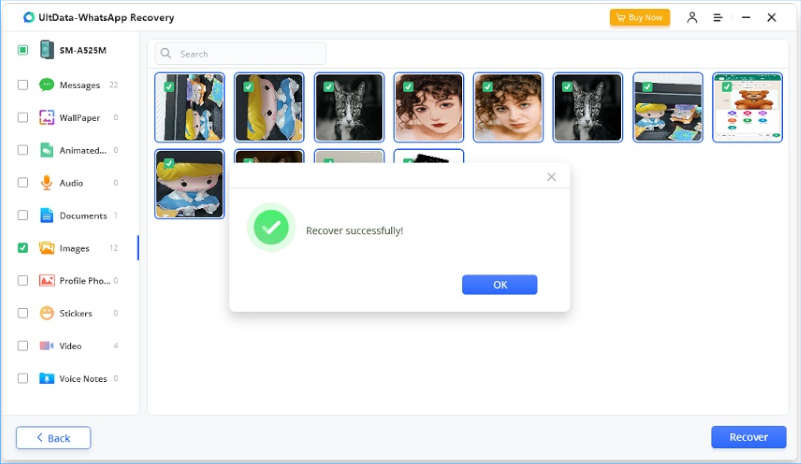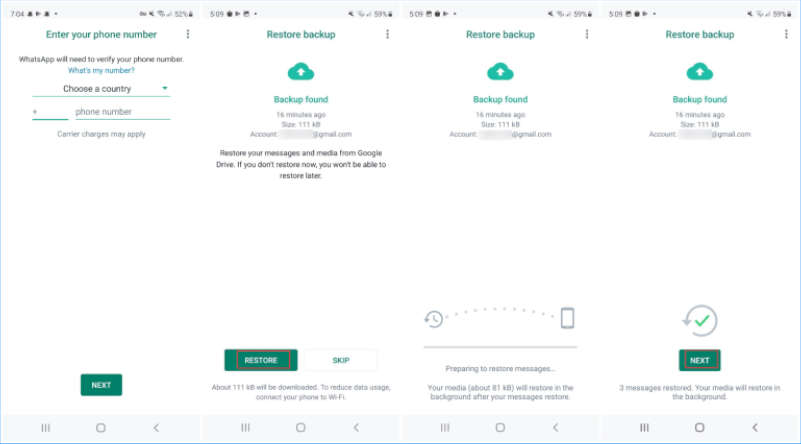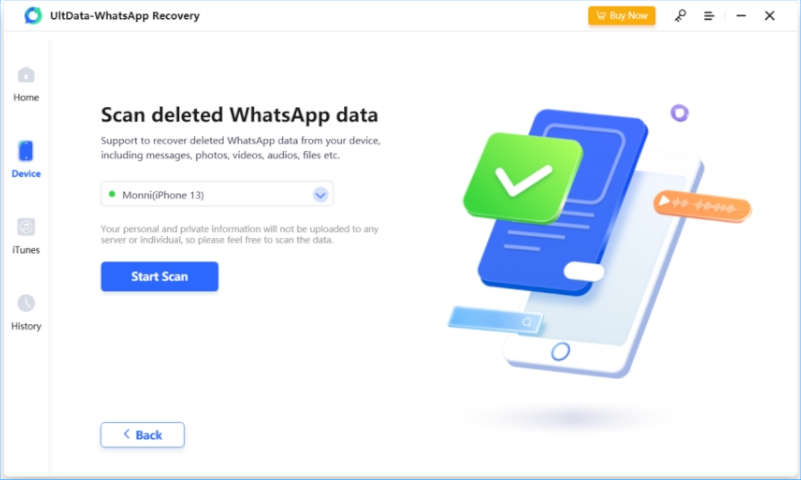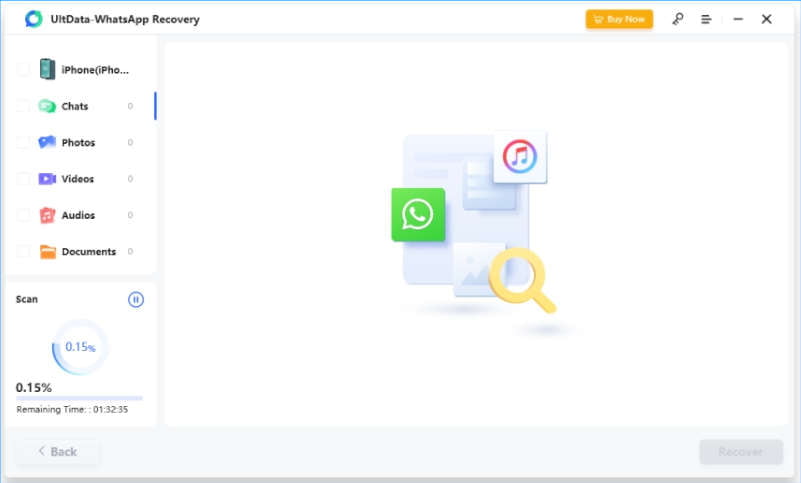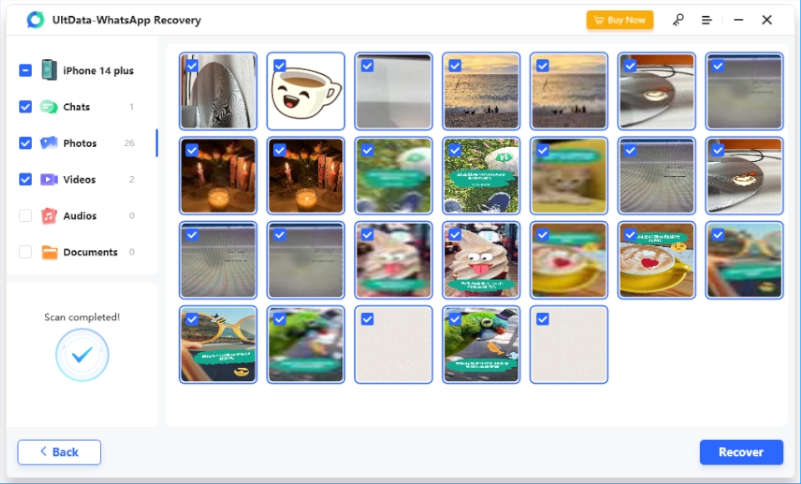WhatsApp is one of the most used chat applications. Every WhatsApp user must have many precious or important chats, some of which may still be a year or even years old and are worth keeping all the time. In the case of not losing WhatsApp messages, you can always search to locate old messages easily. But how to recover 1 year old WhatsApp messages if you have lost or deleted the WhatsApp chats? In this article, we will dig deeper and provide WhatsApp recovery solutions for both iPhone and Android users.
Contents
Part 1: Is There A Way to Recover Old WhatsApp Messages
WhatsApp will keep old WhatsApp messages in your chat box as long as you don’t delete them. Once you delete them, they will disappear from WhatsApp. However, there are some practical ways to recover old WhatsApp messages. The most common methods are backups and third-party WhatsApp recovery tools (without backups), which in this article specifically refer to Tenorshare UltData WhatsApp Recovery.
Part 2: How to Recover 1 Year Old WhatsApp Messages on Android
First, we will cover how to recover 1 year old WhatsApp messages for Android users no matter they have a backup or not.
Recover Old WhatsApp Messages without Backup
Tenorshare UltData WhatsApp Recovery is a WhatsApp data recovery tool with new support to recover old WhatsApp messages without backup on Android like Samsung, Huawei, Xiaomi, Oppo, etc. It is compatible with the latest Android 12/13. Not only messages, but also photos, videos, stickers, and audio can be recovered in a few minutes. Now let’s see how it works.
Step 1. First of all, download and install UltData WhatsApp Recovery from Tenorshare website on your PC or Mac. After running the program, click on Device and choose Android.
Step 2. Next, you need to connect Android phone to the computer with a USB cable and allow USB debugging in developer options.
Step 3. Once the program recognizes the device, you can click Start to recover old WhatsApp messages.
Step 4. To continue the process, make sure WhatsApp account has been signed in on your device and make a backup.
Step 5. Then it will back up and reinstall WhatsApp and take a few minutes to scan the WhatsApp data on your Android phone.
Step 6. After the scanning process ends, you will see all of the scanned messages and chats. Find or search the deleted old messages and click on Recover. The found messages will not overwrite the current ones.
The WhatsApp data is also grouped into categories. Choose the data like chats, videos, or photos you want and hit Recover.
Recover Old WhatsApp Messages from Backup
If you do not want to use third-party software to recover 1 year old WhatsApp messages, then an available backup is a must. The backup should include the old WhatsApp messages before they are lost. And once restored, the chat history in the backup will overwrite all your current chats. As for Android users, WhatsApp is usually backed up to local storage or Google Drive.
Understanding the above information, now here is how to recover 1 year old WhatsApp messages from backup.
Step 1: After making sure you have the needed backup, uninstall and reinstall WhatsApp on your Android phone.
Step 2: Sign into your WhatsApp account again and next, WhatsApp will search for the backup.
Step 3: Tap on Restore and allow the chat history to be restored in a few minutes.
Part 3: How to Recover 1 Year Old WhatsApp Messages on iPhone
The same goes for iPhone users. It is possible to restore old WhatsApp messages from iCloud backup after deleting and reinstalling WhatsApp. But how to recover WhatsApp messages without uninstalling and without backup? Tenorshare UltData WhatsApp Recovery is here to help too. See how to scan and recover WhatsApp messages from iPhone below:
Step 1. First, run the UltData WhatsApp Recovery. Click on Device and choose iPhone at this time.
Step 2. Use a lightning cable to connect iPhone to the computer. After that, click Start Scan to scan the WhatsApp data directly. No need for USB debugging or backup.
Step 3. The program will spend a few minutes scanning the WhatsApp data. It depends on how many messages and files are in WhatsApp on your iPhone.
Step 4. When it finishes, you will see the chats, photos, videos, or others. Select the messages you want and click on Recover.
Conclusion
Losing old WhatsApp messages can be frustrating, but with the right approach, you can recover 1 year old WhatsApp messages on Android and iPhone devices. With an available backup or Tenorshare UltData WhatsApp Recovery, it won’t be a big problem to regain your WhatsApp chat history. Last but not least, to prevent old WhatsApp messages from being lost again, you should always keep regular backups, export important chats to other storage, save media files to your phone, etc.