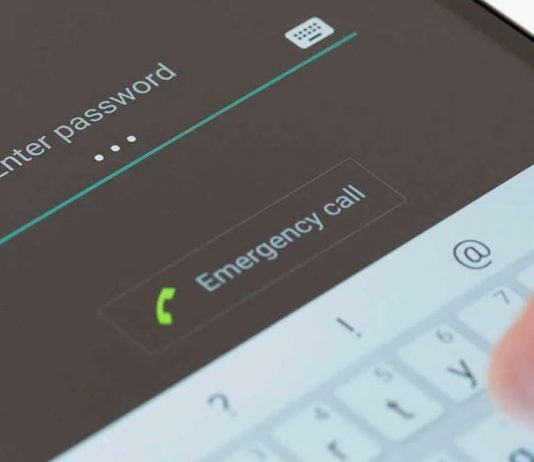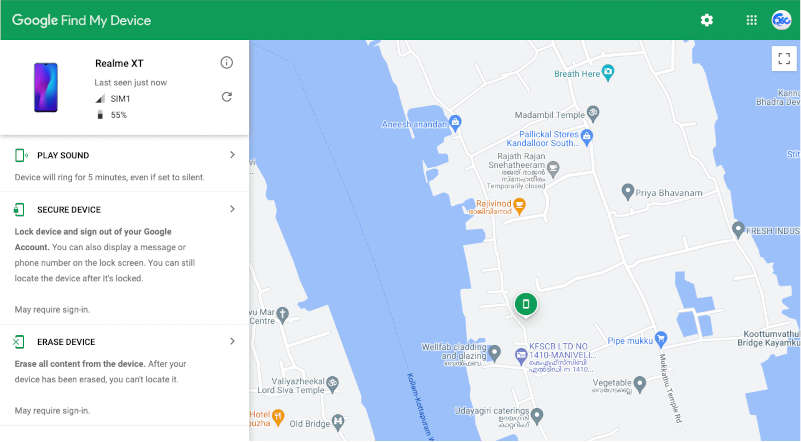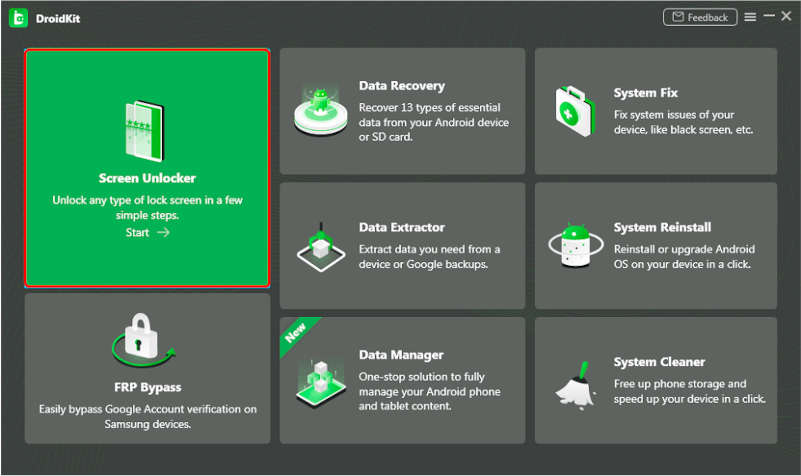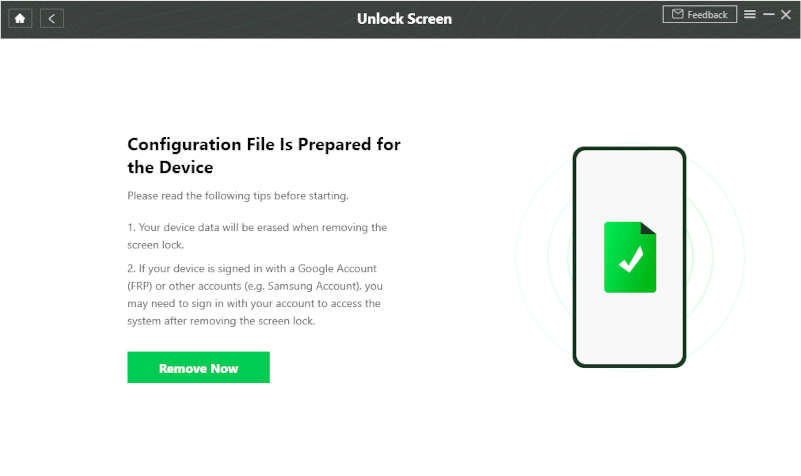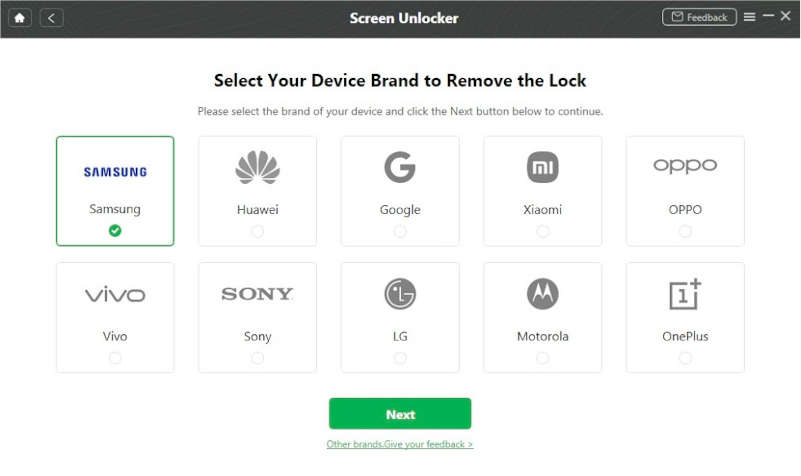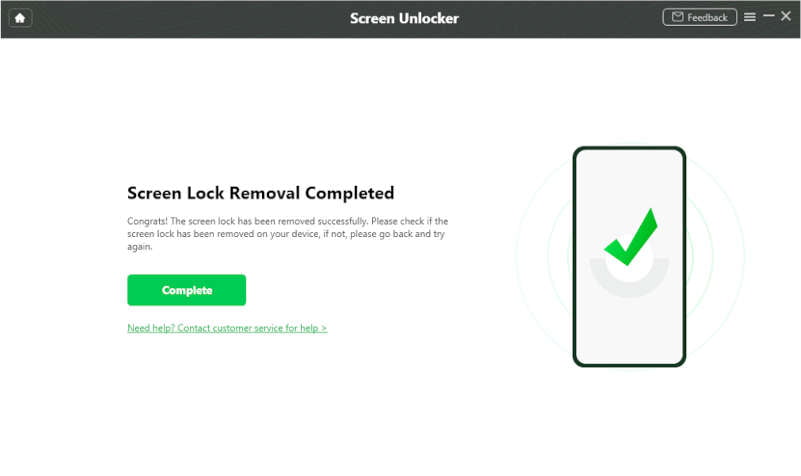Aside from losing our Android smartphone, one of the worst things that can happen is forgetting the password, lock pattern, or PIN passcode.
It happens to the majority of us, sometimes because your children have been tampering with the pattern lock and the screen has been locked due to multiple incorrect password inputs, or you have unexpectedly forgotten your password, or you have just purchased a used Android phone with an unknown lock screen passcode.
What to do in this case? Just do not panic because there are many proven ways to bypass the password and unlock the Android smartphone.
Unlock Android Smartphone Without Password
Method 1: Using Google’s “Find My Device”
Find My Device — It is an option available only within the Google platform. Android devices need a Gmail account to access all of its features. If Find my device is active, then from a computer, it will be possible to block or erase the device. However, also with this same tool, we can create a new password that will allow us to unlock it.
Below are the steps to follow:
Step 1: You need to go to the official website of Google Find My Device. If you’re not signed in to your computer, sign in with the Google credentials that you used on your locked Android smartphone.
Step 2: When you log in, you will be redirected to the exact location of the device on the map. By clicking on the device name, you will see 3 different options.
Step 3: Now, you need to tap on the “ERASE DEVICE” option in the left menu. If you are prompted to enter the password, authenticate it.
After that, Google Find My Device will erase every data from your device, including the screen lock. Now simply open your smartphone’s security settings and set a new password.
This method has two drawbacks. First, your phone must be connected to Wi-Fi or a cellular network for these settings to take effect. In addition, you need the smartphone to be linked to your Google account, and not everyone does this.
Method 2: Using the ultimate tool DroidKit
As we already said, Google Find My Device has its weakness, so let us introduce a third-party tool to bypass or remove the Android passcode.
DroidKit will help to easily unlock Android smartphone — no matter if it is a 4-digit PIN, 6-digit PIN, custom PIN, password, pattern, fingerprint ID, face recognition, etc — DroidKit automatically unlocks your phone regardless of the lock method you use.
̌DroidKit supports more than 20,000 models of smartphones and tablets — covering almost all Android devices from different manufacturers and the main thing is, unlike other similar tools, the DroidKit platform doesn’t require rooting your Android smartphone. Please to be noted that the Android screen unlock tool comes with a simple and intuitive UI — even a non-tech savvy person can find complicated unlocking process easy.
In addition, to unlock Android screen lock, DroidKit also assists its users in bypassing FRP verification on Samsung devices, recovering 13 types of lost essential data, fixing different system errors, freeing up phone storage and speeding up your device.
Follow these steps to unlock your Android device with DroidKit:
Step 1: First, download and install the DroidKit software utility available for Windows and macOS.
Step 2: After installation launch, the tool and plugin your locked Android device to PC via USB cable and choose the “Screen Unlocker” option on your PC.
Step 3: In the next window, click on the “Start” button to prepare the configuration files of your device. Once the process is finished, click on the “Remove Now” button.
Step 4: Choose your Android device manufacturer.
Step 5: Now, your locked Android smartphone will go into recovery mode, and you have to wipe the cache partition. This will restart your smartphone, and a factory reset will be performed, thus removing the lock screen of your Android device.
With iMobie’s DroidKit, the procedure for removing a lock screen password from your Android handset is rather basic and straightforward. Another advantage is that the software is compatible with both Windows and macOS. DroidKit is available in both a trial and fully unlocked version.