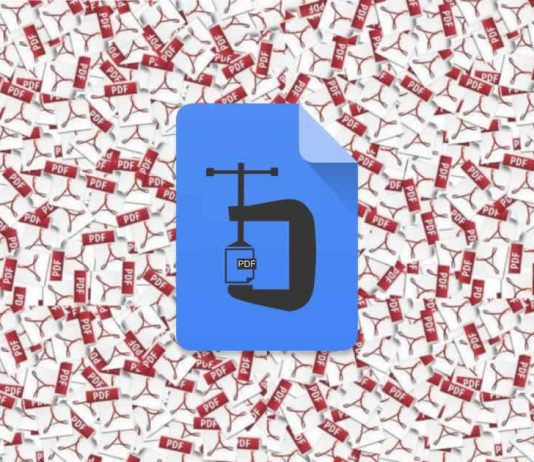PDF (Portable Document Format) is a very common type of file format we come across in our day to day digital life. Developed by Adobe in 1993, PDF is one such file format that is independent of software, hardware or operating system — they can be opened or accessed or edited from any device.
But there are times when you are needed to upload a document online, where there is a restriction on the size — for example; sometimes certain websites ask for the PDF file to be 500KB or less if we try to upload a document which is more than 500KB it won’t be uploaded.
That’s when we have to compress the PDF files.
Compressing a PDF is free, and you can do it via online PDF compression tools — no need to install any application on your computer or mobile phone.
In this article, we will list some of the best online PDF compression tools where you can compress PDF files in a jiff.
The operation is almost always the same on every one of these free compression tools — you upload the PDF file you need to compress, select the compression settings and done, then download the compressed PDF file.
Contents
What is compressing PDF files mean?
Compressing a PDF is to reduce the size of the file and so that we can send it by email or upload it to any website or storing it will take up less space. No information will be lost, but it will reduce the size of PDF files — like the PDF collection available on PDF drive.
Obviously, the quality level could drop if we do extreme compression. Although they are usually still manageable and normally, you will only see that slight loss of quality in the images and graphics you have but not in the text.
Advantages and disadvantages of PDF compression
There are many advantages of compressing a PDF using any of the PDF compression tools that we will tell you next.
- The main advantage is that it is easier to handle small files and not only handle them but also storing them.
- Carry it on a Pendrive or USB memory or mobile phone’s internal memory; it will be better if they occupy less space, and compressing a PDF will allow you to optimize space.
- You will also get a better transfer speed.
- Sometimes compression becomes a necessity for certain online portals as I have mentioned above.
- Compression is also useful when we want to send it as an attachment in an email.
The main drawback of using these online tools to compress PDF files is that of security. Since we upload the document to the website, the site admin will access the document and may use it or leak it, etc. So we do not recommend that you do not use these online PDF compression tools to compress your confidential files.
Most of them promise and indicate that the website deletes the files after a time, an hour, or a day, but even so, we recommend that you do not share “secret” files on these websites.
Compress PDF files directly from Word
One of the common and easy ways to compress a PDF is when we save the file from Word.
When saving it, you can choose to take up little space if you are going to do it from Word. In other words, you have a text document in Word that you want to save as a low-sized PDF. In that case, you can export it as such, and you will achieve a minimum size which is ideal for sending by email or for uploading to a web page.
Remember, don’t save it from the “Save as” option. Instead, follow these steps:
From the document, tap on file. Choose “Export” from the left options panel. Click on “Create a PDF / XPS document”
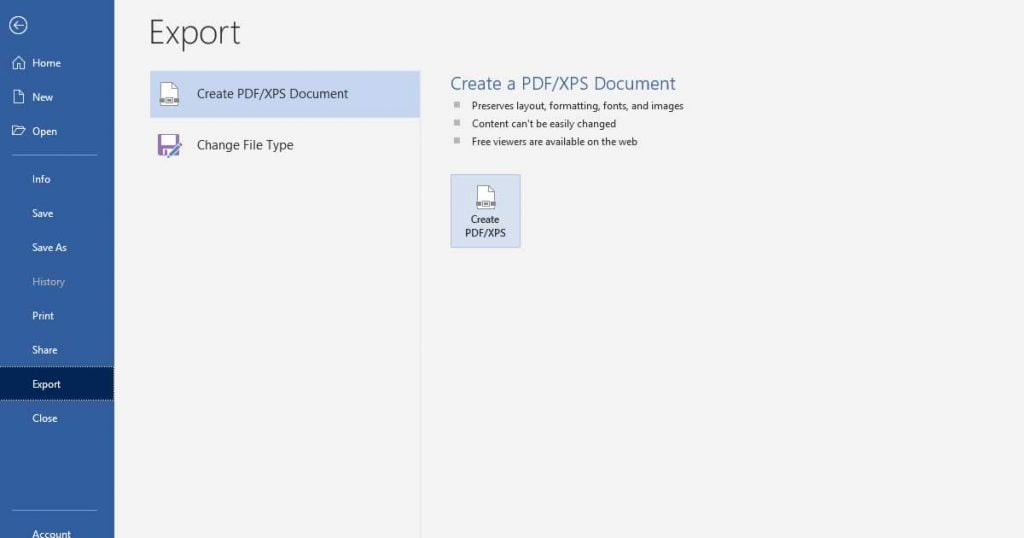
At the bottom, look for “Optimize For:” You can see two options: Standard (online publishing and print and Minimum size (publishing online). Choose the second option. And tap on “Publish.”

After tapping on “Publish,” the document will be saved with an optimal size making it easier to share, save on a device, etc.
5 Best online PDF compression tools:
1. Adobe
Free compression tool by Adobe allows you to compress PDF files online. You just have to drag or drop it to the Adobe PDF compressor and wait a few seconds for it to compress.
The process is fast and straightforward, and you can download it on the device you want, share the link or log in to save it in the cloud and access it from wherever you want.
There are also a lot of other free tools on Adobe’s website like you can convert any file to PDF, such as PPT, Word, or Excel, for example. You can also convert a PDF file to JPG, fill, or sign a document or request signatures for it.
It is pretty useful, free, and recommended. Besides, it removes files from the servers at the moment we leave the website, so you do not have to worry about your privacy or that the document will reach to the hands of others.
2. ILovePDF
ILovePDF is one of the most common and recommended websites to compress PDF online. It’s free, and it’s compatible with Google Drive and Dropbox.
In addition, it not only allows you to compress PDF, but it has all kinds of tools for documents: you can join them, divide them, convert them to another format or use other formats (such as .doc or jpeg) to convert them to PDF. Whatever you need, on this website you can generally find the tools available.
To compress a PDF, simply upload the PDF file from your computer. Once you have it, you will see that it allows you to choose the level of compression: extreme, recommended, or low. The quality of the document will depend on the option you choose. Once you selected it, just click on the red button “Compress PDF” and wait a few seconds for the process to complete.
When the compressed document is ready, it will be automatically downloaded, or you can download it, send it to Dropbox or Google Drive, or share it with someone through an available link. Another piece of information that you will see on the screen is how much it has been reduced — you will see the actual size and the percentage of size reduction made to the document.
3. PDF Compressor
Unlike others, PDF Compressor tool promises not to change the resolution of the images that appear in the files, and you can upload several files at the same time and download them in ZIP if you have several related documents.
Just drag and drop the files or upload them to compress and you can automatically download them with the button. After compression, in each of them you will see a thumbnail with the percentage of compression that has been made of it.
Beyond compressing, like most of the powerful websites on this list, it allows you to convert to DOC or DOCX, to PNG or JPG, or it allows you to combine several PDFs in one. It is free and very useful to the fact that it allows you to make them in bulk without having to download them one by one.
4. Soda PDF Online
Soda PDF online compression tool lets you upload PDF files from your computer and also from cloud platforms Google Drive and Dropbox. Next, after uploading the file, you have to choose the compression quality: Low, Good, and High. And then hit the “Compress” button to start the process.
After successfully compressing the PDF, you can either view it on the browser itself or send it to someone else via mail. There is also a desktop version of the Soda PDF compressor is available where you can compress PDF offline.
5. SmallPDF
SmallPDF also helps to compress PDF, in addition like others it also provides other actions such as converting, merging, editing, or signing.
You can use it for free, and one of the best things it ensures is that the documents are deleted from the servers after an hour, so the files you upload will not be at risk. You can upload files of up to 5 GB for compression.
The basic compression operation is similar to the rest of the tools listed here: you choose the PDF document and choose the option you want if basic or large compression. The large compression option is limited for PRO users using the paid version. Choose the required compression option, wait a few seconds to process to complete.
You can download the compressed document, email it, get a link, or convert it to JPG. SmallPDF is free but you can only compress PDFs twice a day if you use the limited version. You can use the trial for 14 days.
Hope you like the list of online compression tools. If you think we forget to mention some other popular and useful PDF compression tools, notify us on the comment.