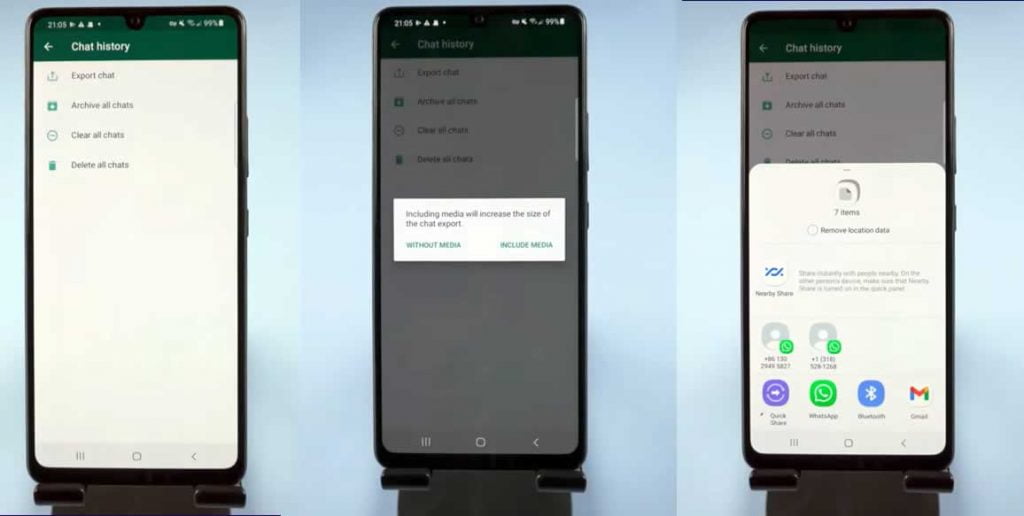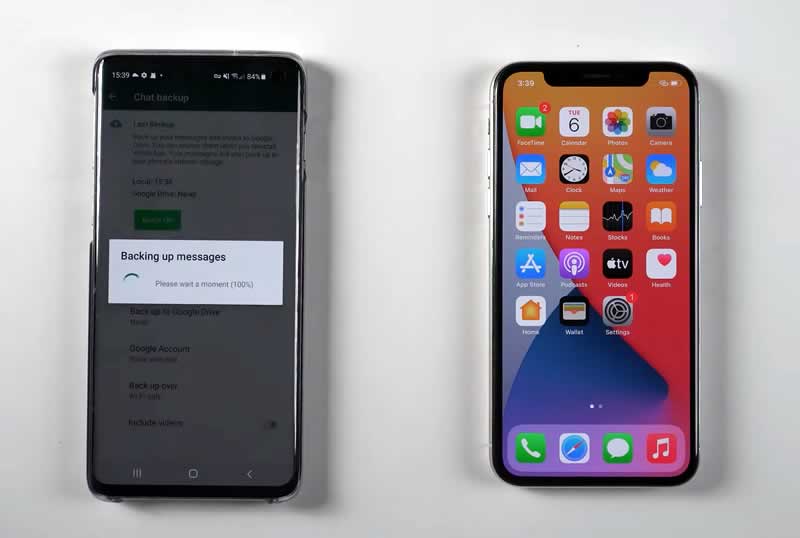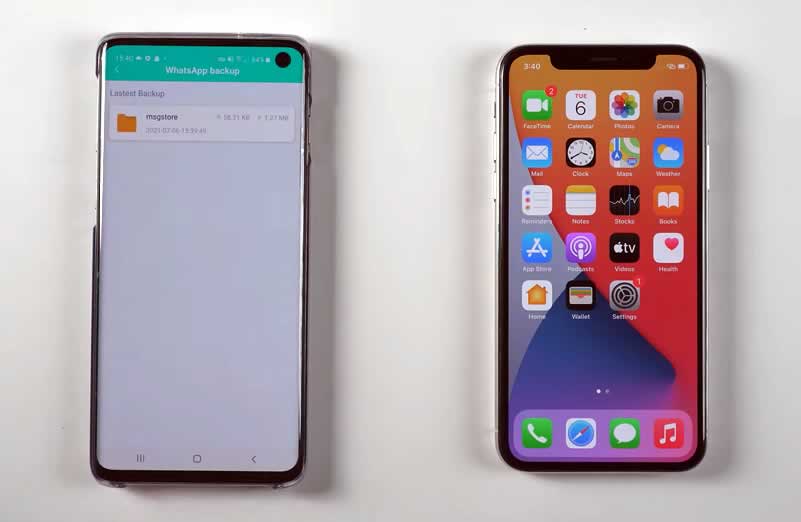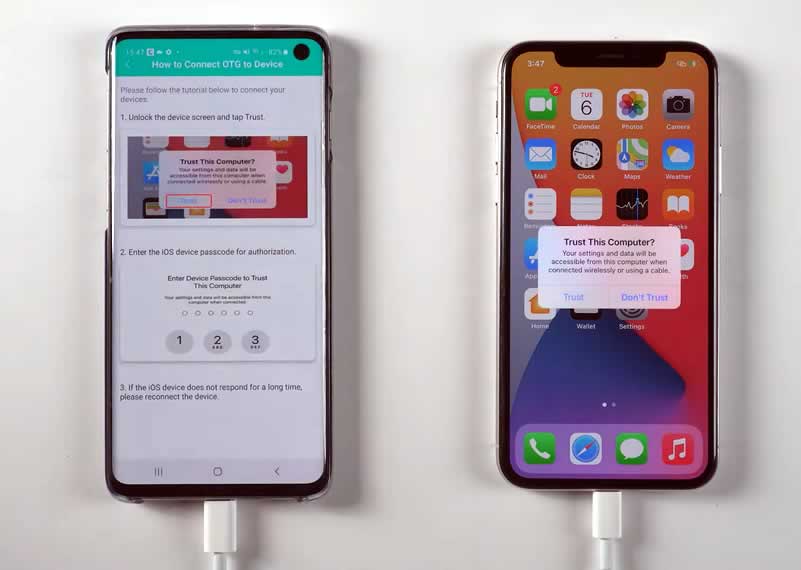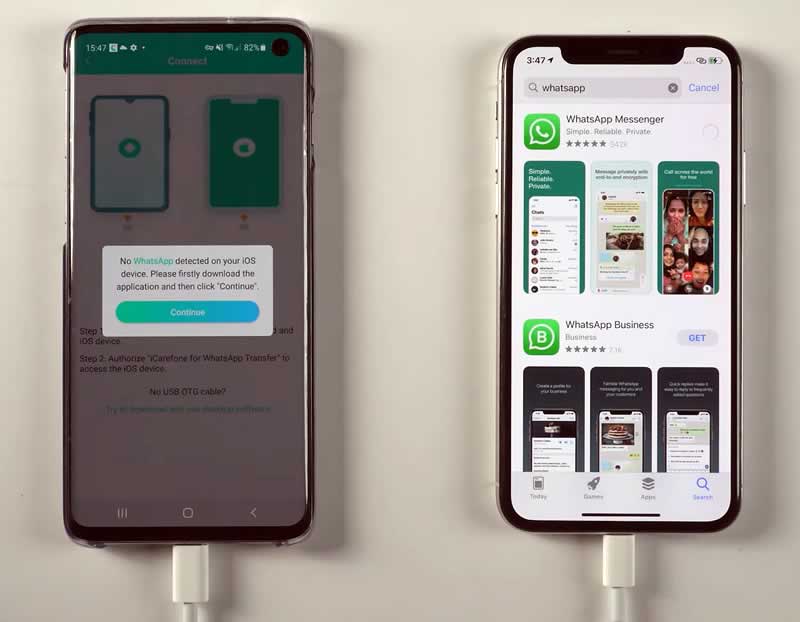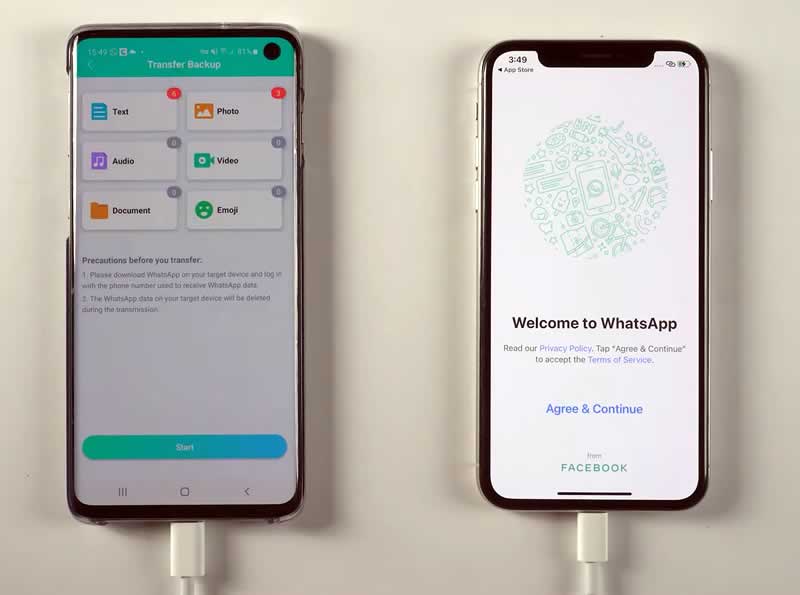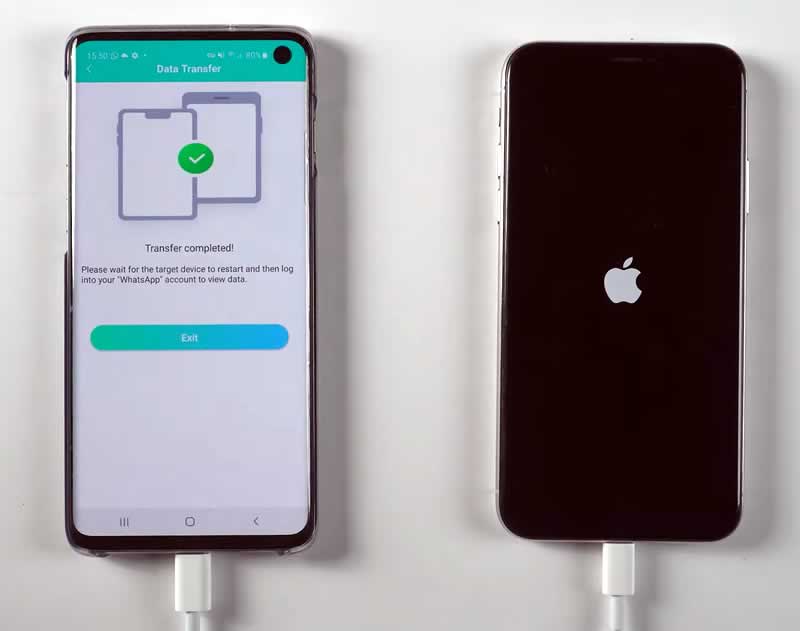Are you thinking of switching from Android to iPhone, or if you have recently become a proud of an iPhone, you may have a big problem before you — transferring WhatsApp chats from Android.
WhatsApp has become one of the most commonly used communication platforms as now it’s safer to use such an encrypted messaging service. But the problem occurs when we switch to a new phone, especially to a new platform, like from Android to iPhone — all our encrypted WhatsApp chats get deleted. Till now, there is no foolproof way to transfer WhatsApp from Android to iPhone without losing a single chat.
Is there any way to transfer Whatsapp messages from Android to iPhone without pc?
WhatsApp transfer means moving the data contained on WhatsApp from one device to another. With iTunes, iOS users already have a rather efficient solution, but one that still has some pitfalls, such as its being slow and the user’s fear of losing data. These are legitimate concerns, so people look for other solutions.
The process of transferring WhatsApp/WhatsApp Business chats from Android to iPhone, or vice versa, can become more or less complex, depending on the application we use. Here are some of the methods that will assist you to transfer WhatsApp messages from Android to iPhone.
Transfer WhatsApp Messages from Android to iPhone via Export Chat
Export Chat option is a WhatsApp feature that allows users to email or export their entire WhatsApp conversation. You can save all your WhatsApp conversations as drafts. The disadvantage of WhatsApp Email Export is that it doesn’t exactly transfer WhatsApp from Android to iPhone — you can read all of your previous conversations, but you won’t be able to view them in the WhatsApp messaging app.
To do Export Chart in WhatsApp Messenger,
- Open WhatsApp.
- Click on Settings > Chats > Chat History > Export chat.
- Now select the WhatsApp chat you want to transfer; you can also choose to attach media or without media.
- Next, choose email or any other preferred method to draft or send your WhatsApp conversation.
Transfer WhatsApp Messages from Android to iPhone via iCareFone
Tenorshare iCareFone for WhatsApp Transfer App is one of the best trusted third-party tools to transfer WhatsApp messages from Android to iPhone without computer. iCareFone allows you to quickly and easily transfer WhatsApp from Android to iPhone only with a USB OTG cable.
How to transfer WhatsApp from Android to iPhone with iCareFone WhatsApp Transfer?
1. First, install Tenorshare iCareFone for WhatsApp Transfer App on Android.
2. Next, on your Android device, go to Settings > Chats > Chat backup and tap on the ‘Back Up’ button. Also, make sure the back up to Google Drive option is set as ‘Never’.
3. When the back up is finished, open iCareFone for WhatsApp Transfer Android app and tap ‘Transfer to iOS’ — you can see the recent WhatsApp back up file.
4. Tap that WhatsApp back up file and then choose ‘Ok’ to make sure this file to do the back up.
5. Now connect Android and iPhone devices with a USB OTG cable and authorize iCareFone for WhatsApp Transfer to access your iOS device.
6. Now a pop up on Android phone will ask you to install WhatsApp on iPhone. So install WhatsApp on iPhone from App Store. Once finished, open WhatsApp on iPhone that tap the ‘Continue’ button on Android.
7. Now you need to do verification on Android device — enter your phone number to verify. When the analysis is finished, tap ‘Next’ to check out the type of data on your WhatsApp back up file.
8. Now tap ‘Start’, which will alert you to disable the ‘Find My iPhone’ option. So go to iPhone settings, tap Apple ID and choose ‘Find My’ and enter your Apple ID Passcode to turn off the ‘Find My iPhone’.
Once done, again open WhatsApp on iPhone and tap ‘Turned Off’ on Android phone.
9. It may take a few minutes, do not try to do anything on both devices. When your Android smartphone shows ‘Transfer Completed’, iPhone will restart itself.
10. Now open WhatsApp on iPhone and log in with the same phone number. That’s it your all WhatsApp chat has been successfully transferred with iCareFone for WhatsApp Transfer App.
With iCareFone for WhatsApp Transfer, you can not only transfer WhatsApp messages from Android to iPhone but also from Android to Android without pc.
Compared to any other method, transferring WhatsApp messages from Android to iPhone with iCareFone for WhatsApp Transfer is the best and easiest one.