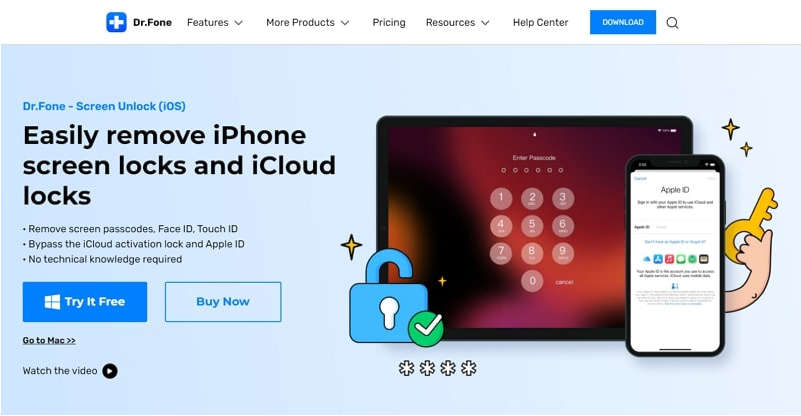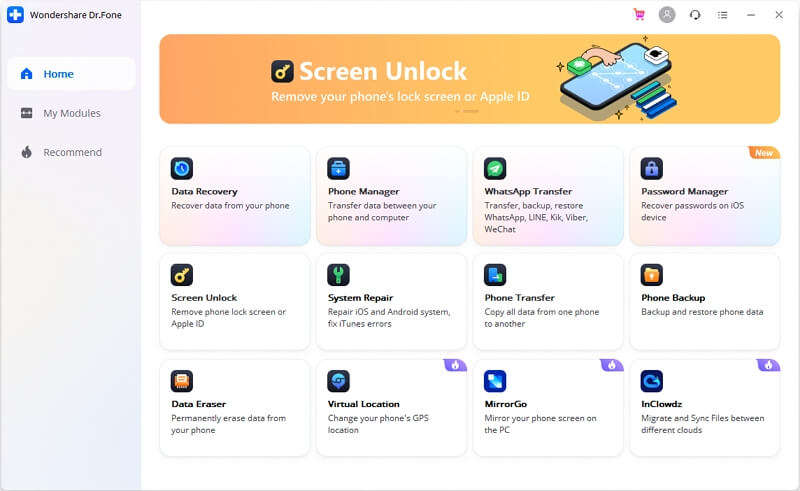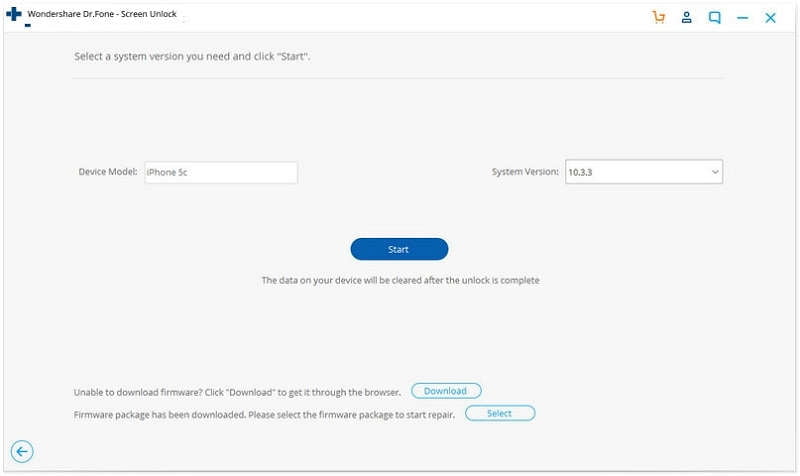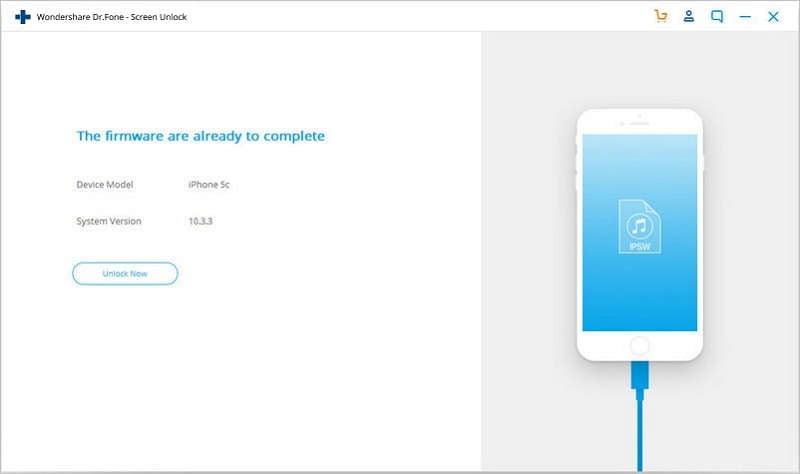Have you ever forgotten the screen password of your iPhone? This must be frustrating because, without a screen password, you won’t be able to use your iPhone. In the worst-case scenario, you may require to visit a repair center to unlock your iPhone. It can be time-taking which can disturb your daily workflow.
By exploring this article, you can discover a complete unlock tool known as Dr.Fone – Screen Unlock (iOS). Along with unlocking the screen password, you can also learn how to unlock iPhone without passcode appropriately through Dr.Fone.
Contents
Part 1: Introducing Dr.Fone – Screen Unlock (iOS) for Unlocking Passwords
Have you ever used a screen unlocking tool for your iOS device? Dr.Fone – Screen Unlock (iOS) is a famous tool that can work efficiently to unlock locks on your iOS devices. It is capable of unlocking Face ID, Touch ID, Apple ID, and screen passcode. The biggest advantage of unlocking a screen password through Dr.Fone is that it does not alter the current settings of your iPhone.
Dr.Fone has a modern interface that allows you to operate the tool without any technical knowledge. You can use this tool in many scenarios, such as a forgotten password, iPhone being disabled, an unknown password, or accessing a second-hand bought phone. Thus, this advanced tool provides a trustworthy environment that helps iOS users to re-access their iPhones after unlocking the password.
Part 2: Step-by-Step Guide to Use Dr.Fone – Screen Unlock (iOS) Properly
Are you eager to know the instructions to unlock the screen of your iPhone? This section will offer authentic yet simple steps to unlock the screen instantly:
Step 1: Access the Screen Unlock Option
Begin with successfully launching Dr.Fone on your computer. Afterward, choose the “Screen Unlock” feature, among other options. Once you have selected this option, attach your iOS device to the computer using a cable.
Step 2: Enable DFU or Recovery Mode
Once done connecting your iPhone/iPad to the computer, choose “Unlock iOS Screen.” Before unlocking the screen password, the tool would require you to put your iOS device into Recovery or DFU mode. To do this, you can follow the on-screen given instructions displayed on the Dr.Fone tool. However, if you are unable to activate the Recovery mode, Dr.Fone provides a complete guide to enabling the DFU mode on your iPhone.
Step 3: Select the Authentic Device Information
Once you have enabled the DFU or Recovery mode, Dr.Fone will display your device’s information. You can easily see your device model and respective software version on the screen. Also, you can manually choose the device’s information from the given options. Once done verifying the information, hit the “Download” button to install the firmware.
Step 4: Start the Unlocking Process
Wait until the firmware gets downloaded for your device. After its complete installation, choose the “Unlock Now” option. It will begin unlocking your iPhone instantly.
Part 3: How to Set Up the Perfect Password for Your iPhone?
It is important to prevent yourself from password theft that leads to unauthorized access to your personal information. A stronger password ensures better protection of your accounts, be it social media or your iPhone. Follow the next few tips to make strong and secure passwords:
Use Longer and Difficult Combinations
Passwords like your date of birth, pet’s name, and phone number are considered weak. People who want to pry on your information can easily guess them. Make your password 8 characters long at a minimum and a combination of numbers, symbols, and random letters by using your iPhone’s Custom Numeric or Alphanumeric password option.
Change your Passwords
Changing your password regularly minimizes the chances of someone hacking into your iPhone. You don’t need to change it every week, but once every few months is preferred. If you have been using the same password for 4 – 6 months, it’s about time you come up with a new one before someone finds out.
Avoid Consecutive Keyboard Combinations
You would have often seen iPhone users with 2580, 0000, and QWERTY as their passwords. If someone is trying to unlock your phone, chances are high that they will start using these guessable and common combinations.
Conclusion
Forgetting a screen password is a common scenario for most iOS users. However, it may affect your daily activities on your iPhone if you are unable to unlock the screen password. To handle this common situation, Dr.Fone – Screen Unlock (iOS) is the most compatible tool. This advanced software can effectively function on multiple types of locks on iOS devices.