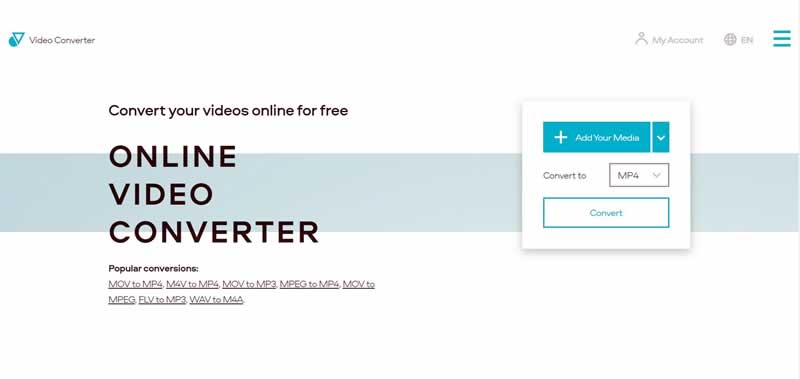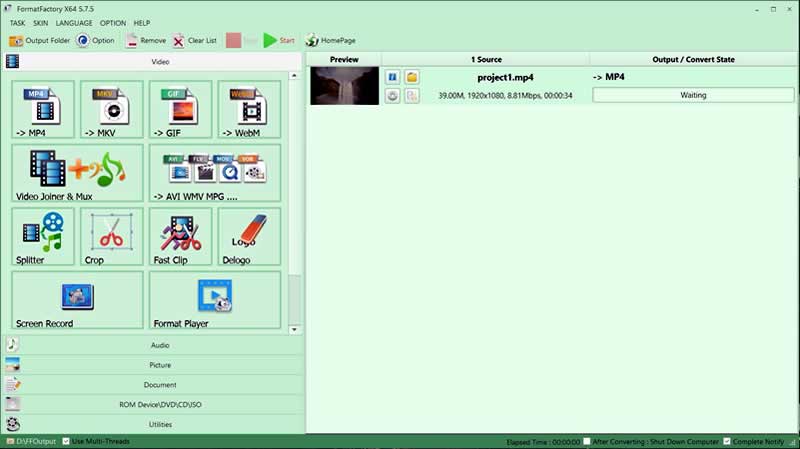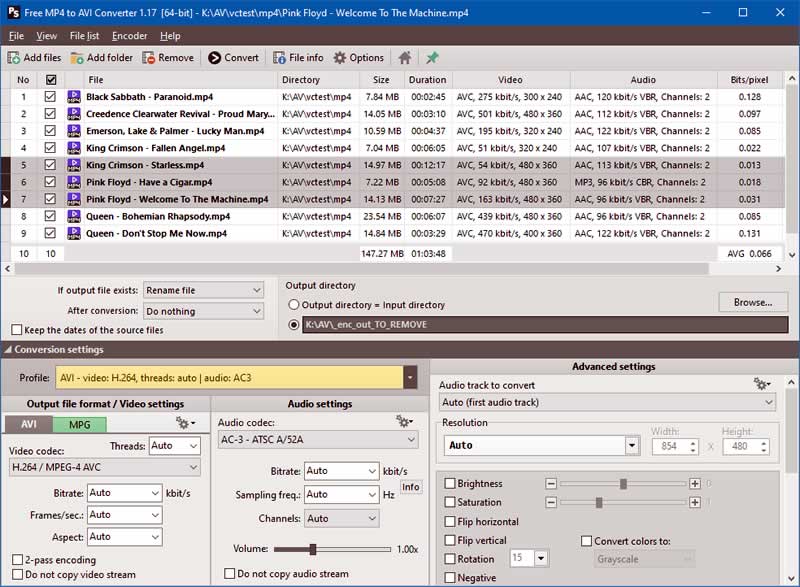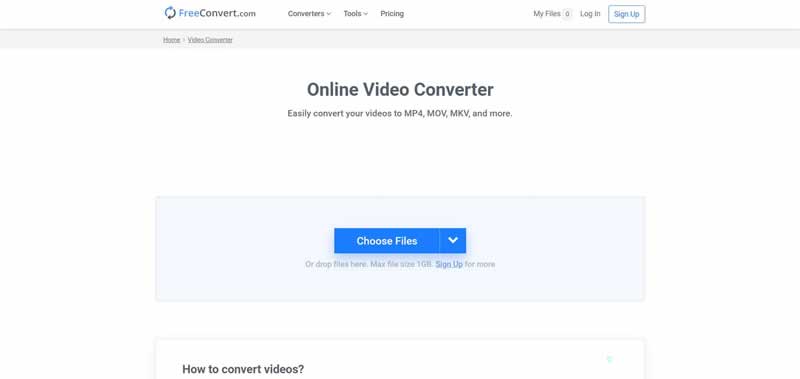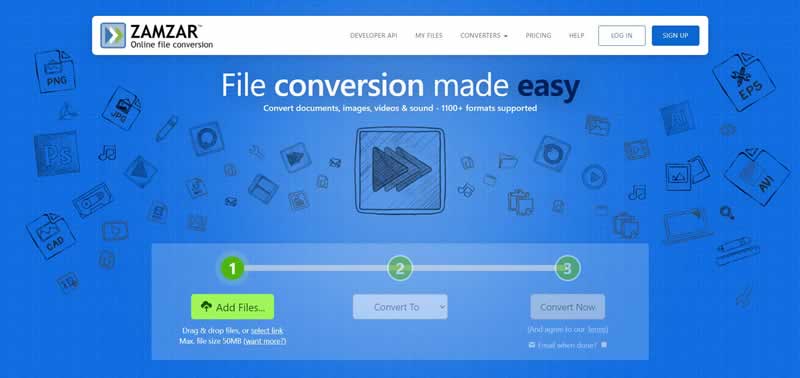Freemake Video Converter is a desktop program for converting videos. It has a user-friendly, convenient interface and features that can cover most common user’s needs – converting audio and video files, simple editing options like cropping and cutting, and even burning files to the DVD. However, this program may not suit all of the users due to multiple limitations of the free version.
In this article, we have collected the best variants of programs and online services that can help you if you need to convert some files but are not ready to buy any software.
Contents
- 1 Best Freemake Alternatives
- 1.1 1. HandBrake – The Open Source Video Transcoder
- 1.2 2. Online Video Converter – Convert Your Videos Online for Free
- 1.3 3. Format Factory – Free and Multifunctional
- 1.4 4. Pazera Software – Free Video and Audio Conversion
- 1.5 5. FreeConvert – Easily Convert Your Videos Online
- 1.6 6. Movavi Video Converter – Get the Ultimate Video Converter
- 1.7 7. Zamzar – File Conversion Made Easy
Best Freemake Alternatives
1. HandBrake – The Open Source Video Transcoder
HandBrake is a desktop program for converting videos. It is very intuitive and easy to use; you just need to upload your files into the program, choose the output format, and change some settings if needed. Basically, you can only choose the format you need and start converting. Still, you can also change the dimension, apply filters, rotate your video, adjust FPS, change codecs and bitrate for video and audio separately, and add subtitles. If you want to convert several videos, you can save the settings you need as a preset and then just apply this preset to other files.
The program is absolutely free; there is no need to buy a license. However, there is one disadvantage – technical support is not provided; you can join the community and visit the forum if you need any help with the software.
2. Online Video Converter – Convert Your Videos Online for Free
Online Video Converter is a service that allows you to convert and compress video and audio files. There are possibilities to convert video to video, video to audio, audio to audio, and audio to video. The converter supports more than 40 various popular formats of media files. Before starting the conversion, you can adjust the quality for video and the bitrate for audio; also, you can convert only a specific fragment of the file, not the entire one. The conversion is super fast due to the powerful servers of the service. One more advantage – you can upload media files not only from your computer but also from Google Drive and Dropbox.
The converter is absolutely free for processing files up to 100MB. If your files are larger, it is worth thinking about paying a small fee to use this service. In case if you have some problems with the converter, you can submit a ticket to the Support Center. Technical support is provided in several languages, including English, German, French, Italian, Korean, etc.
3. Format Factory – Free and Multifunctional
Format Factory is an all-in-one desktop program that combines audio and video converter functionality, video editor, and screen recorder. The program interface is intuitive and straightforward; you can drag and drop your files (video, audio, or images) into the open window of the program, set the parameters you need, and start the conversion. If you want to edit your files, you should choose the tool you want to use at the left panel, then add the file you want to edit, and make changes. The program offers more than 10 different tools for different media files and supports more than 20 media formats.
This software is absolutely free. Technical support is available via email in English and Chinese.
4. Pazera Software – Free Video and Audio Conversion
Pazera provides a number of utilities for converting media files. The main disadvantage is that you will have to download and install a particular utility for each specific need. For instance, to convert a video from the MP4 format to the AVI format, you need to download one program, and to convert a video from AVI to MP4, you will need to download another one. Except for this inconvenience, Pazera Software is easy to use and functional. You only need to upload your files into the program, adjust parameters, such as audio and video codecs, bitrate, volume, etc., and start the conversion.
Utilities by Pazera are free; however, if you enjoy them, you can donate. Technical support is not provided, but you can have a look at tutorials.
5. FreeConvert – Easily Convert Your Videos Online
FreeConvert is an online service that lets you upload files from the computer, Google Drive, Dropbox, or URL. Besides converting audio and video, this service offers such editing functionality as changing video and audio codecs, adjusting audio bitrate, setting screen size, aspect ratio, and frame rate for videos, cutting, rotating, and flipping videos, adding subtitles to a video, adjusting audio volume, muting a video, and fade-in and fade-out effects for audio. The converter supports more than 60 popular media file formats.
You can use FreeConvert for free if the size of your files does not exceed 1GB. Otherwise, you will need to pay for a subscription. If you experience any problems with the service, you can contact the Support Center by submitting a ticket.
6. Movavi Video Converter – Get the Ultimate Video Converter
Movavi Video Converter is a multifunctional desktop program that allows you to convert video files to other video and audio formats. This converter supports more than 200 popular media file formats; also, there are built-in presets for various devices and social media. Besides these, Movavi Video Converter offers quite many editing options like cutting, cropping, and rotating a video, stabilization and colors adjustment, applying effects and filters, adding your watermark to a video, adding subtitles, and adjusting the audio track.
You can use Movavi Video Converter for free. However, the trial version of the program has several restrictions like a 7-day trial period, the watermark on the converted video, and the ability to convert only half of your file in the SuperSpeed mode. In case of experiencing problems with the software, you can submit a ticket to the technical support, which is available in multiple languages, including English, German, French, Korean, etc. The official website also offers a huge variety of tools like HD screen recorder, photo editor, and some more.
7. Zamzar – File Conversion Made Easy
Zamzar is an online converter that allows you to convert video, audio, images, and documents. The service supports more than 1200 different formats of files. You can convert your video to audio, video of another format, or a GIF file. You can also use presets for popular devices and social media. After uploading your files and choosing the format you need, you can start the conversion immediately.
Zamzar is free for converting files up to 50MB. If your files are larger, you will need to pay for the subscription. In case if you face any problems converting your files, you can contact the Support Center via email.
Conclusion
The market offers a number of various desktop and online media files converters today. Whether you are a Windows, a Mac, or a Linux user, you will be able to find the best variant personally for you. We hope that this article will help you to make the best choice.