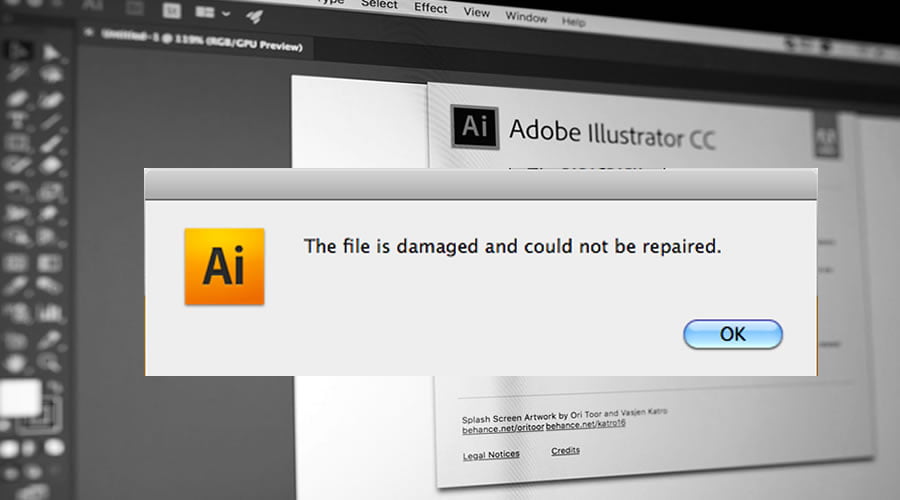Yesterday, you got an inspiration, so you drew a new project in Adobe Illustrator for half the night, but now the file is unopenable! You never experienced this problem before. It’s a shame especially since you needed only a short time to finish. I do not know if it can give you comfort, but you are neither the first nor the last one to have this problem. Many people encounter issues with corrupted Adobe Illustrator documents. Yes, it is not easy.
Yes, it can take a while, but it is necessary to investigate for sure what happened and how to do the procedure for illustrator recovery. The day before yesterday, I encountered a similar problem, and, in the end, I managed to fix everything. However, I was ready to take my place and redesign the project from the very beginning. Sure, I could do it faster because I remember most of the things, but why should I suffer like this?
I have faced something more serious that could happen to you—in the very beginning, a document in the Adobe Illustrator format refused to open. I thought about crashing my computer but finally decided to limit myself to the removal of the corrupted material. Never let your emotions get control of you; stay calm.
As soon as I understood it, google advised me tens of possible solutions. I will try to share the essentials and discuss the most reliable variant that helped me in the end. In the beginning, I had to undelete a damaged document. I could do it with Recovery Toolbox File Undelete Free https://recoverytoolbox.com/undelete.html. Then, I managed to recover the corrupted file with Recovery Toolbox for Illustrator https://illustrator.recoverytoolbox.com. The latest application is paid. First, I would advise trying free data recovery options. So, what does Google recommend?

First of all, rejoice! Adobe Illustrator has already its own illustrator recovery options. But, they are reduced to the preset creation of backup copies, that is all. All that is needed is to configure the option of automatic data save in Adobe Illustrator. In this case, your chances to save data are considerably increased even in case of serious issues. No need to take care of backups, Adobe Illustrator can do it and save the results of your work within certain time frames. Do the following to configure this option:
- Open Edit / Preferences / File Handling & Clipboard
- In the Data recovery area choose a period of automatic data to save
- Choose a folder to save backup copies
That is all there is no need to take care of backups anymore. In case something goes wrong with the document again, feel free to take the last copy and keep on working with it. It works even if you open the illustration and realize that something is wrong with the document. The option of illustrator recovery will allow opening the last backed up file version, execute the command File and then Revert. Adobe Illustrator will replace the current illustration with its latest backup copy.
If you have deleted a document by mistake and there is nothing to restore, try Recovery Toolbox File Undelete Free. This program checks an HDD (or a removable media) and finds, if it is possible to cancel a document deletion, to restore it. The application works as follows:
- Download Recovery Toolbox File Undelete Free using the link https://recoverytoolbox.com/download/FileUndeleteFreeSetup.exe
- Install the application
- Check a disk, where the deleted documents are located
- Choose the files to undelete
- Choose a recovery mode and additional parameters
In case the app works fine, deleted documents will appear again on disk. You may start working with these or try to recover them. What else could be done? Yes, another way of illustrator recovery exists. The case is that Adobe Illustrator uses a lot of plugins and settings. It is often impossible to understand, which one causes the issue—the application closes at errors.
At the next launch, Adobe Illustrator suggests opening the document in the safe mode. It allows starting all application plugins, one by one. Check if there are issues of their operation. In case of problems, Adobe Illustrator switches off the corresponding plugin and blocks the error. It allows opening the document, and the application will not close when it encounters a problem, like in the normal mode.
So, did you do it? If yes, congratulations! Skip the rest of this article. If no, I would suggest trying third party tools of Adobe Illustrator file recovery. For example, Recovery Toolbox for Illustrator. The restoration of data can be done either online or offline. In the first case, users do not need to install anything on their computers. They need to upload a corrupted document to the developer’s website, execute several easy steps, and download a recovered file. Here is what you should do:
- Open the link https://illustrator.recoverytoolbox.com/online/ and choose a folder for recovery on the local HDD
- Provide email address
- Enter CAPTCHA
- Click the Next Step button to move to the next stage
- Wait for the end of file processing
- Pay for the recovery service
- Download the recovered file
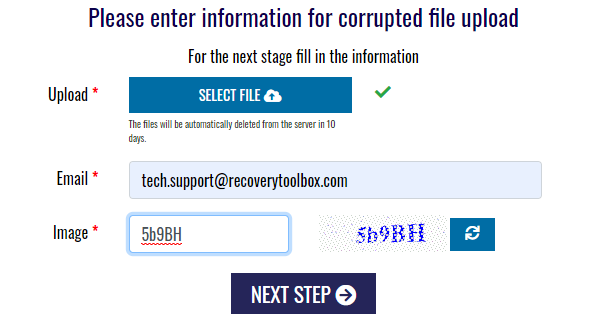
This exact option of illustrator recovery finally helped me. The solution works on any computer or tablet, regardless of the operating system in use. However, every single recovery session is paid separately. I suggest the idea of buying a license and installing Recovery Toolbox for Illustrator on your local PC if you and your colleagues regularly encounter similar issues. In this case, you may restore as many corrupted Adobe Illustrator files, as you need, without worrying about license restrictions and confidential data that could be stored in documents. Recovery Toolbox for Illustrator works with any version of ОС Windows and Adobe Illustrator. Do the following to work with the program:
- Download it from here https://recoverytoolbox.com/download/RecoveryToolboxForIllustratorInstall.exe
- Install Recovery Toolbox for Illustrator
- Start it and choose a file of AI format for analysis
- Initiate the recovery process and wait for its completion
- Preview the results of illustrator recovery and save it locally
- Open the recovered data in Adobe Illustrator and keep on working with it
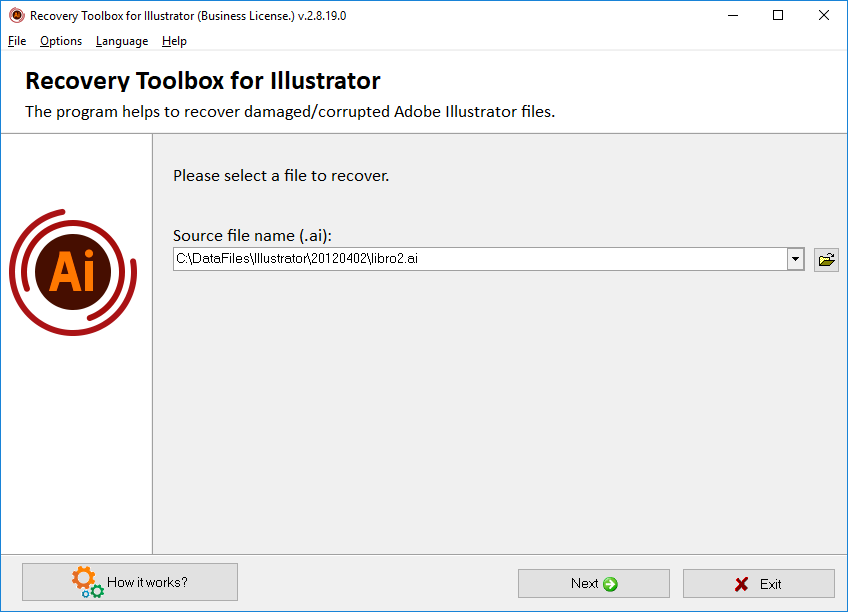
I believe that it is much easier preventing an issue than looking for a solution and reading instructions later. That is why I would strongly recommend creating backup copies of the most critical documents, either by inbuilt Adobe Illustrator tools or independently. If you are doing it correctly, you will never need any data recovery service. Just remember that Recovery Toolbox for Illustrator is not an insurance policy that guarantees the recovery of data at all costs, too many things depend on the state of the input document.
In some rare cases, recovery is impossible, then check it in the demo mode of Recovery Toolbox for Illustrator—is it really unrecoverable? In case of a successful recovery, you can get the license to remove restrictions of the free version and save restored illustrations to your hard disk. Recovery Toolbox for Illustrator helped me, and it would help you as well. Remember that there is nothing to damage anyhow. The software does not change input files when restoring, and it works with a document copy only.