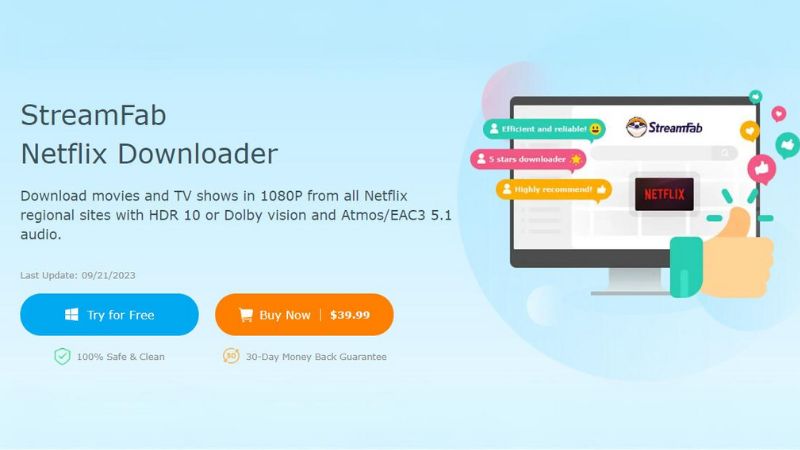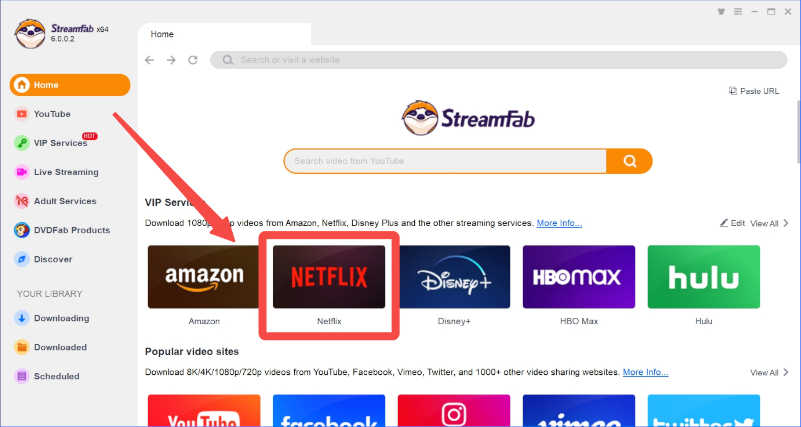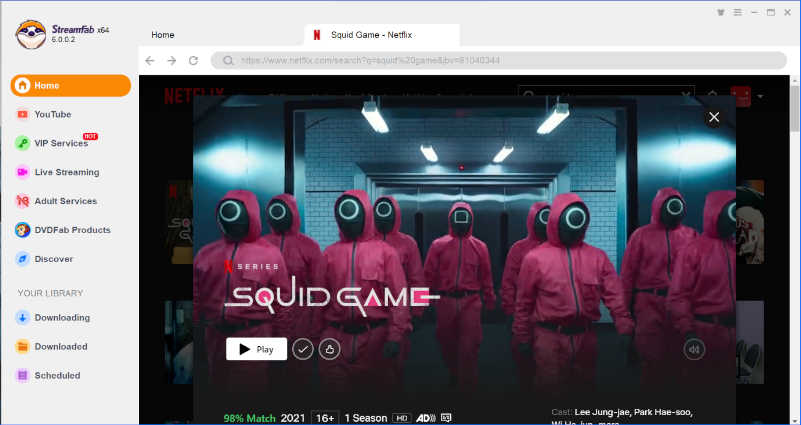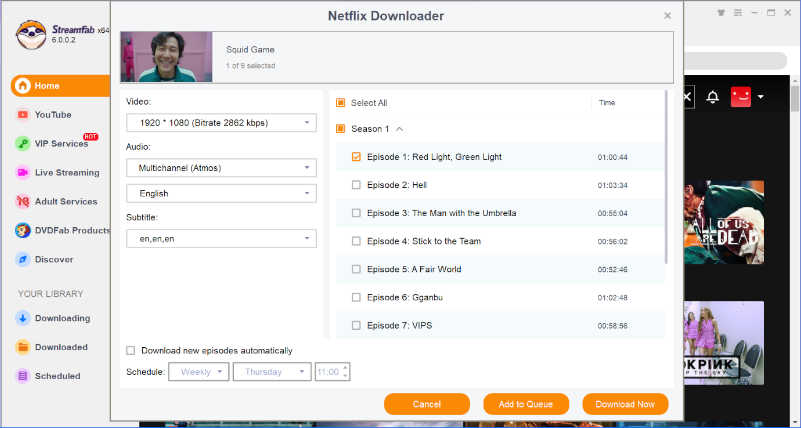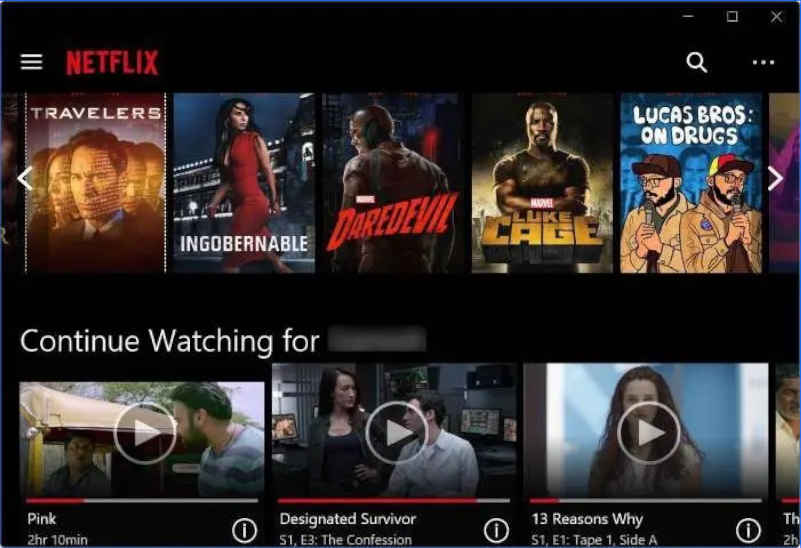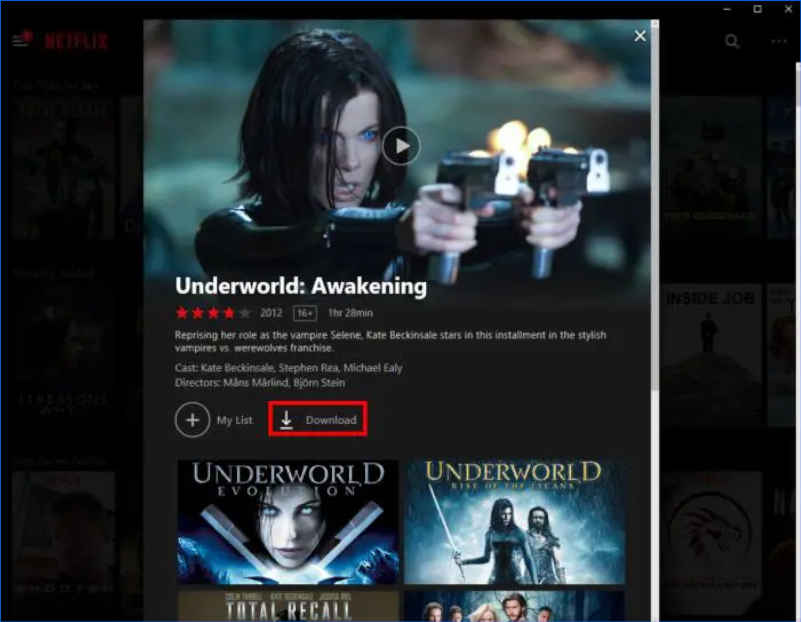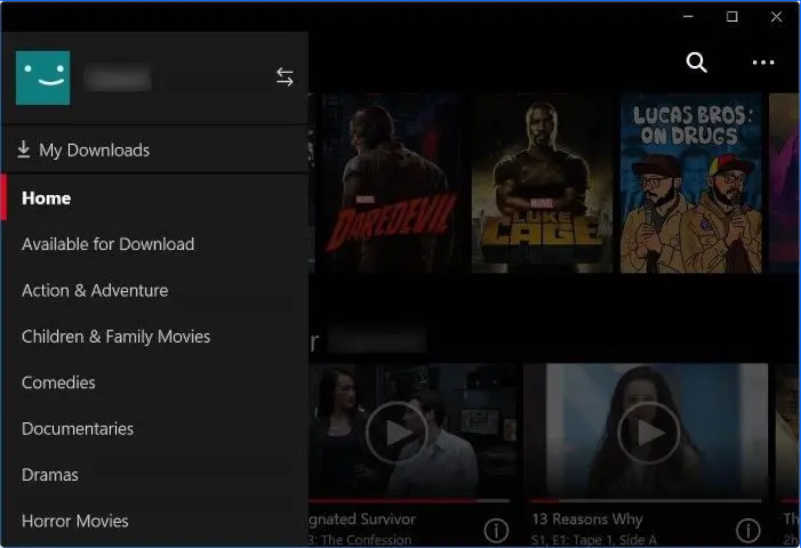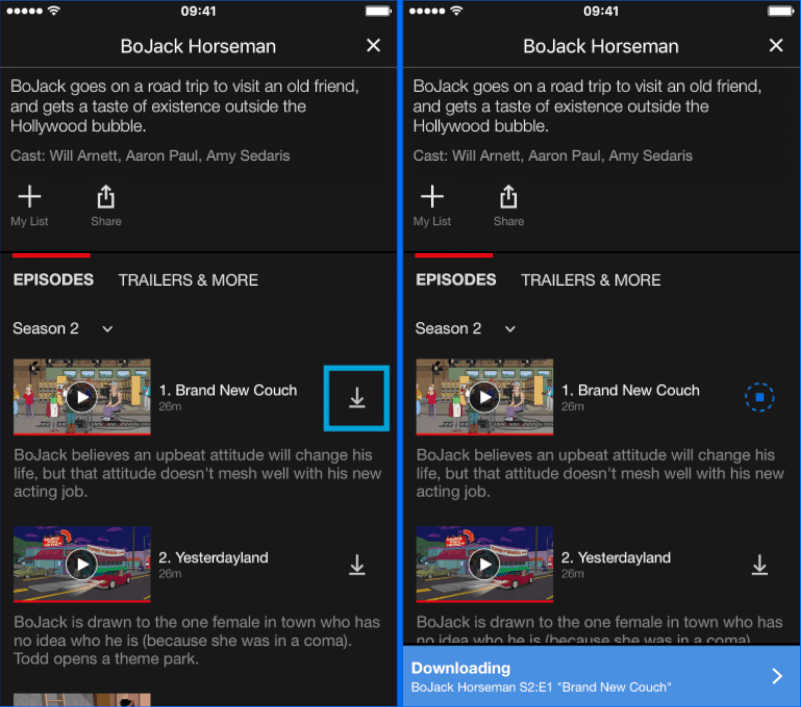Netflix empowers subscribers to download their favorite movies and TV shows for later offline viewing, ensuring uninterrupted access to their preferred content. However, this convenience is not unlimited, as only a few titles are available for download, while most remain exclusively accessible for streaming.
This guide will explore how to unblock Netflix content for offline watching, ensuring you can enjoy your preferred shows and movies, even when Wi-Fi connectivity is beyond reach.
Contents
How To Unblock Netflix Content For Offline Watching
In the modern age of streaming, your favorite titles are just a screen tap away, ready to be enjoyed at your convenience, no matter where you are. Moreover, you can savor these entertainment choices without a constant internet connection. Let’s delve into the steps for unblocking Netflix content for offline viewing.
For Mac and Windows
Mac users can’t unblock the Netflix content offline on their devices. Netflix restricts its app to iPhone, iPad, and Apple TV within the Apple ecosystem.
How to unblock Netflix content for offline watching on mac? StreamFab Netflix Downloader can assist you in circumventing this limitation. With StreamFab, you have the flexibility to choose video and audio quality, allowing you to download in 1080p with HDR10 and Dolby Vision for a superior viewing experience.
During the download process, you can also select audio quality options such as Atmos, EAC3 5.1, or AAC 2.0. Moreover, this tool downloads videos in the widely compatible MP4/MKV format, ensuring seamless playback on various devices and eliminating concerns about video compatibility. It’s a convenient solution for unblocking Netflix content for offline watching on your mac.
Step 1: Installation and Launch
Select the StreamFab Netflix Downloader and proceed with the installation. After installation is complete, launch the software on your computer.
Step 2: Video Selection
Choose the Netflix content you want to unblock for offline watching, and start playback. StreamFab will automatically analyze the selected content.
Step 3: Initiate Download
Customize the content format and quality as well as codecs before you unblock it for offline watching, and then click ‘Download’. The Netflix content will be available on you device to watch offline soon.
* Please note that the maximum resolution for Netflix to be unblocked for offline watching is 1080P. If you want to get Netflix 4K movies, you can import the offline files into UniFab Video Enlarger AI to enlarge the 1080p to 4K Netflix content.
For Windows Only
Unblock Netflix content for offline viewing is available for Windows PC users, with one important caveat – it’s not accessible through web browsers. While Netflix can be conveniently streamed on web browsers, the function to unblock content for offline watching is confined to the application.
Step 1: Download the Netflix App
If you haven’t already installed the Netflix app, head to the Windows Store and download it.
Step 2: Access Your Netflix Account
After installing the app, sign in using your Netflix credentials. Doing this will launch the main screen of Netflix.
Step 3: Select the Content for Download
Choose the title you want to unblock for offline watching. It’s straightforward, as the download icon will be prominently displayed.
Step 4: Initiate the Download
For instance, let’s take “Jurassic Park” as an example. You’ll find the download button for your selected title.
Step 5: Monitor Your Downloads
To track the progress of your downloads to unblock, access the menu section at the top left of the screen, select “My Downloads,” and review your download status.
For iPhone/iPad
iPads offer an excellent option for unblocking Netflix content for offline watching. Their quality screens make for enjoyable viewing on a plane, in a car, or anywhere else. What’s more, iPads are renowned for their long-lasting battery life, ensuring your entertainment lasts the journey.
Step 1: Access Your Netflix Account
Begin by initiating the Netflix app on your iPad or iPhone. If you’re not already signed in, please log in to your account.
After logging in, you’ll be directed to Netflix’s main page. Here, you can browse for the movie or show you want to download.
Step 3: Initiate the Download
Look for the “Download” icon located just to the right of the title you want to unblock for offline watching. It resembles an arrow pointing downward.
Step 4: Start the Download
Once you click the “Download” icon, the unblocking process will commence. Remember that for TV shows, you can only download one episode at a time, not the entire season.
Step 5: Monitor the Download Progress
As the download progresses, you’ll notice a progress wheel replacing the arrow icon to indicate the status.
Step 6: Enjoy Offline Streaming
After the download is finished, you get your Netflix content unblocked for offline watching in case of no internet.
FAQs
What Is Netflix Smart Download?
Netflix’s Smart Download feature is exclusively available for Android and iOS users. It’s a handy tool that automatically removes episodes you’ve finished watching, streamlining your viewing experience. You can designate a series, and Smart Downloads will unblock additional Netflix episodes for offline watching without requiring manual intervention.
How long do the Downloads last?
Before you start feeling like you rule the world with your downloaded content, it’s important to note that Netflix unblocked offline titles have an expiration date. Typically, the countdown begins when you have less than seven days to watch a movie or show.
Conclusion
In a world where streaming on the go can be a real challenge, Netflix has stepped up to make life easier. By unblocking Netflix content for offline watching, you can savor uninterrupted entertainment, whether during a flight, a long drive, or in the wilderness.
The latest version of the Netflix app helps ad-free subscribers solve their query of how to unblock Netflix content for offline watching. The good news is that most modern devices are compatible with this feature. So, whether you’re using an iPhone, iPad, Android device, Amazon Fire tablet, Windows computer, or Chromebook, you can unblock your Netflix content for offline watching wherever you go.