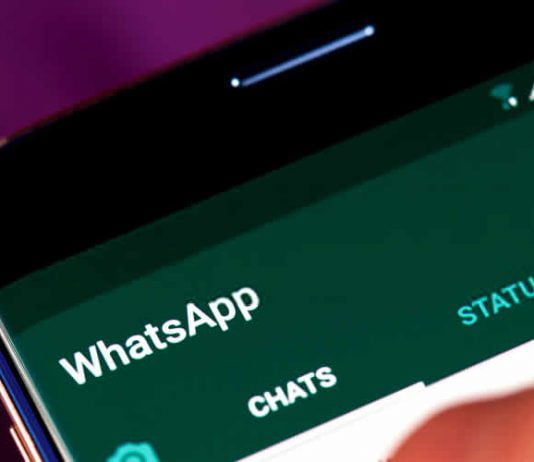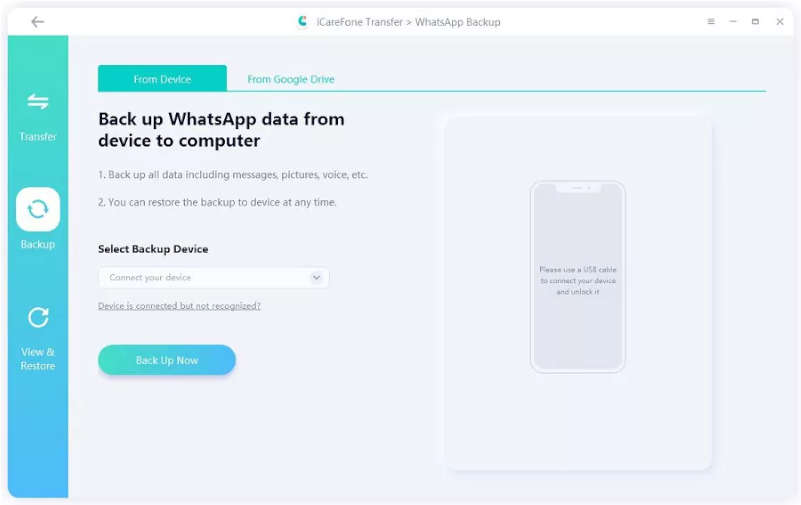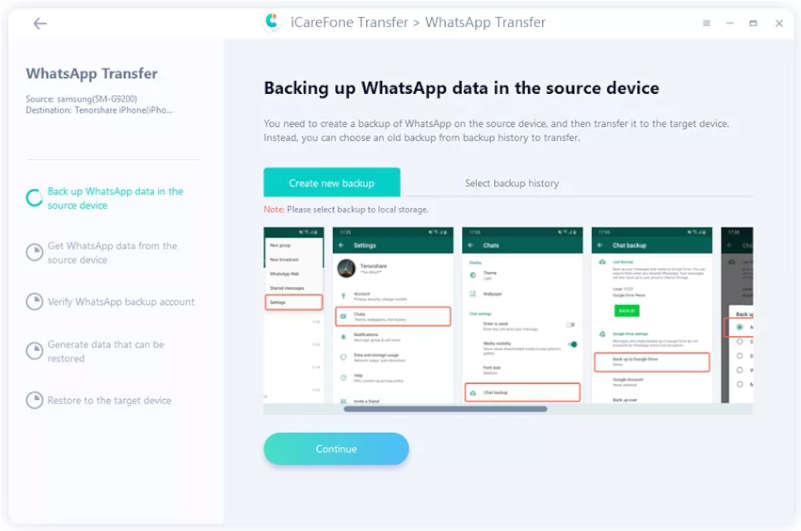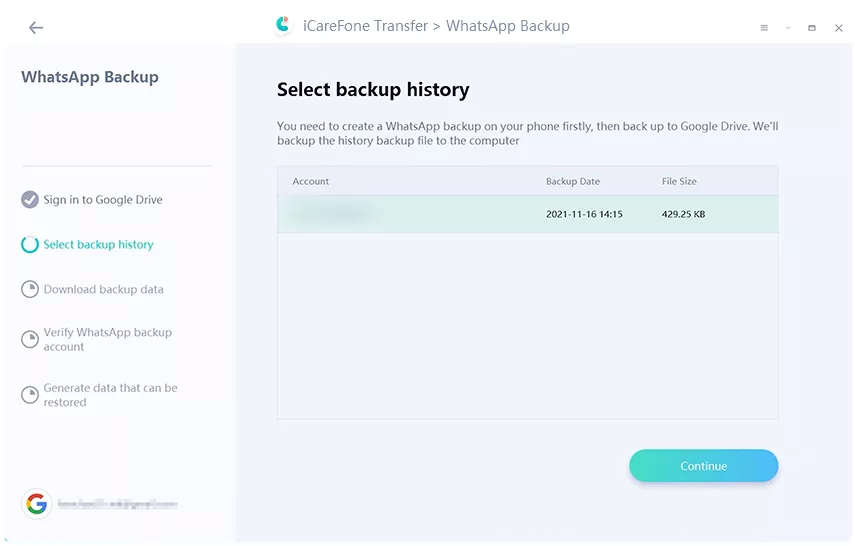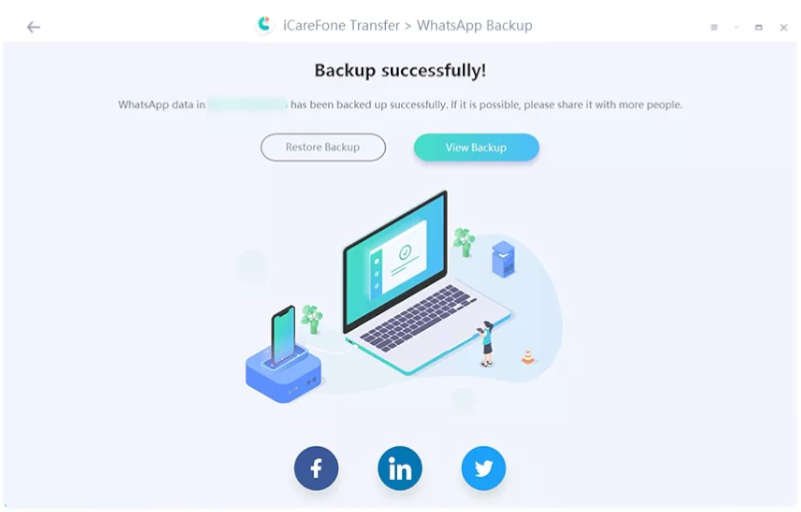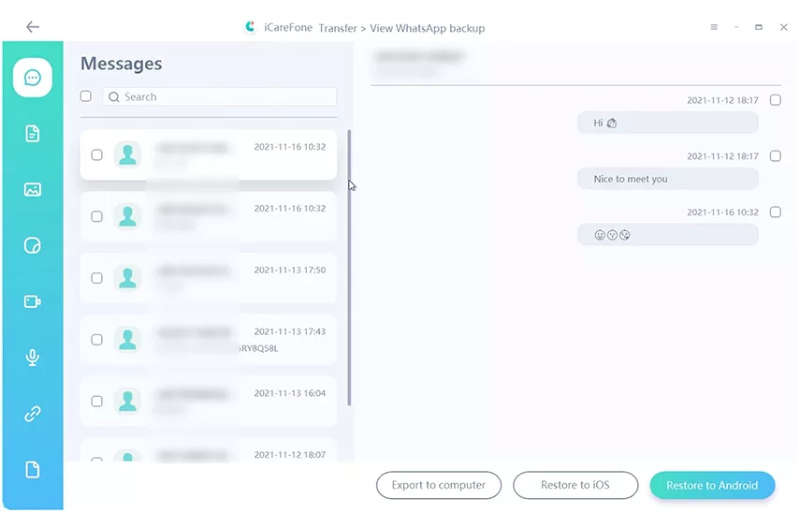Moving your WhatsApp data from Android to iPhone will be difficult because Android utilizes Google Drive for backup while iPhone uses iCloud. Thus, the question of how to restore a WhatsApp backup from Google Drive to an iPhone arises. Because Android users utilize Google Drive and Android and iOS are two different operating systems, it is challenging for most iPhone users to restore WhatsApp backups from Google Drive to iPhone.
However, if you’re moving your WhatsApp chat history from an Android device to a new iPhone, this approach will provide you with better information. These methods won’t require any technical expertise to complete the operation. We will also provide additional useful tools like iCareFone Transfer that can help you more finely.
Contents
Can I Restore WhatsApp from Google Drive to iPhone for Free
Yes, there are ways you can restore WhatsApp to your iPhone for free. These methods usually start with moving the backup file from Google Drive to Android, then moving on to the iPhone. It’s worth noting that Google Drive is incompatible with the iOS operating system; it is not feasible to directly restore data from Google Drive to an iPhone. However, it’s possible.
How to Restore WhatsApp from Google Drive to Android
It’s pretty easy to restore WhatsApp from Google Drive to Android. The only requirement for this method is to use the same phone number and Google account you used to save your WhatsApp data while using your Android phone. You can do this easily by following the easy steps shared below.
- You must first remove WhatsApp from your phone before reinstalling it.
- Continue with the installation process as it appears on the screen. Confirm that the WhatsApp number is accurate.
- You will be redirected to Google Drive to retrieve your WhatsApp conversations and media items. To start the WhatsApp restoration procedure on your Android phone, click “Restore.”
How to Transfer WhatsApp Chats from Android to iPhone via Email
It is evident that you cannot simply transfer WhatsApp chats from an Android device to an iPhone by taking a backup of it. However, there’s another Free WhatsApp transfer method from Android to iPhone. You can email selected chats from WhatsApp to any contact. In this method, you can keep a backup of some chosen chats by emailing them to yourself.
How to Restore WhatsApp Backup from Google Drive to iPhone via iCareFone Transfer
Tenorshare offers a complete solution to many issues arising with Android and iPhone. They provide an easy solution to restore WhatsApp Backup from Google Drive to iPhone using the iCareFone Transfer tool. The tool allows you to pick what you want to transfer, such as WhatsApp videos, photos, files, audio, WhatsApp stickers, voice messages, etc. This will help you save storage space for your new iPhone. Moreover, it is safe and secure to use iCareFone Transfer and there is no risk of data loss after restoration.
- iCareFone Transfer easily transfers WhatsApp or WhatsApp Business between Android and iOS without erasing data.
- Download and restore WhatsApp backup from Google Drive to iPhone.
- Transfer GBWhatsApp to WhatsApp from Android to Android, or Android to iPhone.
- One-click backup or restore WhatsApp/WhatsApp Business.
Steps to Restore WhatsApp Backup from Google Drive to iPhone
Let’s dive into the process of restoring WhatsApp Backup from Google Drive to iPhone using iCareFone Transfer.
Step 1: Download and install iCareFone Transfer on your computer. Launch the software.
Step 2: From the home screen, select “WhatsApp,” next to “Backup” in the left pane. Click “Download WhatsApp backup from Google Drive to the computer” at the bottom of the window.
Step 3: Now login to your Google Drive account using the password.
Step 4: Now, select the WhatsApp backup you want to restore. iCareFone Transfer will make it ready to download.
Step 5: The program will remind you to verify your WhatsApp account on the source phone as soon as you download the WhatsApp backup. Now, backup data for WhatsApp will be prepared.
Step 6: You can then choose to restore the data from your through WhatsApp backup to your iOS device.
Step 7: The WhatsApp backup data will soon be successfully restored.
Final Words
Hopefully, this guide provided you with enough information about restoring your WhatsApp data from Google Drive to your iPhone. The methods shared in this guide discuss one of the best WhatsApp data transfer tools, like iCareFone Transfer. You can give it a try when you need to back up, restore, and transfer WhatsApp messages.
People Also Ask
1. Can I move WhatsApp backup from Google Drive to iCloud?
It’s crucial to store WhatsApp data, especially if you receive business through it. WhatsApp typically keeps backups in Google Drive. So, on your Android device, you can restore your data using the same Google Drive account. There’s no straightforward way to simply move your WhatsApp Backup from Google Drive to iCloud.
2. How to restore WhatsApp from Google Drive to iPhone 13/ iPhone 12?
The methods listed above will definitely get you out of difficulties if you’re trying to figure out how to restore a WhatsApp backup from Google Drive to an iPhone. You can effortlessly restore WhatsApp from Google Drive to iPhone 13/ iPhone 12 with the iCareFone Transfer software.
3. How to restore WhatsApp backup from Google drive to iPhone without pc?
There are several ways to restore WhatsApp backup from Google drive to an iPhone with a PC. But without a PC, it’s hard to do so. Here is a way you can try it. You can restore WhatsApp data from Google Drive to an Android device, select WhatsApp chat logs from Android, and send them to your iPhone by email. In this way, you only access WhatsApp messages stored as logs in your email inbox.