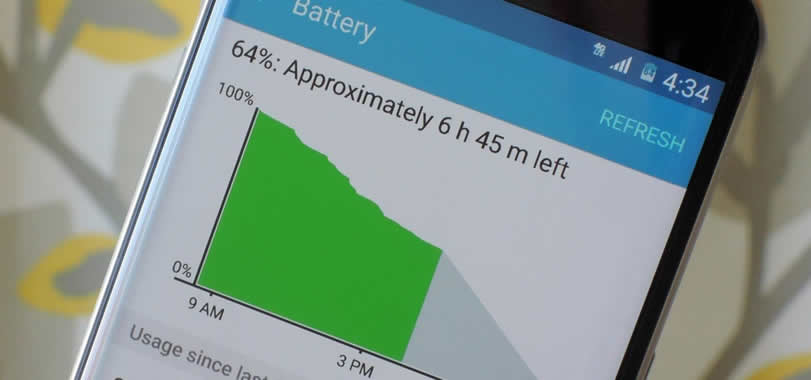Are you struggling to save battery life on Android devices?
All of us hate frequent charging. Battery backup always matters now when we plan to buy our new smartphone.
Lots of Android smartphones are out there in the market with good battery backup but unfortunately, they don’t have endless battery life. So here are some simple hacks to save battery life on your Android devices.
So why we have to plug in our Android smartphones into power socket every day?
A number of factors have conspired to reduce gadget endurance over the past several years. Thinner designs with less room for batteries, larger and brighter screens, faster quad-core processors, more software that runs in the background, and power-hungry GPS radios all share responsibility. The move from 3G to 4G to 5G networks has also taken its toll.
Contents
- 1 Save Battery Life On Android Devices :
- 1.1 1. Black wallpaper save battery life
- 1.2 2. Find out who drains your battery
- 1.3 3. Home screen widgets and live wallpaper are bad
- 1.4 4. Turn off automatic brightness
- 1.5 5. Control apps refresh frequency
- 1.6 6. Shorter screen timeout setting saves battery life
- 1.7 7. Switch off vibrate
- 1.8 8. Use lock screen notifications or widgets
- 1.9 9. You don’t need to be connected 24/7
- 1.10 10. Only use original batteries
- 1.11 11. Use lite version Android apps
- 1.12 12. Turn off animations
- 1.13 13. Turn off unwanted services
- 1.14 14. Use Greenify
- 1.15 15. Keep your device at the moderate temperature
Save Battery Life On Android Devices :
Here are the golden tips to extend your Android handset’s battery life :
1. Black wallpaper save battery life
Yes, its strange but true, black wallpaper can save battery life of your Android smartphone.
Why black wallpaper? — Because most smartphones in the market AMOLED screen which only illuminate the colored pixels. And black pixels are unlit, so the more black pixels you have, or the darker pixels, the less power is needed to light them up.
2. Find out who drains your battery
This method is important, just find the culprit who is responsible for draining your battery.
You can do it by going to “Settings > Battery“.
This option will breakdown what’s consuming your phone’s battery. Applications and features will display in a descending list of battery hogs. If you find an application that you barely use or a feature you never use, you’ll want to uninstall the app or turn off the feature.
3. Home screen widgets and live wallpaper are bad
Lots of people are using home screen widgets on their smartphones, they think it will ease up their work. But it makes an adverse effect on battery life. Since widgets function took more RAM and also the background process will fasten draining of your battery. If you really want to save your battery life avoid adding widgets to the home screen.
Yes, live wallpapers give life to your smartphone home screen. But don’t forget it’s using a lot of battery life because live wallpapers make screen always active and this consumes battery. So go for regular still images as wallpapers or as we already said use black wallpapers and save battery life.
4. Turn off automatic brightness
Automatic Brightness — sounds useful feature, but don’t go for it.
Actually, automatic brightness is usually way brighter than you really need. It’s better to manually set the brightness to a level that is low but comfortable, and bump it up when necessary. This is one of the best ways to save battery life because the screens are one of the biggest battery suckers.
5. Control apps refresh frequency
The next method is controlling refresh frequency of some apps. Apps checking for new emails and other data in the background updates frequently to fetch new information. This frequent background fetching of data will drain your battery fast.
So to disable this just go to “Settings > Accounts” and uncheck Auto-sync data to prevent your Android device from automatically syncing with your Google accounts (and other accounts) in the background. uncheck Auto-sync data to prevent your Android device from automatically syncing with your Google accounts (and other accounts) in the background. And also force off apps that work on background.
6. Shorter screen timeout setting saves battery life
Set your display’s screen timeout to as short a time as is practical for you.
Just think, if your screen timeout is set to a minute, it’ll use four times more power than if it were set to 15 seconds. Studies report the average smartphone user turns their smartphone on 150 times a day, so the difference between a long screen timeout and a short one soon adds up. Reducing it will help keep your battery running for longer.
7. Switch off vibrate
Switch off vibrate. Unless you really need that added awareness, turn off vibration alerts for incoming calls. It actually takes more power to vibrate your phone than it does to ring it.
8. Use lock screen notifications or widgets
Lock screen notifications or lock screen widgets can also help save battery life. This is because you can see your notifications at a glance without having to turn your whole screen on. This is especially useful if you get lots of notifications that aren’t worth following up on immediately.
9. You don’t need to be connected 24/7
You don’t have to be connected to the internet 24/7, which will increase your data usage and also drains the battery. So use the internet when you needed, like turnoff it during your sleep hours and office hours.
10. Only use original batteries
This one is important, use only original batteries – direct from the manufacturer. Saving a few bucks on a battery that might damage your beloved smartphone is a poor choice indeed, and may also deliver sub-standard battery performance.
11. Use lite version Android apps
Opting lite versions of Android apps over there main edition will definitely help you to lower the consumption of the battery. Since lightweight Android apps are slimed versions of the main app, though you may have to compromise some features for the greater good — to save your Android device battery life.
12. Turn off animations
Altering animations settings is another best option to optimize battery consumption on Android devices. But to change animation settings you have to access “Developer Options” — an option that is hidden inside your Android settings.
To enter into Developer mode, go to “Settings>>About phone” and tap on “Build number” a few times and then go back to the main settings page to find the activated “Developer Options”. Now go to enabled Developer Options, and scroll down to find three options namely “Window animation scale“, “Transition animation scale” and “Animator duration scale” and turn them off.
13. Turn off unwanted services
Sometimes we forget to disable some services like WiFi, GPS, NFC, Bluetooth after their use without knowing their negative impact on your Android device battery life. For your information, most of these services are constantly polling for routers — to find nearby Bluetooth devices or WiFi connection or GPS satellites — even though they are unavailable at that time.
So swipe down your notification bar and disable all these services after their use to save your device battery life.
14. Use Greenify
Unlike any other third-party apps which claim to save battery consumption on Android — Greenify is the trusted one. Greenify saves your battery life by pushing apps into a kinda hibernation mode and stop them from running background until you reopen them again. Since some of the advanced features of Greenify work only on the rooted device — though still works well on non-rooted devices too.
15. Keep your device at the moderate temperature
Yes, the temperature can manipulate the battery life of your device. So always remember to remain your device at moderate temperature — neither too hot nor too cold.
These are some tips to save battery life of your Android smartphone. If you know some other methods to save battery life do comment below.