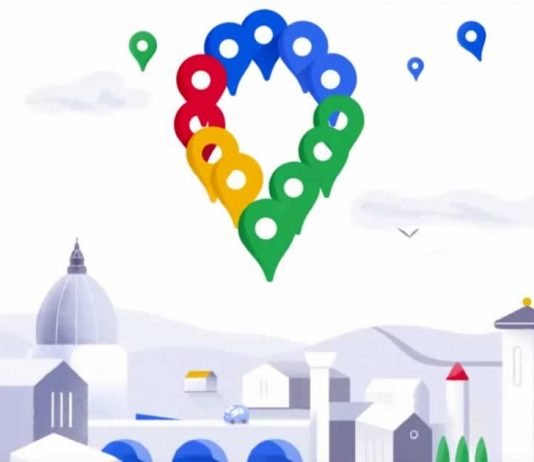Customized maps are helpful for any industry interested in tracking growth and development or analyzing areas of opportunity. Mapping software can also be useful for providing visually engaging and functional navigation tools for visitors. Knowing how to produce a captivating and informative map can benefit business development and client recruitment.
Google provides basic customization for its mapping services via Google My Maps. Users can add location-specific pins, change the icon shapes and colors, and designate specific navigation paths. For simplistic and user-friendly custom map designs, Google My Maps will meet your functionality and multi-user collaboration and sharing needs. However, for more complex designs, web-based applications such as Maptive may provide additional customization options and more complex personalization.
Contents
What do I need to create a custom map?
Your data compilation may look different from other custom mapping creations, depending on your industry or business initiatives. If you are in the tourism industry, gathering detailed information about your map’s primary locations will be critical to providing an informative and functional navigation tool. Photos, videos, and business hours may be relevant when promoting places to eat, visit, or stay. Reviews, services, and price estimations may also be of interest to tourists.
If you are creating a map for data analysis or business development, maintaining an organized file of critical data such as demographics, sales, and specific consumer behaviors may help. When it comes to data analysis, it is essential to establish a clear purpose early in the process so that the data will be relevant. For example, if you are producing a custom map to communicate changes in sales over time, you might need to compile demographic data and company transaction history.
How do I make a customized Google Map?
Depending on the purpose of map customization, there are several ways to develop an effective visual representation for your personal or business goals. You can create a custom map by utilizing the online development tools hosted by Google My Maps or websites like Maptive.com. Additionally, you can import previously compiled data to design a custom appearance quickly. Imported data can include features, including locations, lines, and even shapes.
Using Google My Maps to create a custom map
To create a map using Google My Maps, sign in to the web-based application and select, ‘Create a new map.’ Here, you can add a title and /description for your project. Selecting a base map is one of the first steps to personalizing the appearance of the map. Users can choose from several styles, including roadmap, satellite, hybrid, and terrain. For additional base maps such as dark mode and other custom styles, it may be necessary to use Maps Javascript API.
After establishing a set of layers, you can begin building your custom map by adding markers and drawing navigation routes. Markers are customizable regarding color and shape, and routes can indicate various transportation methods, including walking, driving, biking, and utilizing public transportation. You can add photos, videos, and additional location details by selecting a marker and uploading other content.
Using Maptive to create a custom map
Like Google My Maps, Maptive can utilize previously compiled data or a single address to build a custom navigation tool. The software is similar to Google in that you begin by creating a new map and adding a title and description. From there, users can upload data from a spreadsheet, copy and paste their data into Maptive’s program, or build off of a blank map. Maptive provides an additional data processor that encourages users to verify that the data they’re importing is reflected accurately.
Once Maptive finishes geocoding the locations, you can begin customizing the appearance with base layers, map makers, zoom functionalities, labeling, and more. You can also hide specific layers of data should some of it not be suitable for public sharing. Password protection is also available to protect more sensitive data. Finished maps can be embedded in websites and blogs, or shared via a link for convenient viewing and navigation.
Importing data from a spreadsheet
Both Google My Maps and software like Maptive allow users to import data for map creation. When compiling a spreadsheet for map creation, it is critical to utilize the first row of data for labels, including coordinates, addresses, and place names.
Acceptable file types for customized data import are:
- CSV
- XLSX
- Google Sheet
- KML
- TSV
- KMZ
- GPX
- One or more photos on Google Drive or Google Photos
For ease of import, files should not have more than 2,000 rows of data, and only 100 photos should upload at any given time. Be considerate of file size as Google prefers files that are 40MB or smaller.
Final thoughts
Custom maps are a personalized solution to providing clients and local visitors access to concise information about a particular location.
Whether for data analysis or an engaging visual representation of nearby accommodations, uniquely designed maps can help address the needs of a target audience with efficiency and organization. Taking advantage of user-friendly applications like Google My Maps and Maptive can make visual data analysis and tourist information more readily accessible.