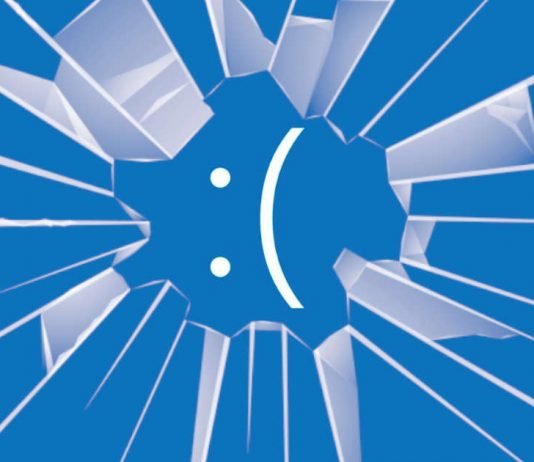The “blue screen” was a nasty habit on Windows XP and previous versions, and it significantly slowed down many types of PC operations at the time. Although it is less common nowadays, this does not mean that Windows does not crash.
There are several reasons why the Windows PC crashes or freezes — the sudden blue screen, a continuous restart or an interrupted startup, the frozen screen with the mouse not moving anymore, and the normal sudden restart without any indication.
Unfortunately, Windows is a complex operating system designed to work in the best way on any computer it is installed (while the MacOS system is installed only on Macs), so it might happen. Under some circumstances, it might crash.
In this article, we will tell you the main reasons for Windows crashes, so you can better understand what happens when the “blue screen with the sad smiley” appears, when it restarts by itself or when everything crashes.
Contents
- 1 Why Does My Windows PC Crashes?
- 1.1 1. Fatal memory or motherboard error
- 1.2 2. BIOS/UEFI settings
- 1.3 3. Corrupted registry
- 1.4 4. Corrupted or outdated drivers
- 1.5 5. Hard disk or SSD problems
- 1.6 6. General operating problems
- 1.7 7. Virus or Trojan
- 1.8 8. Power problems
- 1.9 9. Poorly designed software
- 1.10 10. Overheating
- 1.11 11. System updates
Why Does My Windows PC Crashes?
1. Fatal memory or motherboard error
A common reason for the blue screen is a RAM or motherboard problem. The processor cannot recover the data that must be saved in the memory, and inconsistency is created that the computer cannot manage.
You can check if the memory is healthy with different applications or, in some cases, by using the motherboard diagnostic tool if it has been provided.
Another way to check that the RAM is not broken is the obvious one, replace it with a new one and see if the problem goes away. It is difficult to determine whether the problem is with the PC’s motherboard because problems with such an important component frequently result in the machine completely freezing.
If all the reasons in this article can be ruled out, then the motherboard is damaged, and all that remains is to change computers.
2. BIOS/UEFI settings
Most motherboards ship from the factory with configuration settings that are compatible with any hardware. These settings can be altered by the PC seller or the user, resulting in difficulties.
Another common problem, especially when the computer starts very slowly, is the boot order which puts the USB port or CD as the first choice. Therefore, if you leave a USB stick connected to the PC and boot, the USB is set as the first option in the BIOS. The PC looks for an operating system on the USB, but if unable to find anything, it stops.
Enter the BIOS and change the computer boot order by putting back the hard disk, called HDD, as the first choice.
3. Corrupted registry
Although the Windows Registry has grown much more difficult to “break,” it may still be corrupted by some programmes or old viruses. A corrupt registry is primarily responsible for computer crashes, and it can be very difficult to get it back to working properly without formatting the entire computer.
To solve the simplest problems, we start the pc in safe mode and clean the registry with cleaner applications.
4. Corrupted or outdated drivers
Drivers are undoubtedly the most common cause of Windows PC crashes or machine freezes. The hardware drivers tell the operating system what it must do with the components connected to the pc — audio, video, printer, mouse, keyboard etc. If they don’t work properly, the computer fails because it doesn’t know what to do with the device.
Crashes of this type are generally associated with an error message indicating the name of the wrong hardware. If not, try to Google the message to check if this is the problem or not. If possible, try using the computer with all external devices disconnected and selectively see if one of them is the problem.
Update your PC’s drivers, and if the problem persists, try completely uninstalling the drivers and reinstalling them from scratch.
5. Hard disk or SSD problems
The HDD or SSD is the component of the computer that suffers the most damage. A hard drive failure is a common cause of Windows startup or crash issues.
In several cases, when the computer loses its ability to find the boot drive and, therefore, the main disk where Windows is installed, verify whether the BIOS is configured correctly; if not, it is a problem, requiring the hard disk to be changed or repaired.
You must reinstall Windows on a new hard disk if the disk does not boot. After that, you can connect the old hard drive as a secondary to recover the files and return them to the new one.
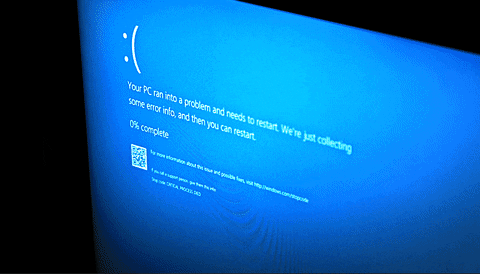
6. General operating problems
Windows sometimes crash if you receive contradictory information from various pieces of hardware. This is a generally random type of problem you shouldn’t worry too much about unless it is frequent.
If there is a hardware conflict, open the Device Manager and check if there are any icons with the yellow exclamation mark. You may then update the driver or deactivate that component to restore stability.
7. Virus or Trojan
Advanced malware can cause serious damage to your PC and cause it to malfunction. Malicious software may corrupt or remove drivers, erase critical system files, or alter administrative settings.
Some think that it is not worth fighting against viruses when they have already ruined everything, but you must never give up, and before formatting everything, you can always use an antivirus and clean your PC.
8. Power problems
A Windows PC crashes and freezes with quick restarts in case of a power surge or a sudden power failure. A problem with the internal power supply reduces the power it can deliver or causes an irregular flow of power, which can cause crashes.
If there is a power problem at home, the advice is to have a UPS unit. Check that the power socket, the power cable or the power strip are intact.
9. Poorly designed software
Most program errors do not cause Windows to crash unless the program heavily exploits a piece of hardware.
For example, heavy software such as video games that take full advantage of computer graphics cards can cause crashes due to this heavy use of hardware capabilities. In rare cases, your PC may freeze on startup due to the software starting automatically.
This problem can be solved by booting into safe mode and disabling programs that start automatically or using the Windows 10 task manager to locate active processes.
10. Overheating
There are sensors in computers that measure temperature. If a very high temperature is detected, especially in laptops, the system will shut down to protect the integrity of the hardware before permanent damage.
Overheating occurs mainly in summer. In rare cases, the sensors break, and the computer turns itself off a short time after it is turned on. A beep at the time of the crash could be a signal that the processor is overheating.
11. System updates
On Windows 11 and Windows 10, updates are automatic and allow you to introduce new functions and fix security bugs that can be exploited by malware or hackers to take control of the PC. Updates on Windows are, therefore, essential. Still, on some computers, they could also lead to sudden freezes or crashes, perhaps due to incompatibility with the drivers or other computer programs.
We cannot abandon updates in this circumstance. Still, nothing prohibits us from uninstalling a problematic update and waiting for the next one, allowing us to preserve the most recent stable version and avoid the problem.
Sometimes fixing issues requires the technician’s intervention, while at other times, it is possible to repair the computer without going to the technician.