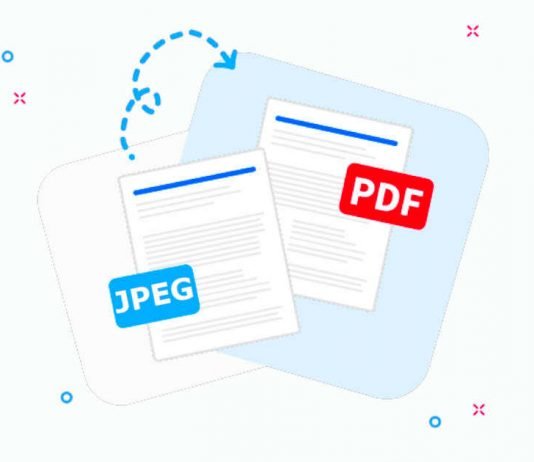In the diverse realm of digital media, mastering the art of file conversion has become a vital skill. Among the many possible transformations, one stands out for its importance and practicality – the conversion from JPEG (Joint Photographic Experts Group) to PDF (Portable Document Format).
Utilizing a JPEG to PDF converter enables you to transform your image files into a more professional, universally accepted, and secure format. This article is designed to be a comprehensive guide on JPEG to PDF conversion, offering you an assortment of quick, reliable methods to convert your images.
Contents
Understanding JPEG and PDF
Before delving into the process of converting JPEG images to PDF files, it’s essential to understand these file formats in detail, including their unique features, benefits, and common uses.
JPEG is a popular image file format, renowned for its ability to compress images to a much smaller size compared to other formats, while still retaining relatively high quality. This compression makes JPEG an ideal format for storing and sharing photographs and images that contain a multitude of colors.
However, JPEG uses a lossy compression algorithm, meaning every time you save a JPEG file, it loses a tiny amount of image quality. This quality loss might not be noticeable initially, but it can become significant if the file is repeatedly edited and saved.
PDF format is a universal file format that preserves the fonts, images, graphics, and layout of any source document, regardless of the computer or software used to create it. PDF files are compact and can be shared, viewed, navigated, and printed exactly as intended by anyone with a free Adobe Acrobat Reader.
Importantly, PDF files can contain not only images but also text, interactive buttons, hyperlinks, embedded fonts, video, and more. They’re ideal for sharing and preserving documents and are commonly used in professional settings.
Quick and Reliable Methods for JPEG to PDF Conversion
Understanding how to convert your JPEG images to PDF format opens up a world of possibilities for sharing, preserving, and organizing your digital content. Here are several effective methods, each suited to different needs and situations.
Method 1: Using Online Conversion Tools
Online tools are a convenient and easy way to convert JPEG to PDF, especially when you’re not regularly doing these conversions or don’t want to download and install new software. Numerous online platforms provide this service for free or with premium features.
Pros: Online tools are typically user-friendly, quick, do not require software installation, and work on any device with an internet connection.
Cons: They often require an internet connection, may have limitations on the size or number of files you can convert for free, and, in some cases, might not guarantee the privacy of your files.
Method 2: Using Adobe Acrobat
Adobe Acrobat is a powerful tool for managing PDFs. Not only does it read PDFs, but it also allows users to create, edit, and convert PDFs, making it a comprehensive solution for PDF handling.
Advantages: Adobe Acrobat provides a professional-level conversion, ensuring maximum quality and privacy. It also offers additional features like editing, annotating, and securing PDFs.
Method 3: Using Built-In Tools in OS
Both Windows and Mac operating systems offer built-in tools for converting JPEG images to PDF without the need for additional software.
Advantages: Using built-in tools is convenient as they are readily available and do not require any new downloads or installations. They’re usually straightforward and simple to use.
Tips and Tricks for Effective JPEG to PDF Conversion
No matter what method you use to convert JPEG images to PDF documents, there are several key factors to consider to ensure an effective and quality conversion.
- Optimal Resolution Settings for Conversion: The resolution of an image is an important factor that affects the quality of the final PDF. While high-resolution JPEGs can produce high-quality PDFs, keep in mind that higher resolution files will be larger, and this might be an issue if you’re dealing with storage or sharing limitations.
- Maintain the Quality of Images During Conversion: To maintain the quality of images during conversion, be sure to use reliable conversion tools and check the settings before converting. Some tools may automatically compress the PDF, leading to loss of quality. Look for options to keep the original quality wherever possible.
- Merging Multiple JPEGs into a Single PDF: Often, you might want to compile multiple JPEG images into a single PDF document. Most conversion tools offer this feature, but the process can vary. Be sure to check the “multiple files” or “merge files” option, if available.
JPEG to PDF Conversion for Mobile Devices
In today’s mobile-centric world, being able to convert JPEG images to PDF documents directly on your smartphone or tablet can be incredibly useful. Let’s explore some of the top apps available for Android and iOS devices that can assist you with this task.
Android Apps
- Image to PDF Converter: This is a simple and powerful app that can convert your images to a PDF file in seconds. It supports a wide range of image formats, including JPEG.
- Photos to PDF: This app allows you to convert your photos, screenshots, and other images to PDF. It also lets you organize your photos into a single PDF file.
iOS Apps
- JPEG to PDF Converter – Convert Photos to PDF: This app lets you convert JPEG images and other image formats to PDF with just a few taps. It also supports batch conversion, so you can convert multiple images at once.
- PDF Photos – Convert Photos to PDF: This app allows you to choose from various page formats and will enable you to add as many images as you want.
Conclusion
JPEG to PDF conversion is a necessary skill in our digital age, whether for personal or professional use. This process aids in preserving image quality, ensuring compatibility across various platforms, and facilitating the sharing and organization of files.
Choosing the right method ultimately depends on your specific needs, preferences, and the resources at your disposal. With the knowledge and tools provided in this article, you’re now equipped to perform these conversions quickly, effectively, and with confidence.
The digital landscape is continuously evolving, bringing about new formats and tools. Staying adaptable and updated on these changes will help you navigate this landscape with ease. Happy converting!