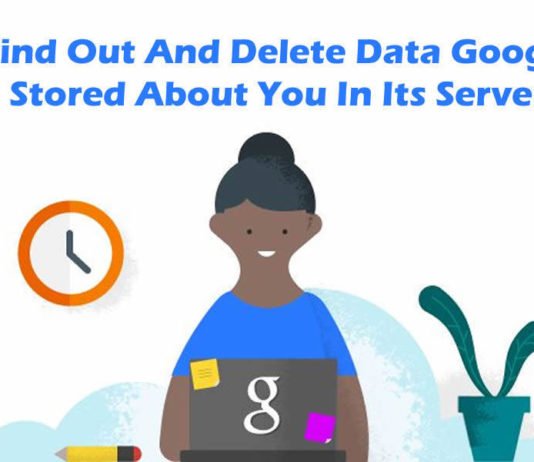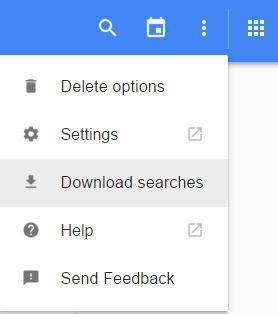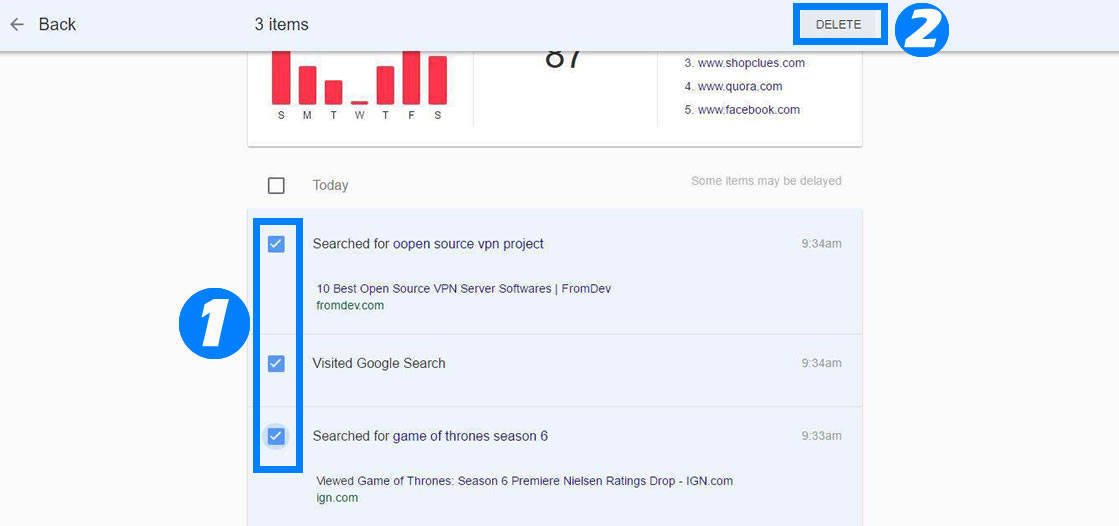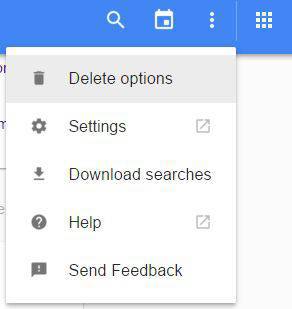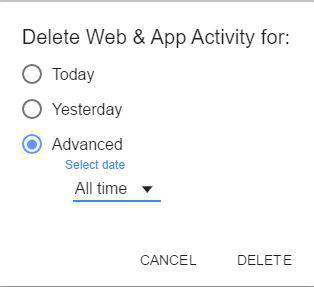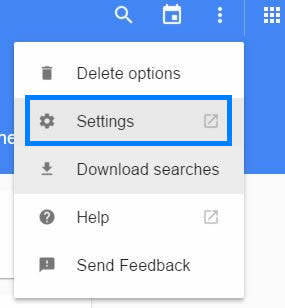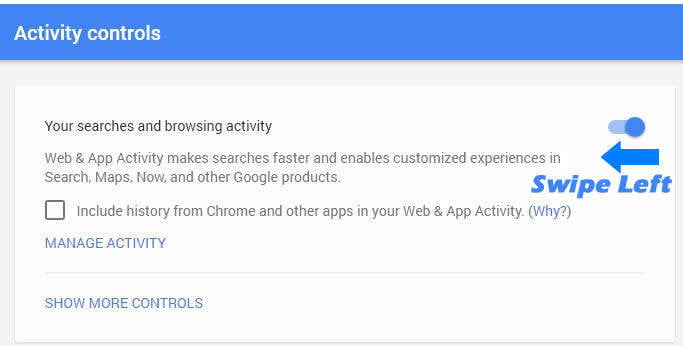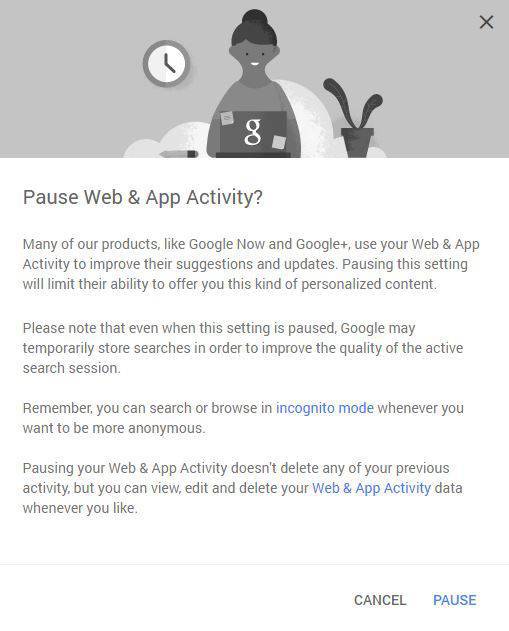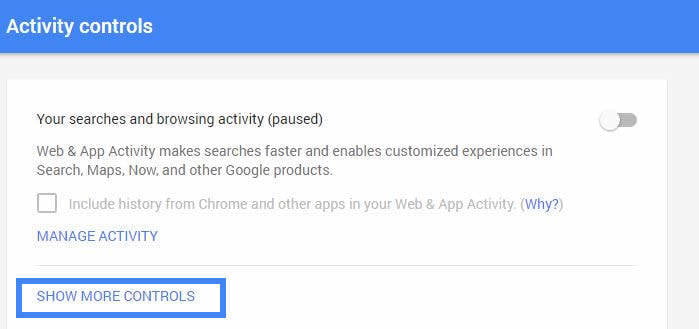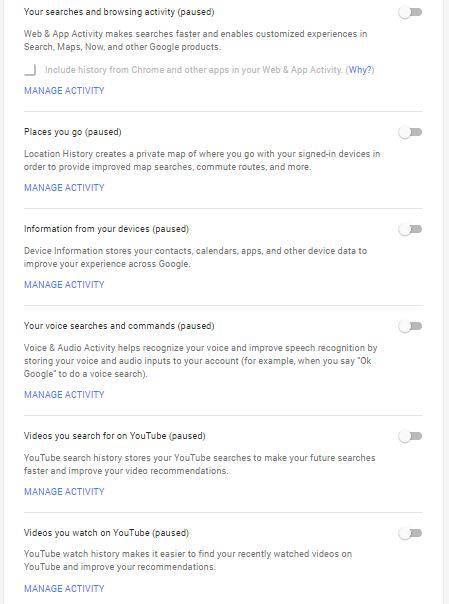Google is the biggest search engine now ruling the web. But did you know, Google is storing your private data. Yes, Google keeps tabs on a lot of data about you. How and when you surf, the search terms you use, the pages you visit. This happens when you visit them while logged into your Google Account from a Chrome browser, an Android device, or by clicking on them in Google.
Only way to avoid this problem is by accessing Google in incognito mode. It’s a good option if you know you’re going to surf something objectionable.
But always this is not a bad thing because Google uses most of these stored data to display relevant ads to you. But sometimes this ads becomes so irritative we hope to get rid off them but don’t know how to?
In this article we will help you to find out and delete data Google stored about you.
Clearing your browser history is NOT the same as clearing your Google Web & App History. When you clear your browser history, you’re only deleting the history that’s locally stored on your computer. Clearing your browser history doesn’t do anything to the data stored on Google’s servers.
Contents
Find Out Data Google Stored About You In Its Server
First logon to your Google Account
Now go to Web & App Activity
Their you can see complete insight of search keywords that Google stored about your online activity.
Backup Data Google Stored About You In Its Server
Before deleting you can download your entire Google Web & App History. For that,
Click the vertical ellipsis (⋮).
Choose “Download Searches” from the drop-down menu.
You’ll see a window confirming that you want to “Download a copy of your data” .Read the important information before you proceed. Then click on “Create Archive“.
A message will appear telling you that Google is preparing your archive. Click Ok.
Check your email. A link to your archive should be there.
Delete Data Google Stored About You In Its Server
Now we are going to delete these past searches and the content you’ve browsed in Chrome and other apps. You can delete selected queries or delete entire content from Google.
To delete selected items, tick on each check box that you want to delete and tap on “Delete” option appear on the header of the page.
To delete entire records from your Web & App History, click the vertical ellipsis (⋮) on top right corner of the page and select “Delete Options“.
Now a small popup will display, their choose “Advanced” and in “Select Date” field choose “All Time” and tap on “Delete“.
Google will ask if you are sure you want to delete your web & app activity. Keep in mind that deleted items cannot be recovered! Click “Delete” to proceed.
After the process is completed, you should see that there are “No items to show” in your Google Web & App Activity.
Also Read : Enemies of Internet Freedom – Government Organizations Around the World who Monitor our Online Activities
Disable or Pause Google Web & App History
You can also pause Google servers from storing your search history. For that:
Again click on vertical ellipsis (⋮) and choose “Settings“.
On the “Account controls” page, there is a blue switch next to “Your searches and browsing activity”. Slide the switch to the left.
You’ll see a window asking, “Pause Web & App Activity?” Read the important information before your proceed. Then click “Pause“.
Your “Account history” page should say that your search and browsing activity is paused, and the switch should be gray.
If you want to go a little further, you can tell Google to “pause” all of the other history it logs from the other Google apps and services you use. This includes the places you go, information from your devices, and your YouTube watch history. To access these settings, click on “Show More Controls“.
Slide all the switches to the left. After you slide each switch, you will see a confirmation message asking if you would like to pause each activity. Read the important information for each item, then click “Pause” to complete the process.
Even though you delete and disable your history, you are not invisible to Google—especially if you maintain a Google account for using various Google apps and services, such as Gmail and YouTube.
The reality is that it’s pretty much impossible to be invisible to Google. But you can be prudent. Start by eliminating all Google apps and services from your daily web use.