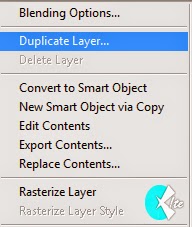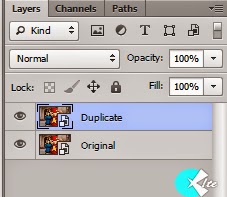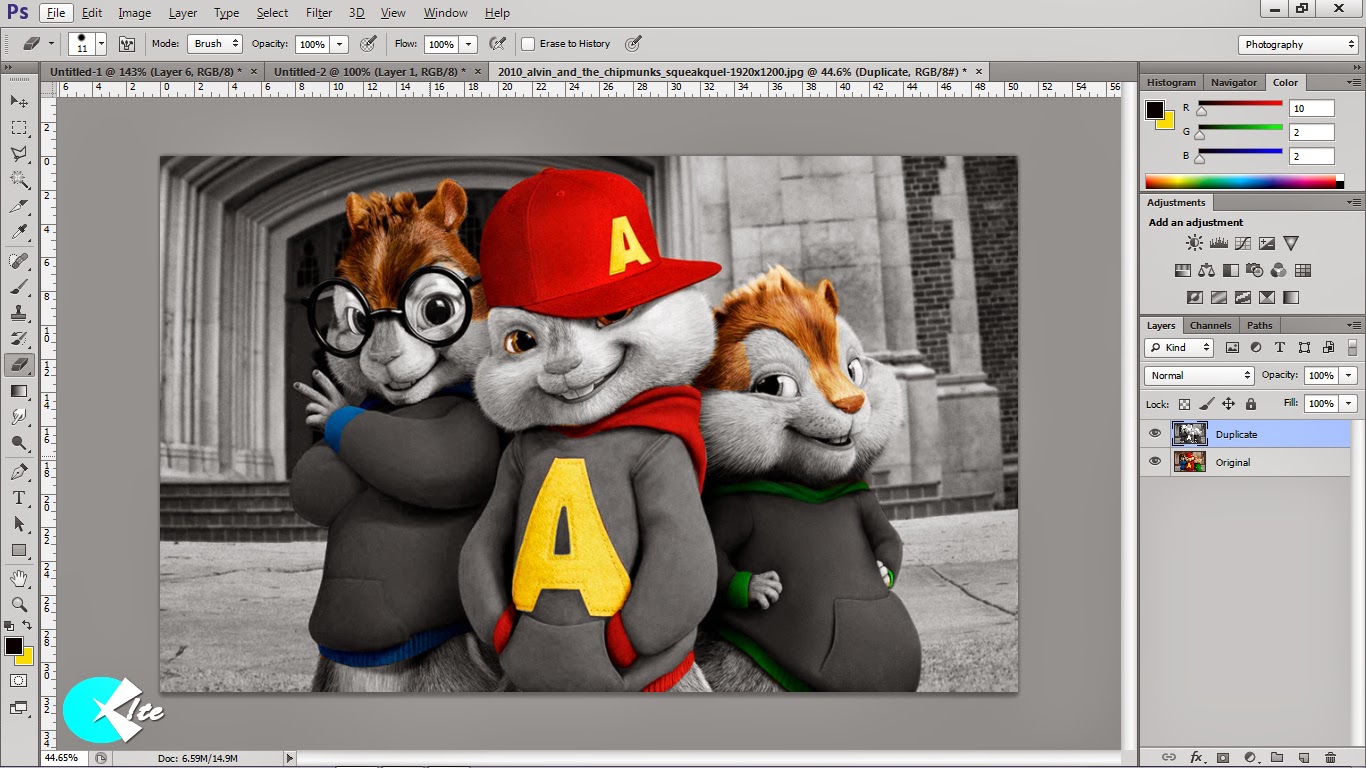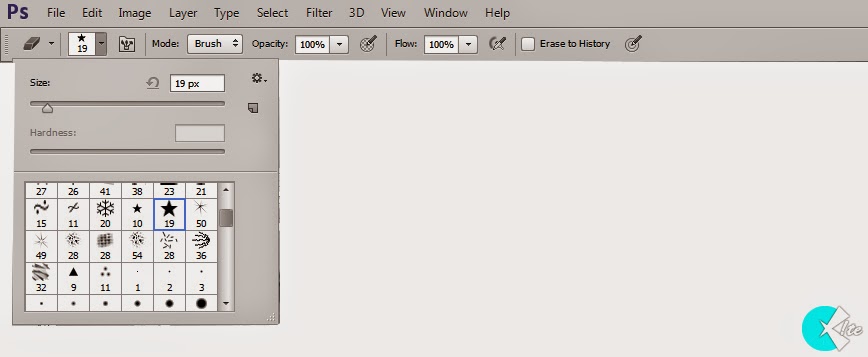This is our First photo manipulation tutorial for you.This tutorial will help you to give a black & white and color mixed effects to your photos.This tutorial doesn’t require any advanced photoshop skills any beginner can do this easily.So let’s start our trip.
Estimated Time : 20 Minutes
Software : Photoshop CS6
Contents
Step 1
Open the image that you want to edit with Photoshop.
Step 2
Now you can see your image name as “Background” in Layer Tab. [Fig:1]. Double click on it and change the name as “Orginal”[Fig:2].
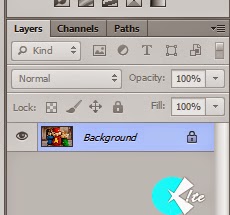 |
| Fig:1 |
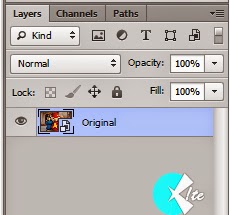 |
| Fig:2 |
Step 3
Now Duplicate the layer “Original” by Right Click Layer “Original”→Duplicate Layer. Now you have a new layer and rename it as “Duplicate”

 Step 4
Step 4
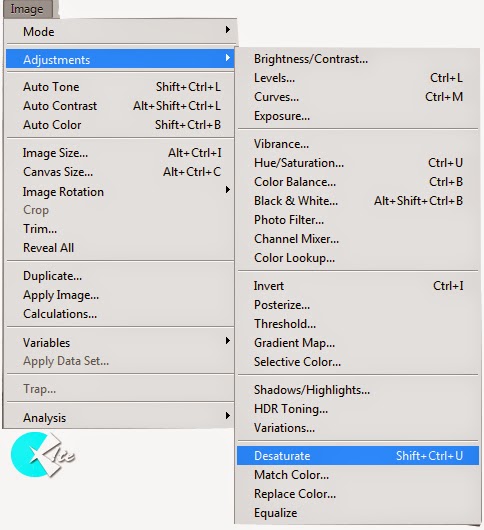 Step 5
Step 5
Now the image is in Black & White Format. Select Eraser Tool from Tool Panel and delete the area which you like to see in color.
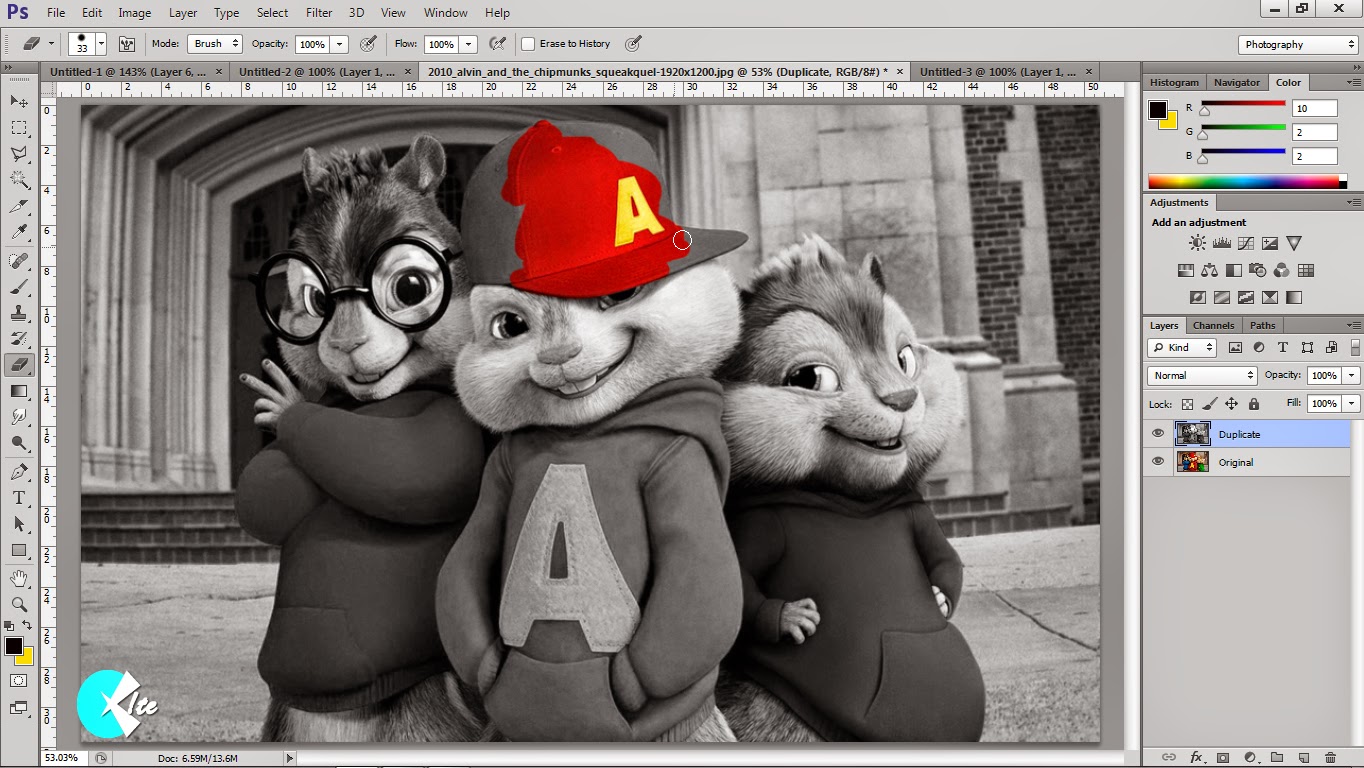 And you get image something like this ↓
And you get image something like this ↓
 Step 6
Step 6
You can also give designs to your deleting area by selecting different Eraser Pattern from Eraser menu panel.
So today you learned How To Give Black & White and Color Mixed Effects To Your Pictures Using Photoshop.This is the most easiest method to do so.If you face any problems or have any doubt please comment below.