Privacy and security matters to us, so all of us like to hide some files on our Android device — doesn’t matter what it is, we don’t want any other to share or gaze up on those.
So most of us simply install file hiding or file locking app from Google Play to hide files on Android. But sometimes, if you don’t want some app to took extra space on your device, here is a simple trick to hide files on Android without using any apps.
Hide files on Android without using any apps:
Here am briefing two methods to do this task.
Method 1
1. First open your File Manager and then create a new folder.Now move all the files you want to hide into that folder.
2. Then go to your File Manger settings.And enable the option “Show Hidden Files/Folders“.
3. Now rename that newly created folder,which have files you want to hide. During rename just add a dot “.” before all characters.And save it. For example if your folder name is “My Folder”,then just rename it as “.My Folder“.
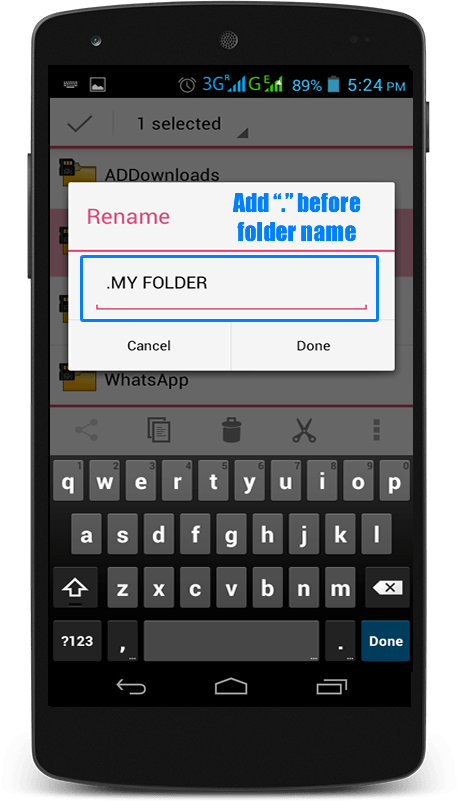
4. Now again go back to your File Manager settings and set “Hide Hidden Folders” or disable the option that we activated in “Step 2”
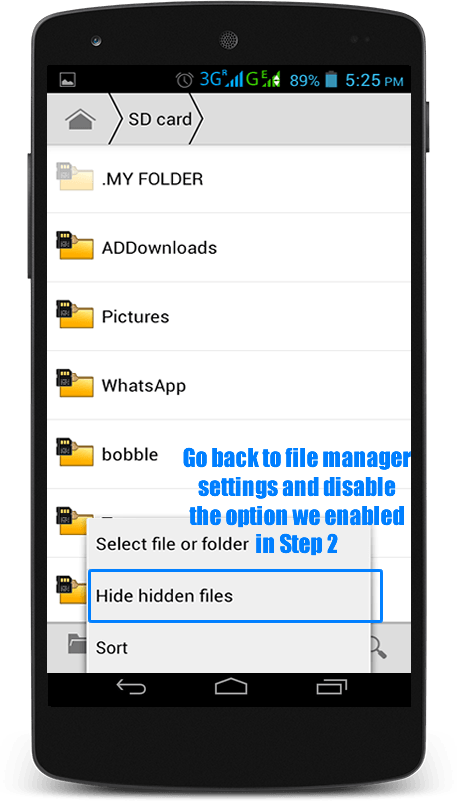
5. Yeah now your folder is hidden,check your gallery.If you want to unhide files just enable “Show Hidden Files/Folders” option then rename the folder by removing dot “.”
Method 2
Since the above method is not working in some new android smart phones especially on Kitkat and later.For those try Method 2. This method is nothing but simply adding a “.nomedia” file in the folder where we are hiding the files. So the folder with “.nomedia” file will be hidden from the gallery.
Now what is “nomedia” file? — “nomedia” file is simply a file with an extension “.nomedia”,like video files have “.3gp”,”.mp4″ or “.mkv” extension.
1. Like above method move the files you want to hide into a newly created folder in File Manager.This time move one useless image with them too.
Here you can see that an extra image file “blaa file.jpg” with files i want to hide.
2. In this step we are going to create our “nomedia” file. Now rename your unwanted file to “.nomedia”.
Don’t forget to erase full name along with extension. And save it. Now File Manager will ask permission to change file extension,then hit “OK”. See example below.My unwanted file was “blaa file.jpg”,then I renamed it to “.nomedia”.
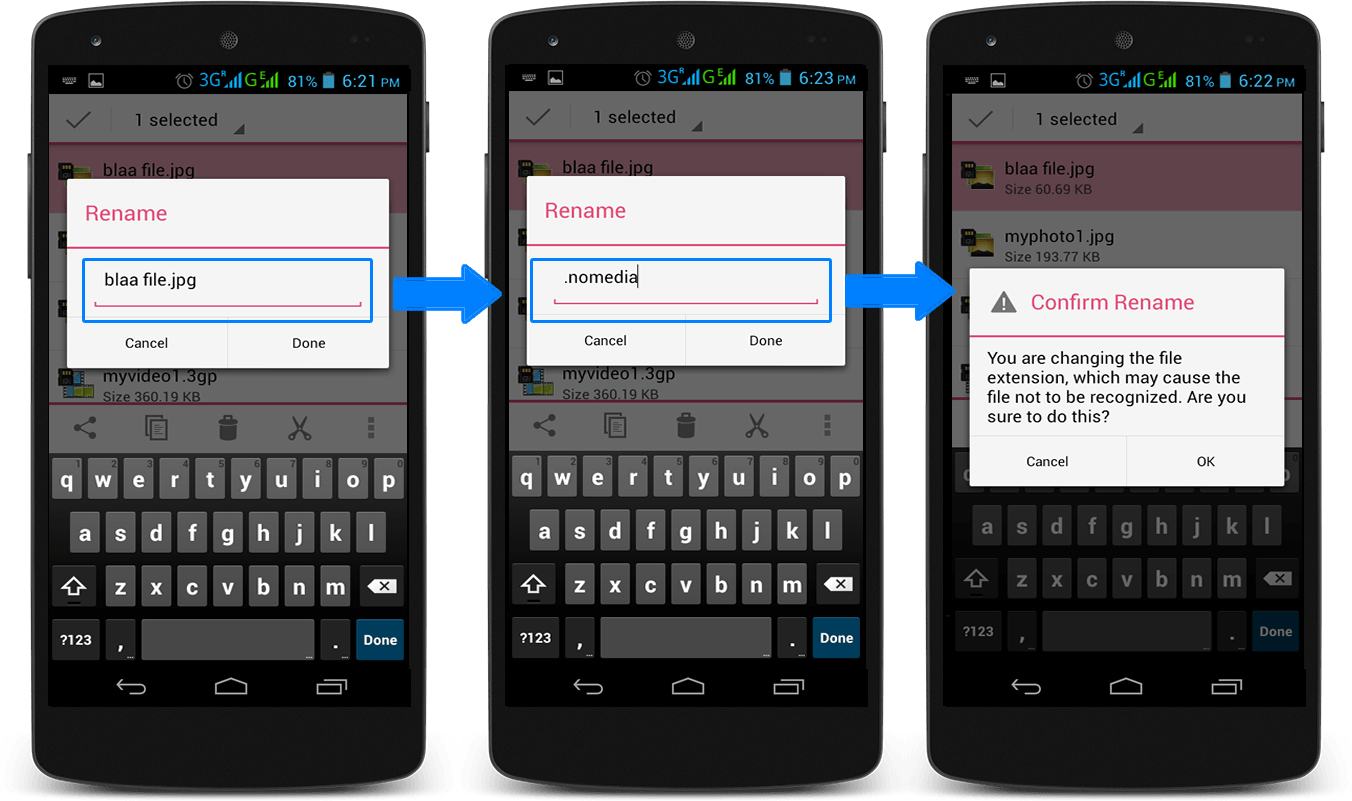
3. And you successfully hide your files from gallery,go and check.If files are still visible there,reboot your device. If you want to unhide your files just rename “.nomedia” file to some to some other file extension or delete the file
So that’s it. These are the two simplest ways to hide files on Android without using any apps. If you are facing any problem or know some other methods to hide files, then please come to comment section.


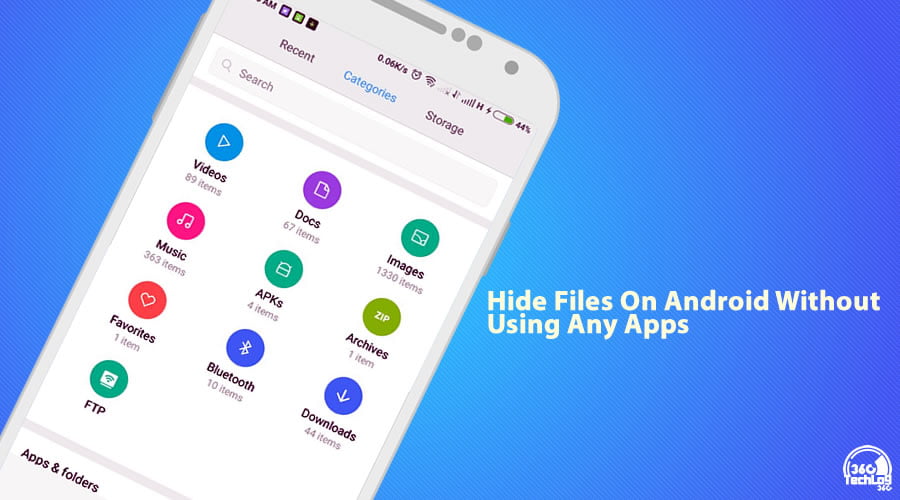
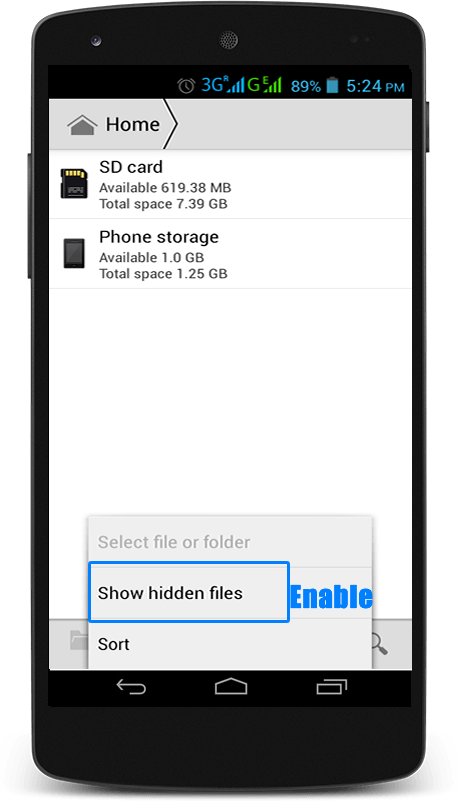
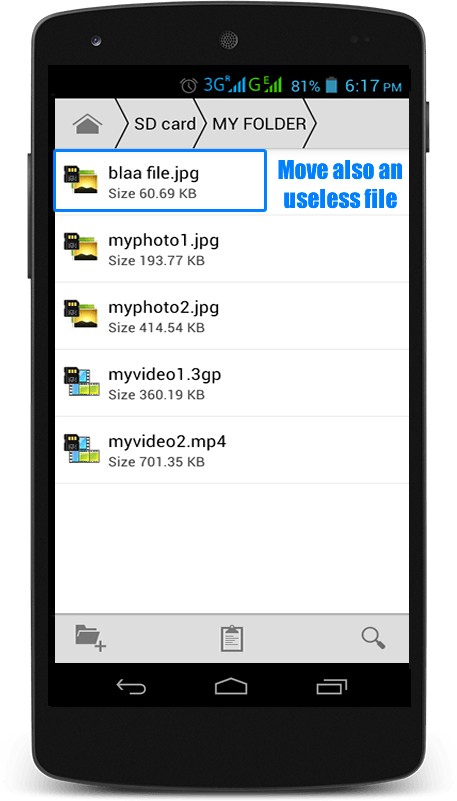
Great tips! I never knew about using the file manager for hiding files. It’s a quick and easy solution without needing extra apps. Thanks for sharing!