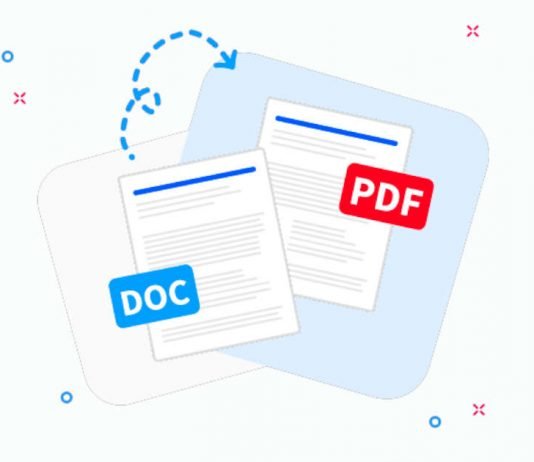Document creation and sharing are crucial to many people’s professional and personal lives in today’s digital age. Several file formats are available, but one of the most popular and extensively used types is the Portable Document Format or PDF.
Adobe Systems developed PDF as a file format in the 1990s, and it has since become one of the most used formats for exchanging documents online. PDF is popular for a variety of reasons. One of the main reasons is its compatibility with various operating systems. You can access and browse PDF files without installing additional software on a Windows, Mac, or Linux computer. Another reason PDF is popular is its ability to retain formatting. When a document is converted to PDF, the layout, fonts, and images remain the same regardless of the software or operating system used to read it. This makes it an excellent format for distributing documents requiring a certain style or design, such as brochures, manuals, and reports.
You have several options if you are using Microsoft Word and need to convert your Word to PDF. We will look at how to convert Word to PDF and why it is required in this post.
Why Convert Word to PDF?
You may need to convert your Word document to PDF for various reasons. Some of the most frequent reasons are as follows:
- Compatibility: PDF files are extensively used and can be accessed without special software on any device or operating system. This makes them a popular alternative for sharing documents with others, especially when the recipient’s system or programme compatibility is unknown.
- Preservation of Formatting: When you convert a Word document to PDF, the formatting, fonts, photos, and other design components are all preserved, ensuring that the document appears the same on all platforms. This is critical to ensure that the intended recipient sees the document precisely as you generated it, with no formatting or style modifications.
- Security: PDF files can be password-protected and encrypted, making unauthorised changes or copies of the document’s contents impossible. This is pretty important when having personal or secret material.
- Professionalism: Exporting your Word document to PDF might give it a more professional appearance, especially if you want to share it with customers or colleagues. A professional cover page, bookmarks, headers and footers, and other design elements that can improve the overall display of your document can be readily added to PDF files.
- Compliance: PDF files are frequently required for legal or regulatory compliance. Several government organisations demand PDF files for specific forms or applications, while other companies require PDF files for contracts or agreements.
How to Convert Word to PDF?
- Save As PDF: If you have Microsoft Word installed on your computer, this is the easiest method. To save your document as a PDF file, open it in Word, go to the File menu, pick “Save As,” designate a location for the file, and then select PDF as the file type. By choosing the “Options” button in the “Save As” dialogue box, you may additionally adjust the parameters for your PDF file. This procedure ensures that your Word document’s formatting and layout are kept in PDF.
- Online Converters: If you don’t have Microsoft Word installed on your computer or want to convert a document quickly without opening the software, online converters are a great option. Just upload your Word document to the website, pick PDF as the output format, and then wait for the conversion to finish. Most online converters are free and simple, but select a reliable source and ensure your document contains no sensitive information.
- Offline PDF Converters: Offline PDF converters are an excellent alternative to online converters since they are quicker and more secure. Unlike online converters, they do not demand you to upload your files to a third-party website, ensuring your documents’ privacy and protection. Furthermore, offline PDF converters are more dependable and accurate, guaranteeing that your converted files retain their original layout and quality.
- Adobe Acrobat: Adobe Acrobat is a paid application for creating, editing, and managing PDF files. If you have Adobe Acrobat installed, you can convert Word documents to PDF by selecting “Create PDF” from the toolbar and then selecting the Word document to be converted. This approach allows you to have greater control over the converting process and adjust the style and formatting of your PDF file.
Here are some tips to keep in mind when converting your Word document to PDF:
- Check the Formatting: Check your Word document for any formatting problems before converting it to PDF. Font styles, spacing, margins, headers and footers, and page breaks should all be considered. Because these aspects might be changed throughout the conversion process, it’s critical to double-check them before and after the conversion to ensure they appear accurate.
- Compress Images: If your Word document has a lot of photos, the PDF file size will be rather large. Consider compressing the photos before converting to PDF to minimise file size. Most image editing software like Photoshop or GIMP includes image compression features. You may also use an online image compression tool to compress your photographs.
- Use High-Quality Images: If you use photos in your Word document, be sure they are of excellent quality. This ensures that the photos are crisp and clear when converted to PDF.
- Use a PDF Editor: If you need to modify the converted PDF file, you may use a PDF editor like Adobe Acrobat. You may use these apps to edit the text, add or delete images, and make other changes to the PDF file. It’s worth noting that some PDF editors are paid software, so pick one that matches your budget.
- Protect Your PDF: Consider password-protecting your PDF document or imposing restrictions to prevent unauthorised access or altering if it includes sensitive information. Most PDF editors allow you to safeguard your PDF file with a password or other security features.
Converting Word documents to PDF is an easy procedure that may be accomplished with Microsoft Word, PDF Converter Software, or online converters. Because of their compatibility, formatting preservation, security measures, and professional appearance, PDF files are a popular choice for document exchange. Remember the recommendations in this article to guarantee a smooth and successful conversion procedure.