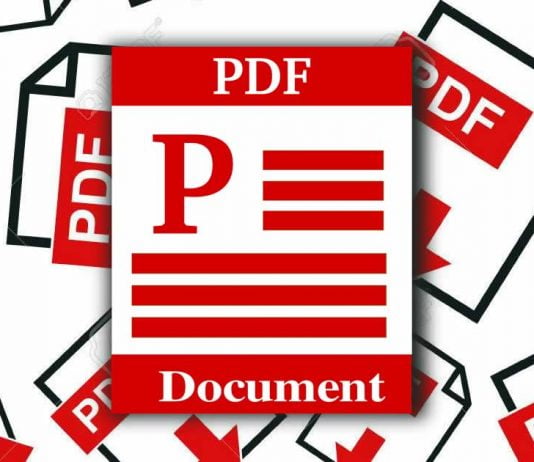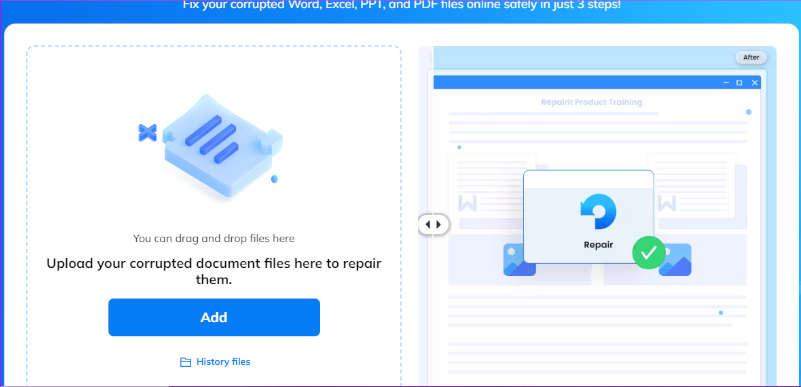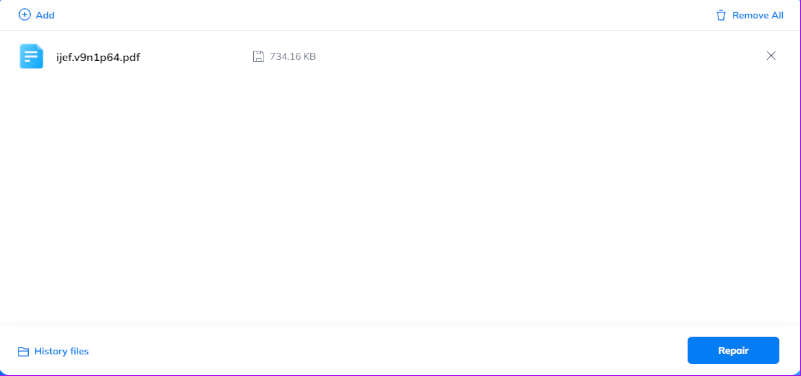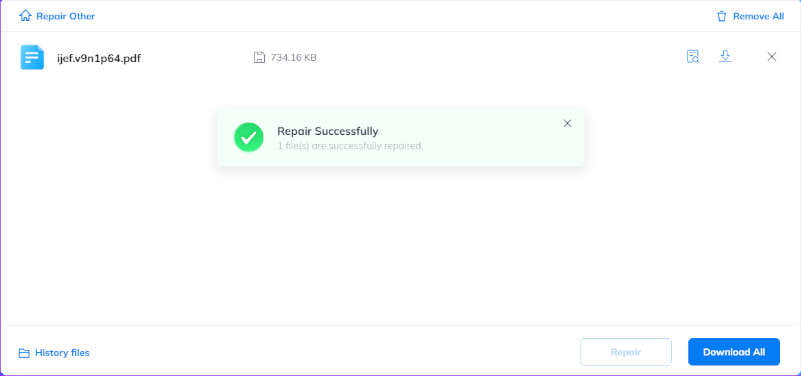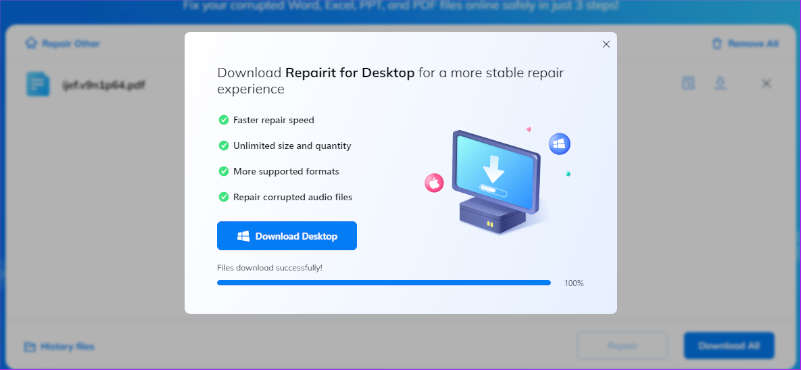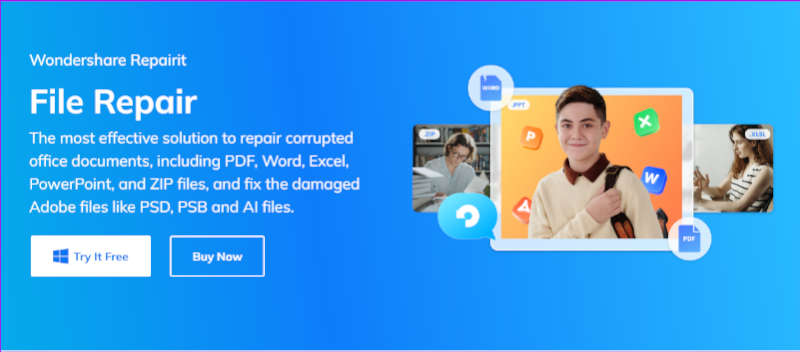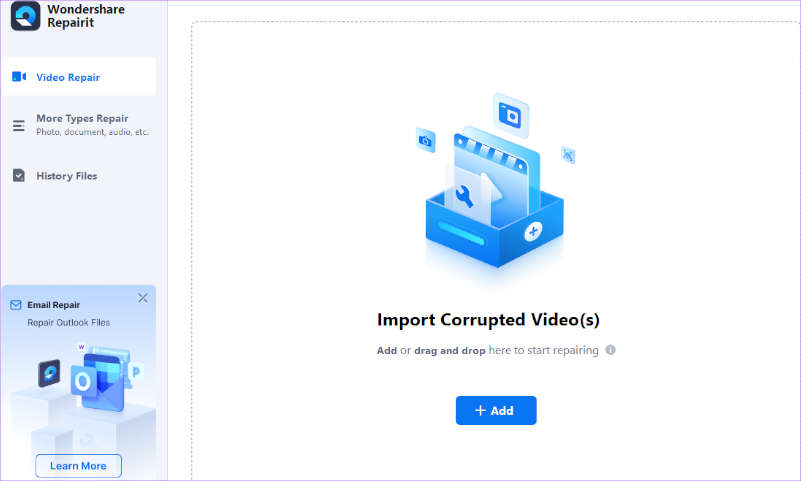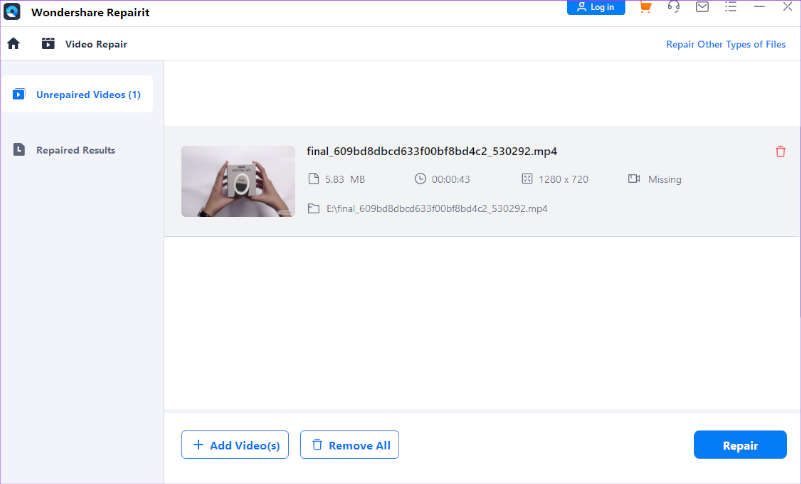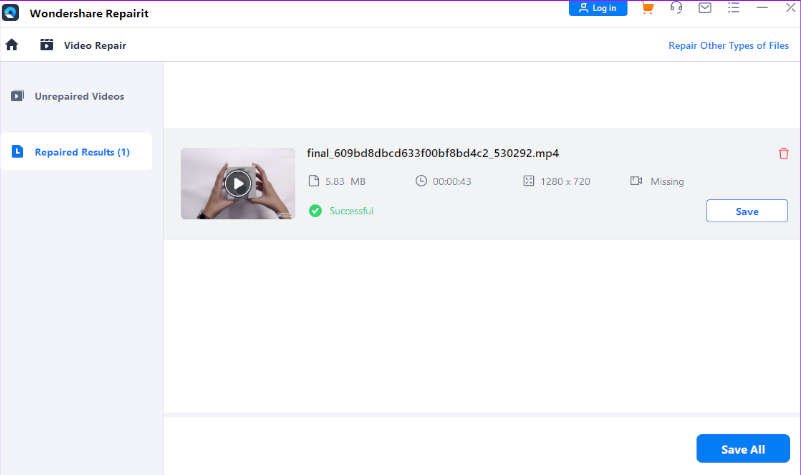Today, as everything is going digital, paper documents are also being replaced with digital formats like PDF (Portable Document Format). PDF has now become a crucial and indispensable part of our lives for sharing important data, valuable information, and documents. Moreover, PDF is an all-rounded format of a file that is utilized in a variety of ways including, E-books and publications, presentations, print-ready files, invoices, receipts, legal documents, and the creation of albums via the Internet.
In addition, PDF files can also be corrupted, resulting in frustrating data loss or inaccessibility. Corrupted PDF files can pose a significant challenge to users, especially when containing critical information, regardless of whether they result from software glitches or hardware malfunctions. However, in this article, we will discuss and guide you to some effective and powerful PDF repair software that can help you to repair corrupted PDF files instantly. Because it is essential to learn how to repair corrupted PDFs in an age when digital preservation is paramount. So, continue reading.
Contents
Part 1. The Reasons That Lead to Corrupted PDF
So, before we dive into the techniques to repair PDF files, it’s important to understand the common reasons that can lead to corrupted PDF files. Several factors can cause PDF files to become corrupt, resulting in annoyance and data loss. Users must be aware of these reasons so that they can avoid such issues in the future. Let’s take a look at some of the most common causes of corrupted PDF files:
1. Errors while Downloading Process
The most common cause of a corrupted PDF is an error during the download process. And it happens when the internet is unstable, which causes breaks in the downloading process. Incomplete downloads caused by internet issues could additionally cause the downloaded PDF file to be corrupted and unusable. However, it is critical to have a solid internet connection and to download from reputable sources.
2. Hard Disk Failures
It’s important to keep in mind that maintaining the health of your computer’s hard disk is crucial for ensuring the safety and integrity of your important files, such as PDFs. Hard disk failures can lead to missing or corrupted sectors, system errors, and unstable power supply, all of which can negatively impact your data. To avoid such issues, it’s important to perform regular backups, keep your disk maintained, and use reliable storage devices.
3. Using Serval Software to Open the Same File
When several software programs interpret and process the file differently, it can cause conflicts in the file’s internal structure. This can result in changing content, formatting, or embedded parts, which can ultimately lead to a corrupted or unreadable document. To avoid these issues, it’s best to use one certified PDF reader or editor for consistent access and modification.
4. Making Use of Incompatible Software
Different programs may interpret the file format differently, which can lead to errors in the layout or the loss of important data. If you open a PDF with a software program that lacks support for the file format, then may get distorted text, missing information, or even a corrupted file. To avoid these problems, always use software that is compatible with the PDF format and maintain it up to date to limit the possibility of compatibility issues.
5. Virus Attacks
It is critical to be aware of the risks of viral attacks on PDF files. These attacks can corrupt and damage data, as well as modify the contents of the PDF or deliver malicious software. This can make the PDF inaccessible, corrupt its content, or even execute malicious code on your PC. To stay secure, use reliable antivirus software, maintain your PDF program up to date, and use caution when downloading or accessing PDFs from unknown sources. Take the following actions to keep your data safe and secure.
6. Encryption by Some Email Companies
When emailing large PDF files, it’s extremely important to understand the encoding used by the companies that offer email services. This encoding can occasionally cause problems with decoding upon receipt, making the file appear corrupted. To prevent this issue, send large PDF files as compressed.zip files instead. This will help ensure that the file has been delivered effectively and remains undamaged.
Part 2. How to Repair Corrupted PDF Files Online for Free?
If you want to repair PDFs online in a matter of seconds, then Wondershare Repairit Online is an in-one online solution for repairing a damaged PDF. And with its 3 easy steps, you can repair PDFs instantly. But first, let’s look at some of its incredible key features:
- Support all files format: Comprehensive file format compatibility allows for the easy recovery of a wide range of data types.
- Full-Automatic file repair: Experience hassle-free file repair with fully automated and seamless recovery.
- Handle all damage scenarios: Efficiently handle all damage scenarios with powerful file repair capabilities.
- Professional and intact: To guarantee professional and complete file recovery to preserve critical data.
- Supported file size and number: It supports customers repairing 300 files per month and supports each file of 300M online.
- Secure and safe: Guarantee a secure and safe file repair process, safeguarding your data and privacy.
Step 01
After accessing the Wondershare Repairit Online official website. Then, on their website, you’ll notice a +Add button. Click this button to upload your corrupted PDF file.
Step 02
Once you’ve uploaded the damaged or corrupted PDF file, simply click the Repair button at the bottom of the right side of your screen.
Step 03
The repair procedure will begin automatically, and it will be completed in a matter of seconds. Following that, simply preview your file and then click the Download All option.
“When you see the below image on your screen, it means you’re done!”
Method 2. Desktop Version for Larger Files than 300MB or the Video Formats
Repairing larger files exceeding 300MB or file number is a piece of cake for Wondershare Repairit File Repair. However, first have a look at its fantastic main features.
- Repair Adobe files: Efficiently repair corrupted Adobe files with Wondershare Repair It’s a specialized file repair feature.
- Repair Photoshop and Illustrator: Effortlessly repair damaged Photoshop and Illustrator files, preserving your design projects with Wondershare Repairit’s specialized recovery.
- ZIP Repair: Swiftly repair damaged or corrupted ZIP files with Wondershare Repairit, ensuring data recovery and file integrity.
- Repair Archive Files: Seamlessly repair corrupted archive files, ensuring data integrity, with Wondershare Repairit’s comprehensive file repair capabilities.
- Garbled Files: Seamlessly recover garbled files to their original state using Wondershare Repairit, ensuring data accuracy and readability.
- Unreadable Files: Efficiently repair unreadable files and regain access to crucial data with Wondershare Repairit’s advanced file recovery.
- Changing File Layout: Effortlessly recover files with changed layouts using Wondershare Repairit, restoring their original format and structure.
- Files Not Opening: Resolve files not opening issues with ease using Wondershare Repairit, restoring access to your important data.
1. Go to the Wondershare Repairit File Repair website and select the Try it Free option to download the desktop version.
2. After you’ve downloaded the desktop version. Then launch it and click the +Add button to add the file or video. Also, Choose the sort of restoration you want, such as video repair, document repair, photo repair, and others.
3. Once your file or video has been uploaded, simply choose the Repair option to begin the repair procedure.
4. After the file has been completely repaired, preview it and, if you are satisfied with the results, click the Save All button and the procedure has been completed.
Part 3. Important Tips to Prevent PDF Files Corrupted Again
You are now finished with the repair of the damaged PDF file. But you don’t want to experience such challenges again. However, it is time to say goodbye to the fear and annoyance that the file has been corrupted by following the important tips that are listed below to prevent PDF files from becoming corrupted again.
- Keep your computer and software up to date with the most recent updates and security patches.
- Avoid downloading PDF files from untrustworthy sources or websites.
- Always safely eject external storage devices, such as USB drives, before removing them from your computer.
- Back up your important PDF files regularly to an external storage device or the cloud.
- When sending large PDF files via email, it’s a good idea to zip them before attaching them. This can help prevent any potential corruption during transit.
- Scan your computer for malware and viruses regularly to keep unwanted programs from harming your PDF files.
However, by following these important tips, you can help ensure that your PDF files are safe and secure, and you won’t have to deal with the frustration of repairing a damaged file again.
To Wrap Up
At last, we hoped that you found this article interesting and useful in order to repair corrupted PDF files efficiently. However, dealing with corrupted PDF files might be a real headache, but there’s no need to panic just yet. Data recovery is undoubtedly achievable with the appropriate technique and tools.
One of the first steps is to understand the most common causes of PDF corruption. Interrupted downloads, hardware troubles, and malware attacks are all frequent causes that can wreak havoc on your files. With this knowledge, you can take proactive steps to protect your important documents and avoid data loss.
Alternatively, by utilizing reputable file repairs software like Wondershare Repairit Online and Wondershare Repairit File Repair. Also, adhering to preventive tips can minimize the risk of encountering PDF file corruption in the future. With these useful processes in place, preserving the integrity of critical data within PDF files becomes a manageable and achievable target, thank you.