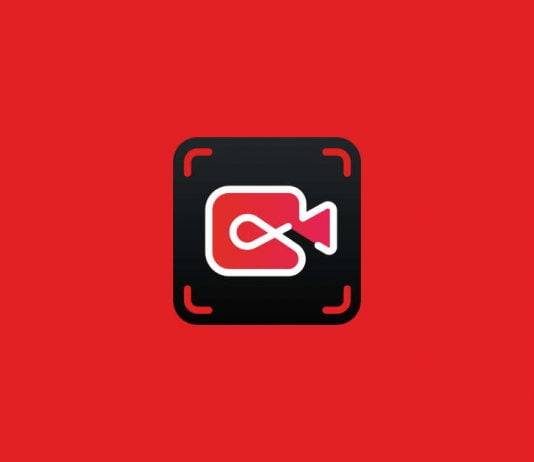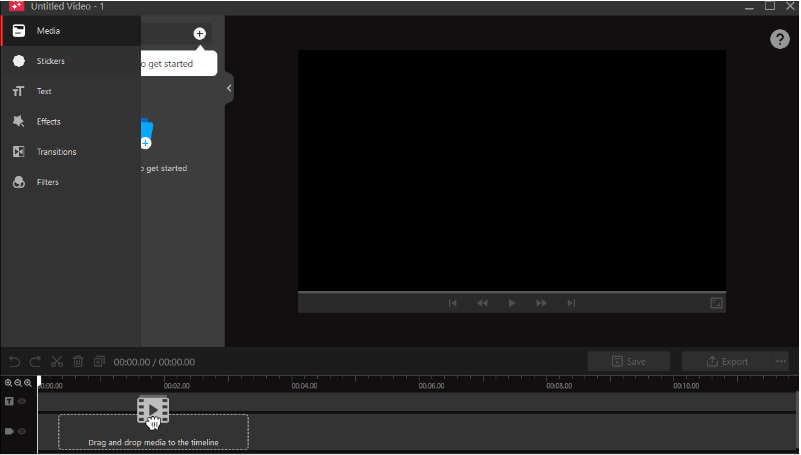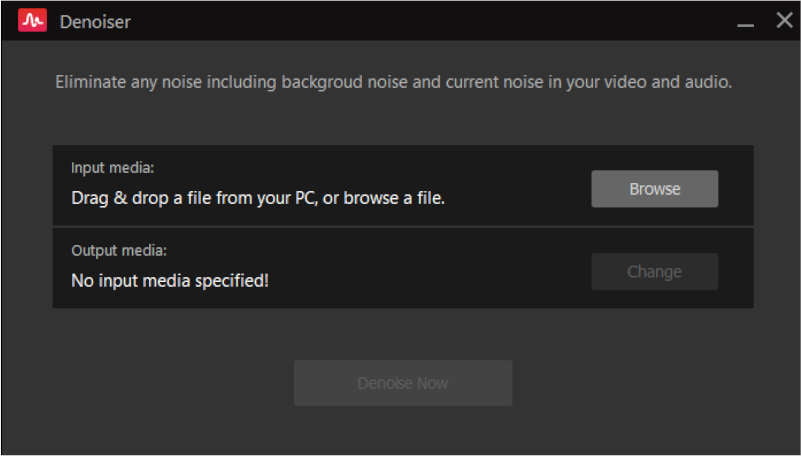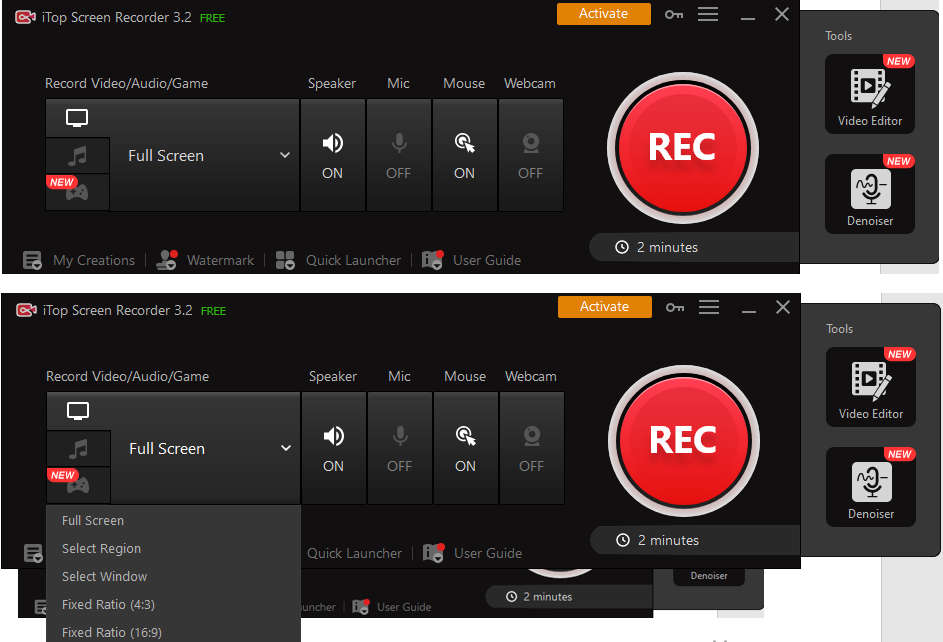A screen recorder is an application used to record whatever you are doing on your screen. In today’s time, screen recorders are in constant demand for a wide range of creators as everyone wants to starts their own tutorial YouTube channel.
Today we will introduce you to one of the greatest free screen recorders available for Windows — iTop Screen Recorder. It comes with a clean and beginner-friendly interface for recording important content as needed in HD quality without any glitches in it.
Contents
Is iTop Screen Recorder safe and good?
You don’t have to worry about whether the iTop Screen Recorder has security issues or not, and almost all antiviruses approve it. You need to be easy about the safety of your device and don’t wonder about the iTop Screen Recorder virus. Moreover, you won’t have to worry about questions like “Is iTop Screen Recorder safe?” After knowing what iTop Screen Recorder is, you should have a look at these main uses and advantages of the tool.
Uses of iTop Screen Recorder
Video conference recording
If you are in an online conference meeting and want to ensure that you and your colleagues get all the points discussed later for better reference. iTop Screen Recorder helps you to record your live conference with one button.
Recording movies and shows
Want to watch a live movie but have to go to work? Or do you want to watch a soccer match, but for some reason, you can’t right now? You can record your favourite live TV shows and movies by pressing the iTop Screen Recorder key and starting the recording in high quality as if you were watching it live.
Record and edit music files
With iTop Screen Recorder, you can extract audio from video clips and edit them. So, enjoying your music has now become easier. Thanks to iTop Screen Recorder, you don’t have to keep your screen on while playing a song.
Scheduled Recording
It allows you to start and stop recording at certain times, making recording as simple as possible.
Online Class Recording
Today, many educational institutions are giving their lectures online for the convenience of students and instructors. iTop Screen Recorder allows you to record these live sessions and rewatch them whenever possible.
Game Recording
Many YouTubers use screen recording to record live-action games they are playing online. Then edit it and upload it. A screen recorder is a very important tool for YouTubers whose content is exclusively gaming. Now you don’t have to worry about finding a good screen recorder, iTop Screen Recorder got you covered.
Editor
Editing your video and audio is now a snap thanks to the revamped built-in powerful editor tool. You may have your chosen clip ready in minutes by adding, altering, cropping, or moving elements around. Furthermore, it now enables multi-track visual editing and allows you to modify both recorded and local films frame by frame.
To make your video more active, iTop Screen Recorder adds various video editing functionalities, including animations/stickers, transitions, effects, captions/subtitles, filters, and more. You may share high-quality movies (4K supported) in a variety of aspect ratios and formats, such as MP4, MP3, GIF, AVI, and TS.
Add Annotations When Recording
To make your videos more attractive, you can add doodles such as Pen drawings, Rectangle, Oval, Line, Arrowheads, and Texts in your videos while recording.
Professional Game Mode
By adopting advanced GPU rendering & encoding technology, the professional game recording mode is totally different from the other common game recording tool. You can record HD videos for various 2D/3D games anytime with no lag. It ensures you to record high-quality game videos at up to 60 FPS without frame dropping.
Customize Your Watermark
You can record without a watermark by unticking the checkbox before ‘No Watermark’ in Settings. To protect your videos from being copied, it also allows you to create your exclusive watermark with your customized characters, fonts, colours and sizes too.
Convenient Hotkeys
You can easily and quickly start/stop recording or take screenshots with hotkeys while recording. Meanwhile, you can also use hotkeys for some popular video editing functions.
Pros:
- Very user-friendly screen recorder with a simple UI. Capture your PC games with just a few clicks or hotkeys.
- iTop Screen Recorder Utilize the hardware acceleration of NVIDIA, AMD, and Intel to record gameplay without experiencing any lags or frame drops, with minimal CPU load.
- It supports High-quality screen recordings. You can Record games in 4K UHD, 1080p 60fps FHD with 0 quality loss. It also supports many different output formats like MP4, MKV, AVI etc.
- It also has a built-in professional video editor to make editing easy for you.
- It has a unique function called Denoiser to eliminate background noise and current noise in the video.
Cons:
- Only supported to Windows
- Some features like recording 4K video, customising watermark, scheduling recording etc require paid license
How to record video with iTop Screen Recorder?
Now let’s see how to record your screen. Only three steps are required to record on the iTop Screen Recorder.
- First, you need to set your preferences. Do you want to record the full screen, or if you want to cut it short, select from the given options.
- Then you need to record the selected screen with various add-ons like mic turned on, mouse pointer shown or even record with your webcam on. Go to the on-screen options and start recording immediately. You have to press the Recorder key.
- After recording the video, you need to save your video. Now it’s up for editing. The built-in editing features of iTop Screen Recorder make it stand out.
iTop Screen Recorder is an ideal screen recorder and video editor for anyone who has the need for easy and smooth screen recording, professional video editing, and convenient sharing of popular online video platforms. However, you must upgrade to the Pro version to remove the watermark from your recording. Still, you can remove the watermark, do basic edits, and also get a denoiser at a reasonable price.