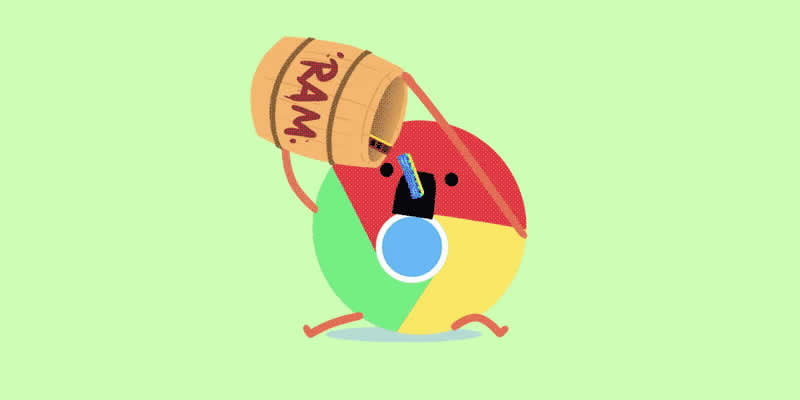Nevertheless being the powerful and popular browser of all time, Google Chrome always like to hammer our PC RAM. RAM usage of Chrome is always at the peak level, these effects mostly who have PC with up to 4 GB RAM.
Yes Google knows it too and they are working on to limit memory usage in Chrome in future updates. But what we can do to control Chrome’s memory use.
In this article am going to share some useful tips and tools to limit memory usage in Chrome.
How do I know, how much RAM is Chrome using?
Since Chrome have an exclusive Task Manager, like Windows Task Manager, where you can find how much memory has been utilized by each tab and extension. You can open this Chrome task manager by pressing “Shift + Esc” or by clicking the option menu in top right corner and selecting “Tools > Task Manager” from the drop down menu.
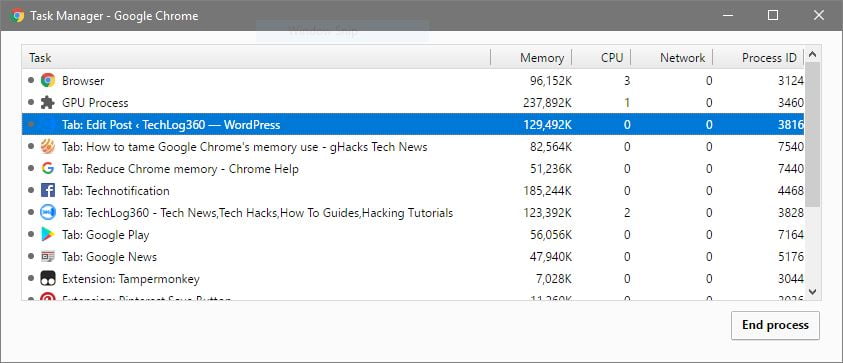 In task manger you can find out how much memory has been used by each tab,graphics processor, extensions and plugins.
In task manger you can find out how much memory has been used by each tab,graphics processor, extensions and plugins.
Contents
How to limit memory usage in Chrome ?
Since we didn’t want to shift to other browser and like to control the RAM thirst of Chrome everyone like to know how to tame Chrome’s memory usage. So here are some simple tips and useful extensions that will help you out in this matter.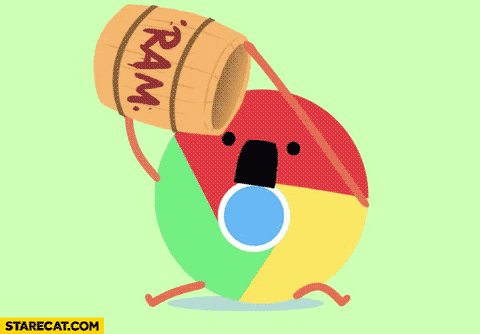
Tips to control memory usage in Chrome:
Minimum Tabs:
Yes opening more tabs in Chrome is the main reason behind memory leak.Always try to keep minimum number of open tabs in your Chrome browser and don’t forget to close unused tabs. You can alwayd find out which tab is using more RAM and you can end it by pressing “End Process” button in Chrome task manager.
More Extensions:
That’s right more extensions — more RAM in Chrome. Since each extensions have some dedicated functionality — doesn’t want to work on every website we browse, so always disable extensions that are not important for your present browsing mode. For example you have a YouTube video downloader extension whose sole purpose is to download videos from YouTube, so disable this extension when browsing other websites.
And always uninstall buggy extensions.
Reset Chrome’s Browser Settings:
Reset your browser every 1-2 weeks and use it like newly installed one.
Tools or extensions to limit memory usage in Chrome:
1. The Great Suspender — Most famous and used RAM saver Chromeextension which automatically suspends unused tabs to free up system resources.
2. OneTab — Converts all open tabs to a list saving memory in the progress as tabs are closed afterwards. You can open any of them at any time with a click on the extension’s button.
3. Tab Hibernation — Tab Hibernation frees some memory and CPU on your computer by killing all inactive tabs. Your tabs won’t get lost and you can restore them with a single mouse click.
4. TooManyTabs — TooManyTabs offers you a clean interface where you can manage all your open tabs, or use it to quickly switch between tabs. This extension really comes in handy when you are working with ten or more open tabs simultaneously.
5. Tab Outliner — Tab Outliner limits the number of open tabs you need open, slashing your memory usage significantly. And it does this by closing your tabs and saving them exactly where you left off by putting them in a vertical side window, so it’s as if they were never closed, but just waiting for you to come back and open them.
I think you all like these Chrome memory freeing extensions.
Finally I have to say only one thing always try to keep limited number of tabs and disable or uninstall unwanted extensions. And if you think Chrome hogging RAM, then switch to another browser.