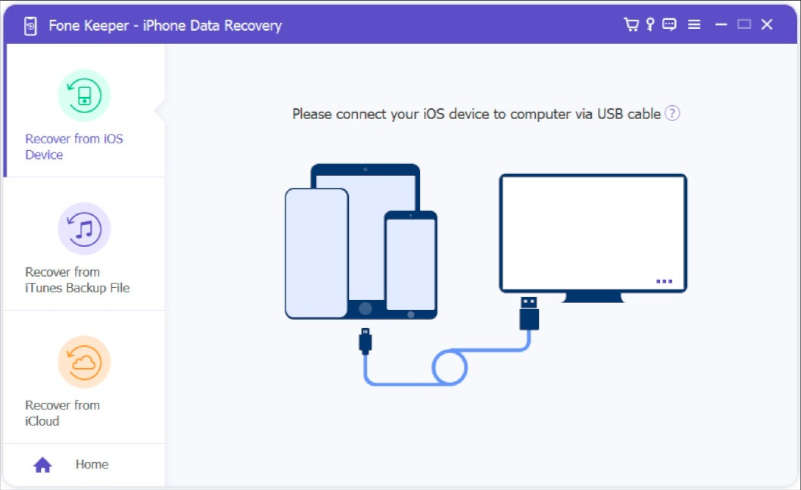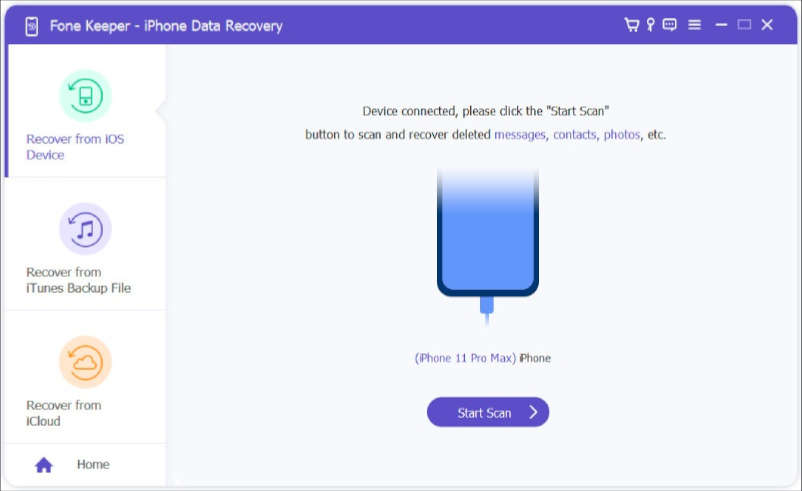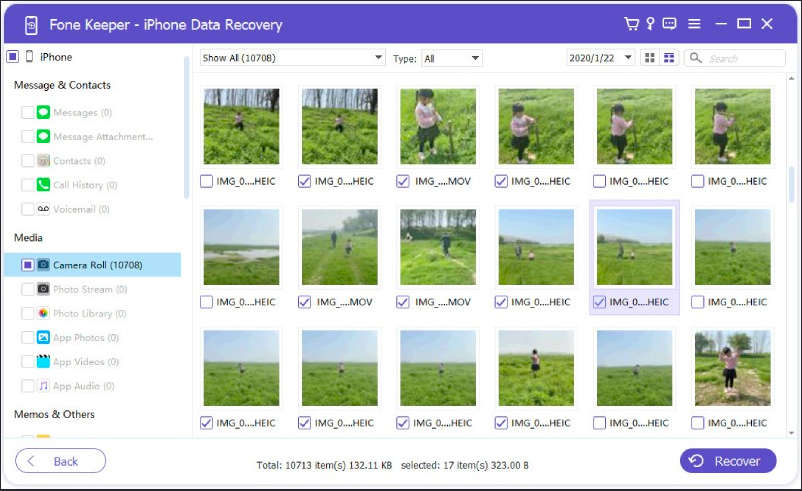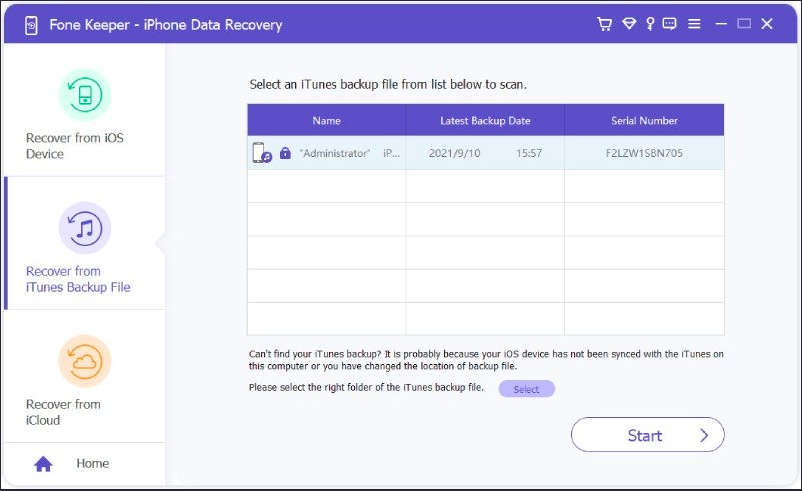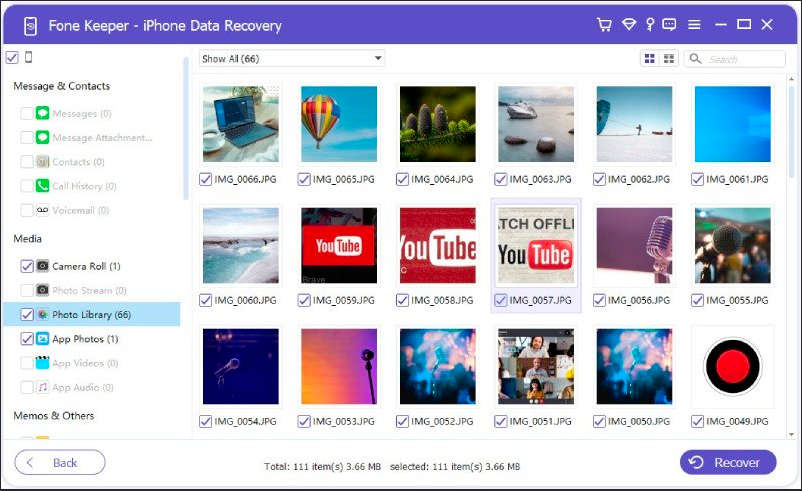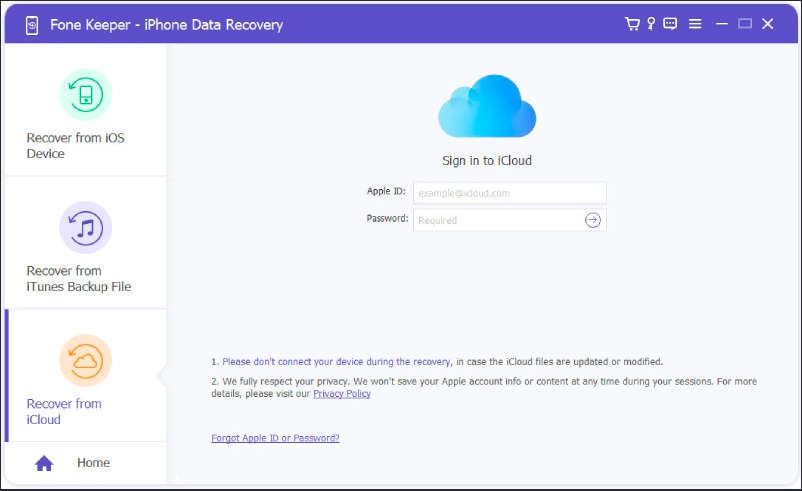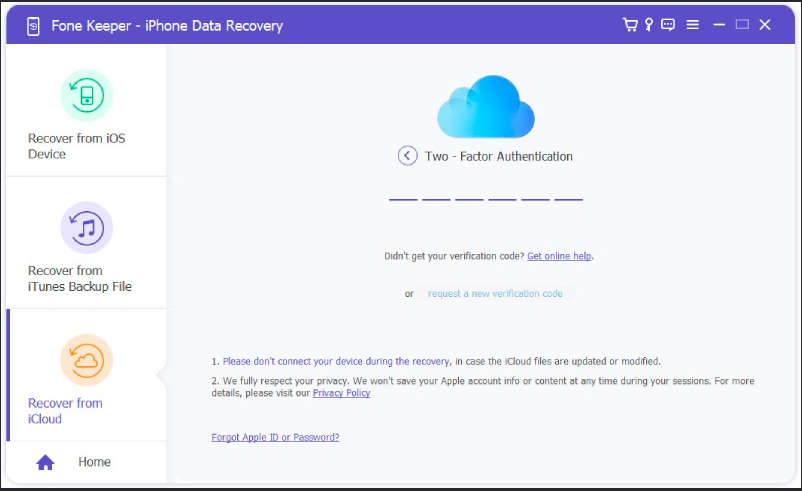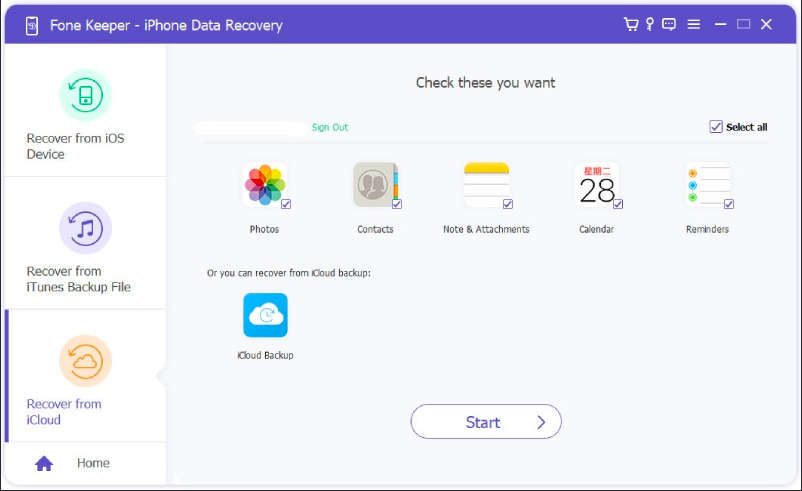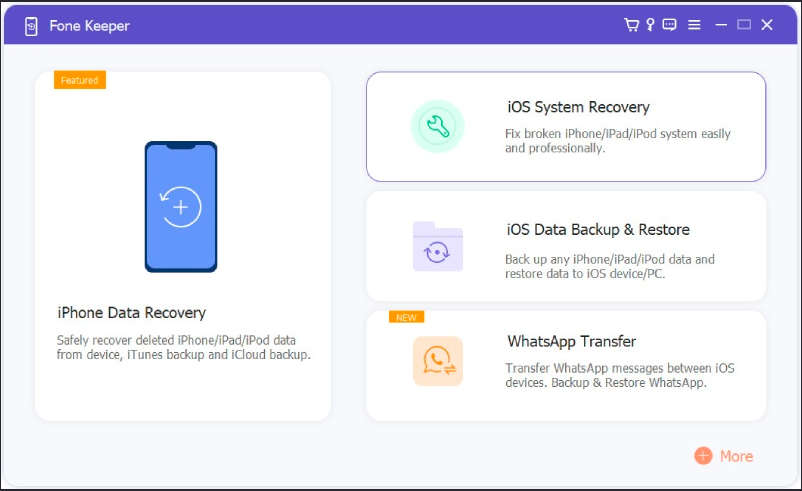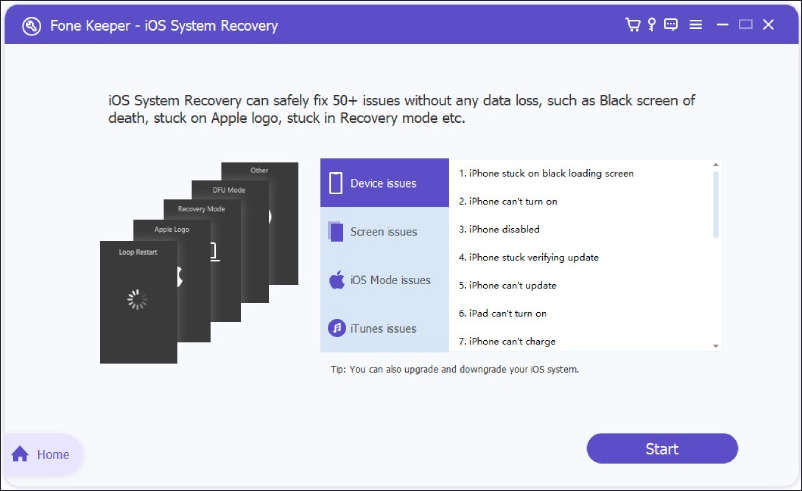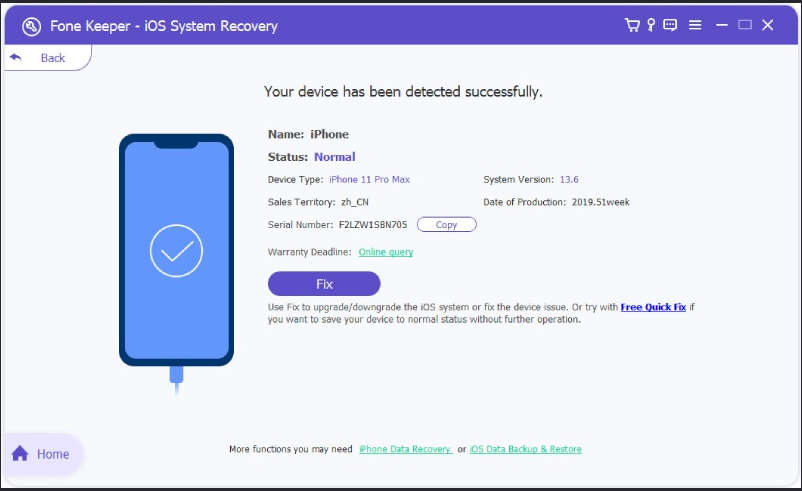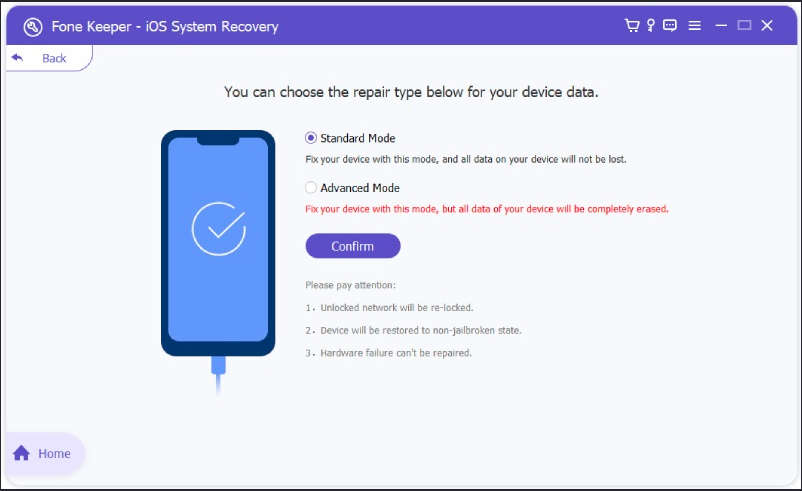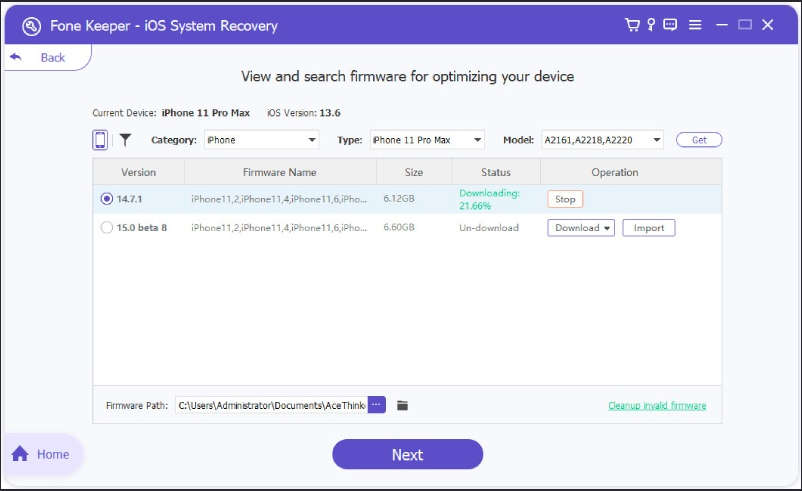Accidentally deleting or losing important data from your iPhone can be a frustrating and stressful experience. Whether you’ve accidentally deleted photos, contacts, or messages, or your device has experienced a system crash, the thought of permanently losing your data can be daunting. Fortunately, applications are available to assist you in recovering lost or deleted data from your iPhone, iPad, or iPod Touch. One such tool is Acethinker Fone Keeper.
In this review, we will look at Acethinker Fone Keeper in depth and assess its usefulness for recovering data from iOS devices. We’ll also look at its capability to repair iOS system faults and present an overview of its primary features.
Contents
Data Recovery Features
iPhone Data Recovery provides three recovery ways for lost or deleted files from all iPhone, iPad, and iPod touch models.
Recover from iOS Devices
Acethinker Fone Keeper is a strong solution for retrieving data from lost or deleted iOS devices. It can recover lost or deleted data from iOS devices, including WhatsApp, Safari bookmarks, reminders, notes, calendar call history, messages, contacts, and more. It can be used to recover data even from damaged or crashed devices and is compatible with various versions of iOS.
Step 1: Install the application on your computer after downloading it.
Step 2: Connect your iPhone using a USB cable and pick the “Recover from iOS Device” option.
Step 3: Once your device is recognized, click on the “Start Scan” button to have the software scan your device for deleted files. You can preview the data once the scan is complete and select the files you want to recover.
The software has various categories of data, such as messages, WhatsApp, and call history, which can be accessed by clicking on them.
Avoid opening iTunes while recovering data to prevent overwriting deleted data. Avoid using the device when files are lost, leading to overwriting and inaccurate results if using iOS 6 — press Trust when first connecting the device. Enter the passcode to unlock the device and click on the Start Scan button for devices that haven’t been synced with iTunes or password-protected devices. Existing and deleted data for categories will have different colours, and you can choose display-only deleted items options too.
Recover from iTunes Backup File
AceThinker Fone Keeper is a software tool that can recover lost data from iTunes backup files.
Step 1: Select the “Recover iTunes From Backup File” option after installation and connecting iPhone.
Step 2: The software will display a list of available iTunes backup files, information about the devices, and their latest backup dates. Select the backup file you want to recover from and click the Start Scan button to begin the scanning process.
You can preview the data once the scan is complete and select the files you want to recover.
Install the latest iTunes version on your system. Avoid opening iTunes while recovering data to prevent overwriting of deleted data. If the iOS device’s backup file is not showing in the list area, it may be because it has not yet been synced with iTunes. In this case, make sure to do an iTunes backup before retrying. If the backup list section shows a lock mark, it means the iTunes backup is encrypted, and you will need to enter a password to access it before the scanning can commence.
Recover from iCloud
AceThinker Fone Keeper is a software tool that can also recover lost data from an iCloud backup file.
Step 1: Select the “Recover From iCloud” Mode after installing the software.
Step 2: Then, you will need to sign in to your iCloud account and follow the prompts to enable two-factor authentication.
Step 3: After this, you can either scan and recover data by selecting specific data types or by scanning and recovering data from an iCloud backup file.
Step 4: Select the data types you wish to recover and click the Start button to scan and recover them. Once the scanning is complete, you can preview the recovered data, select the items you want to save, and click the Recover button.
Avoid connecting your device to the computer while the recovery process is in progress to prevent modification or updating of the backup files. If you cannot remember your Apple ID or password, you can use the “Forgot Apple ID or Password” option at the bottom of the Fone Keeper software.
iOS System Recovery User Guide
In addition to its data recovery capabilities, Acethinker Fone Keeper can also fix various iOS system issues. iOS System Recovery can be used to repair a device stuck in recovery mode, fix a device experiencing a boot loop, and resolve other common iOS system issues.
To use Acethinker Fone Keeper for iOS system fixes, you will follow a similar process as you did for data recovery.
Step 1: Download and instal the software on your computer. Connect your iPhone using a USB cable, select the option to fix the iOS system, and follow the prompts to begin the repair process.
Step 2: After the device gets detected by AceThinker Fone Keeper, confirm your device’s information.
Step 3: To fix common problems with your device, such as a frozen or crashed device, you can choose the “Free Quick Fix” option. This option can resolve these types of issues within 60 seconds. If the Free “Quick Fix” option doesn’t work, you can try using the “Fix Button” option.
Step 4: Choose between “Standard Mode” and “Advanced Mode”. Standard Mode allows you to fix issues on your iPhone without the risk of losing data, while Advanced Mode will erase all data on your device but has a higher success rate for resolving problems.
Step 5: After downloading the appropriate firmware, AceThinker Fone Keeper will automatically begin repairing your iPhone’s system.
Overall, Acethinker Fone Keeper is a comprehensive tool for recovering lost or deleted data from iOS devices and fixing common iOS system issues. Its wide range of data recovery capabilities, compatibility with various versions of iOS, and ability to fix system issues make it a useful tool for individuals who have experienced data loss or system issues on their devices. However, remember that data recovery and system fixes are not guaranteed to work in all scenarios, and expert assistance may be necessary in some cases.
Acethinker Fone Keeper is worth considering if you need a tool to recover lost or deleted data from your iOS device or if you have a system issue that must be fixed. Follow the instructions carefully and back up your data before attempting any recovery or repair.
Image Credits: Acethinker