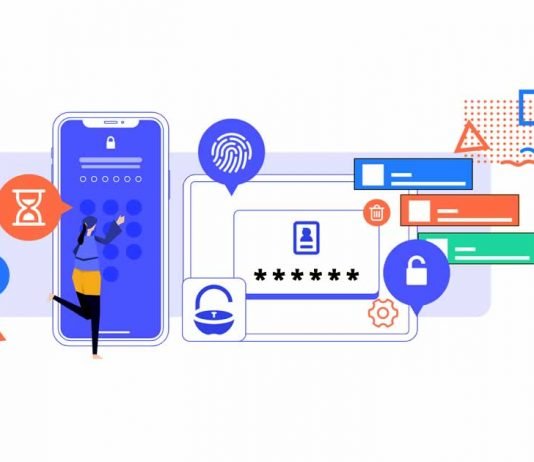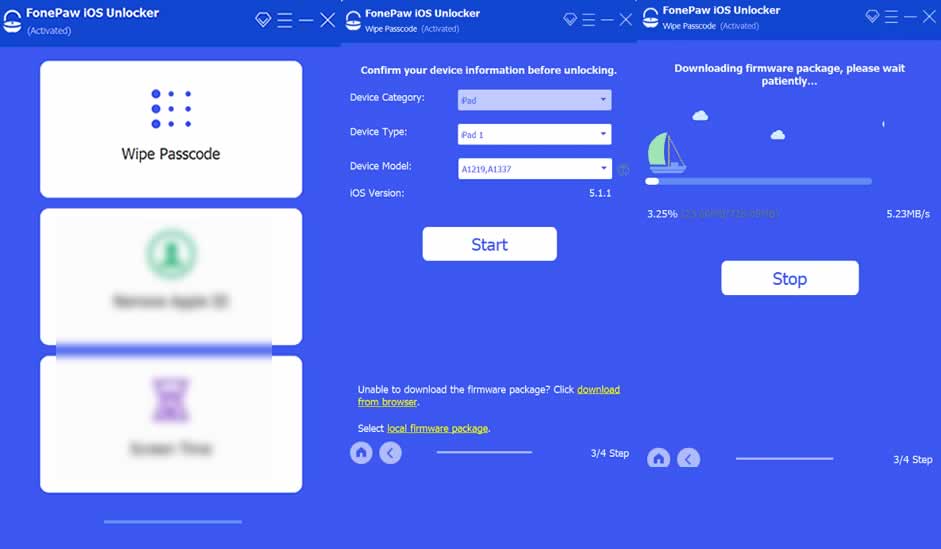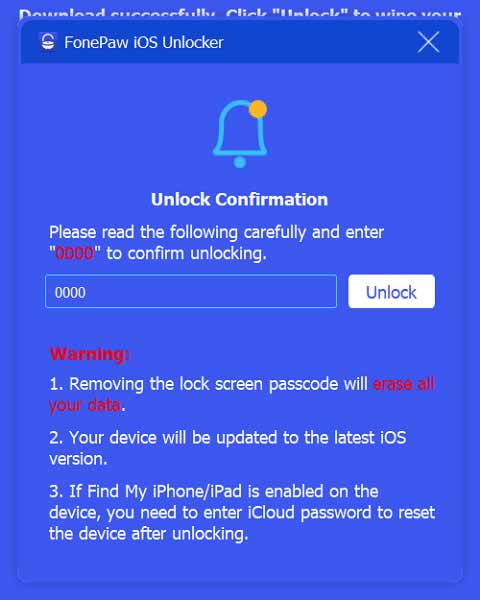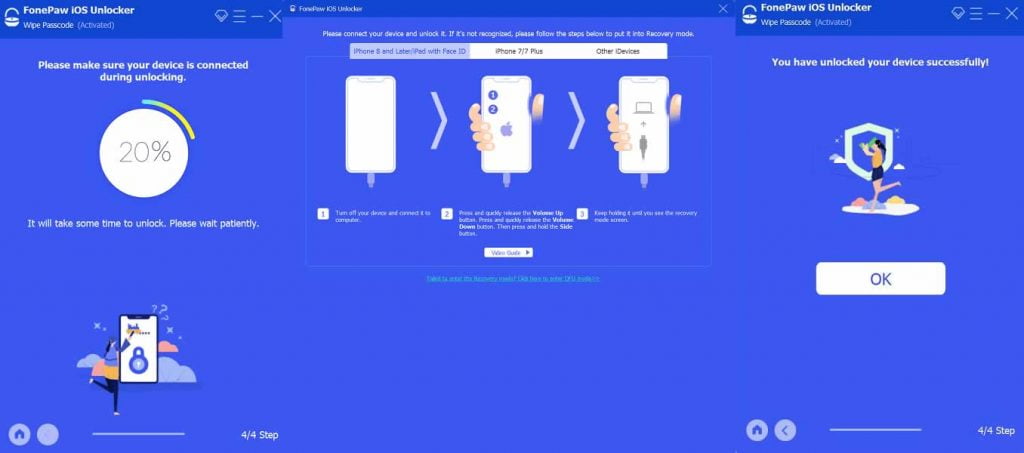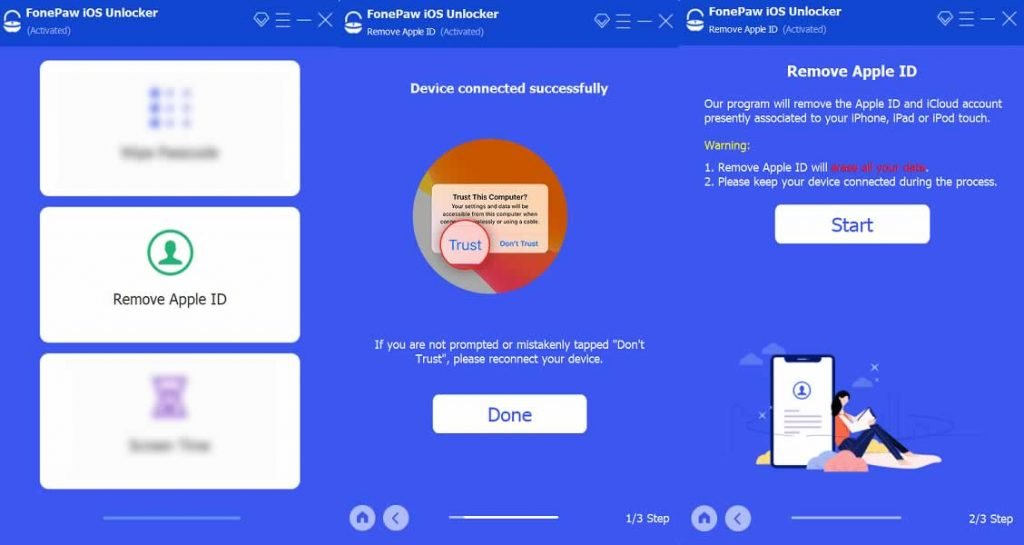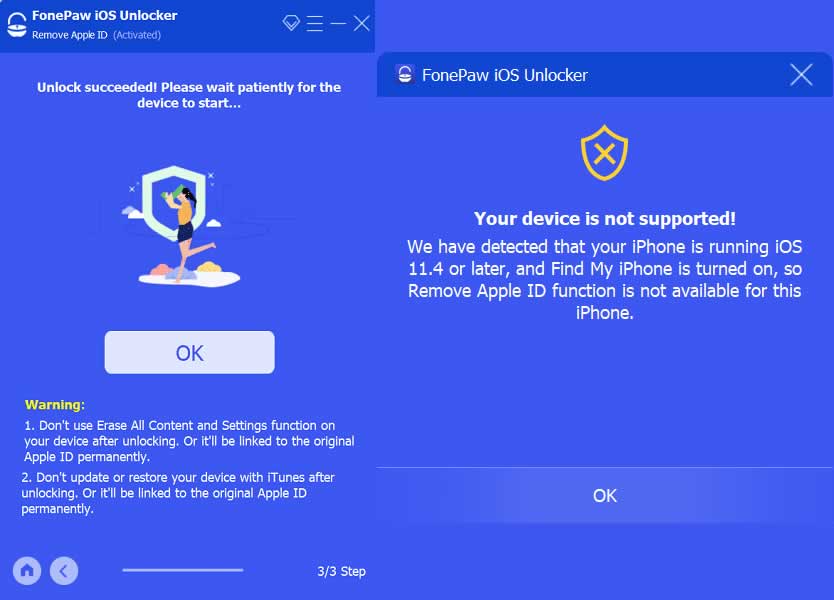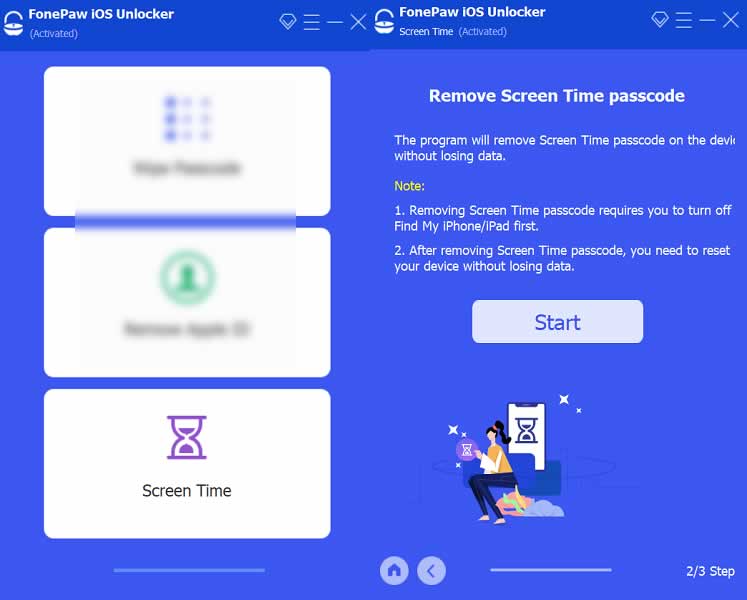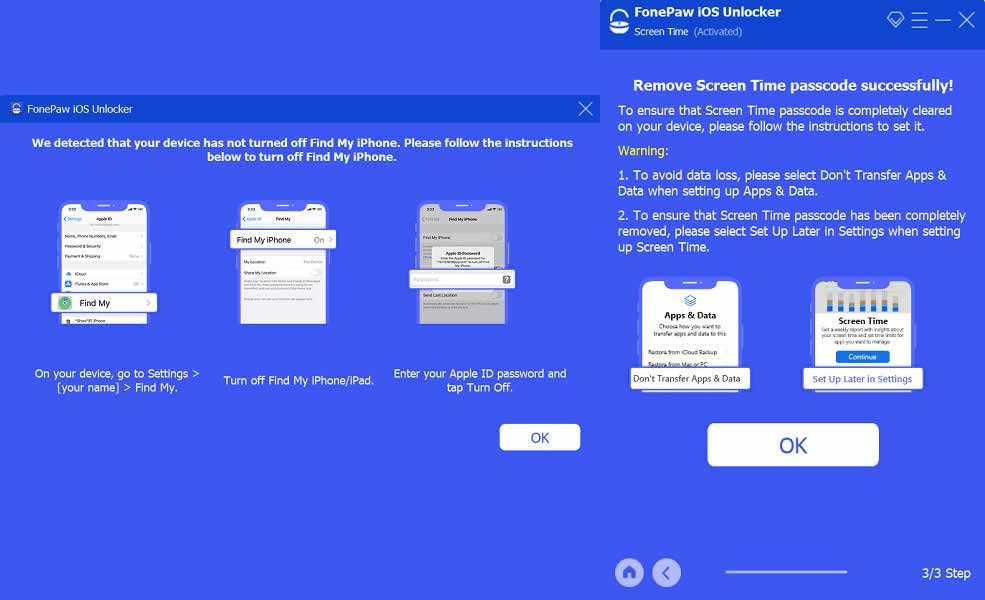It’s always a hurdle to regain access to a locked iPhone or iPad. It happens when you forgot your Apple ID password or have a used iPhone with the old Apple ID connected. You cannot simply sign in with a different Apple ID or create a new account.
Now, Apple can be very good at protecting our devices and data, but it will never be perfect. Neither Apple nor any other company. There will always be a method with which you can unlock iOS devices.
One such method is by using FonePaw iOS Unlocker. With this tool, you can remove the forgotten iOS lock screen passcode, Apple ID, and Screen Time passcode so that you can regain access to your iOS devices normally.
FonePaw iOS Unlocker is available for both Windows and Mac, and it is mandatory to install iTunes on the computer before using it.
Wipe Lockscreen Passcode
Wiping the lock screen passcode of your iPhone or iPad will help you access disabled iOS devices quickly. Follow these steps:
Step 1: Open FonePaw iOS Unlocker and choose the option “Wipe Passcode.”
Step 2: Now click “Start” and connect your iPhone to your computer.
Step 3: Confirm your device information and click “Start.”
Step 4: Wait till it downloads the firmware package. It might take a little longer.
Step 5: After the firmware package is downloaded, you can see a confirmation window. Follow the instructions displayed on the screen. Enter”0000″ to confirm the unlocking and click “Unlock.”
Step 6: Now, the iOS Unlocker start to wipe your lock screen passcode. In the middle of the process, when the progress bar goes to 20% – 24%, follow the instructions to put your phone into recovery mode. Normally device may get into Recovery mode automatically.
The process will continue only after your device gets into Recovery mode. Wait till it finishes and make sure your device is connected during the unlocking process in order to get into the locked device successfully.
When the passcode is removed, you can set up your phone from scratch. You can assign a new lock screen passcode, Touch ID, and Face ID.
Remove Apple ID
Apple ID is one of the important pieces of credential required iOS users to access Apple services like the App Store, Apple Music, iCloud, iMessage, FaceTime, and more. So you know what happens when you forget your Apple ID or Password. With FonePaw iOS Unlocker, you can quickly remove your Apple ID.
Step 1: Select “Apple ID” from the main menu of FonePaw iOS Unlocker and connect your iPhone to the computer with the USB cable.
Step 2: On your iPhone, tap “Trust” to trust the computer. Enter your screen passcode to confirm.
Step 3: Now read the warning and click “Start” to begin removing the Apple ID and iCloud account in your iOS device.
- If “Find My iPhone” is disabled: Wait till the process to complete iOS Unlocker will remove the Apple ID and automatically restarts your iPhone after the completion of the process.
- If “Find My iPhone” is enabled: For iOS 11.4 and later, iOS Unlocker will prompt that your device is not supported.
Also, don’t forget to read the warning after you remove your Apple ID.
Reset Screen Time Passcode
Apple introduced Screen Time in iOS 12, which is designed to make you aware of the amount of time you are spending on certain app categories and specific apps on your iPhone or iPad. By turning on Screen Time, you should know how much time you have spent on your iOS device.
Step 1: If you forget the passcode, just click “Screen Time” on FonePaw iOS Unlocker to reset.
Step 2: Connect your device to the computer and click “Start” to begin removing Screen Time passcode.
Step 3: After the process has been completed, follow the instructions on the screen. If the Find My iPhone feature is enabled on your device, a prompt will instruct you to turn it off. When you turned off Find My iPhone, it will start removing the Screen Time passcode.
Step 4: That’s it. Screen Time will be removed successfully. Now click OK and reset the Screen Time passcode on your iPhone.
FonePaw iOS Unlocker is an essential tool needed for iOS users. So next time it is doesn’t matter if you bought a locked iPhone or forget lock screen passcode or Apple ID; FonePaw iOS Unlocker is always there to assist you with ease.