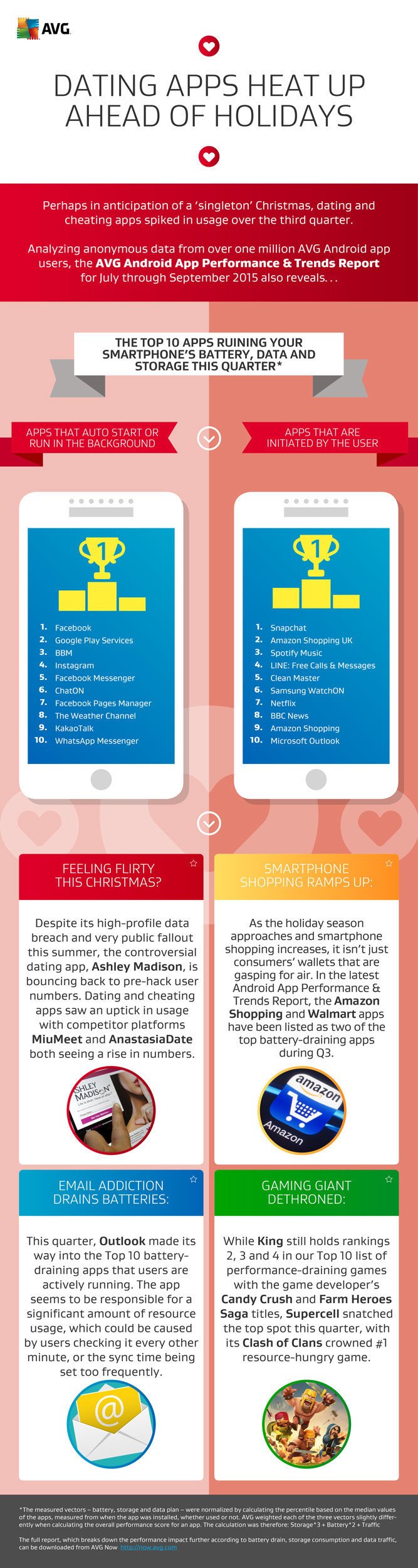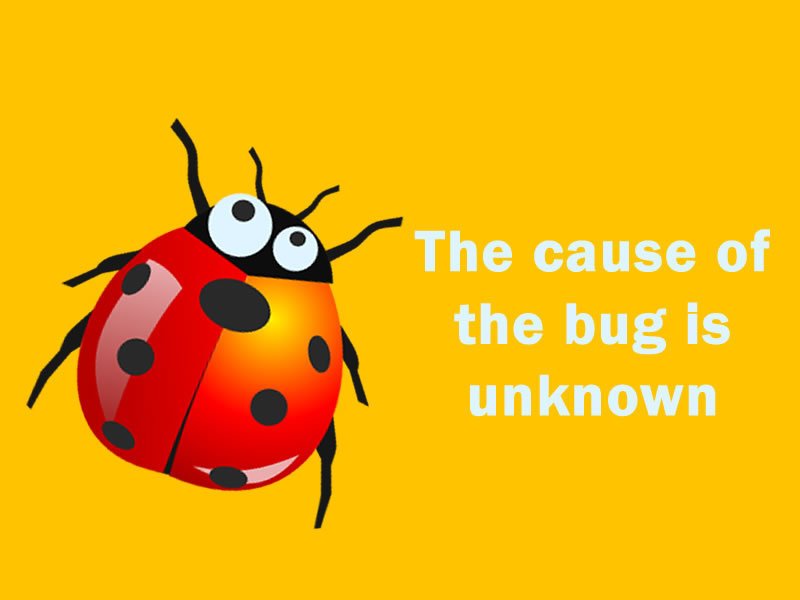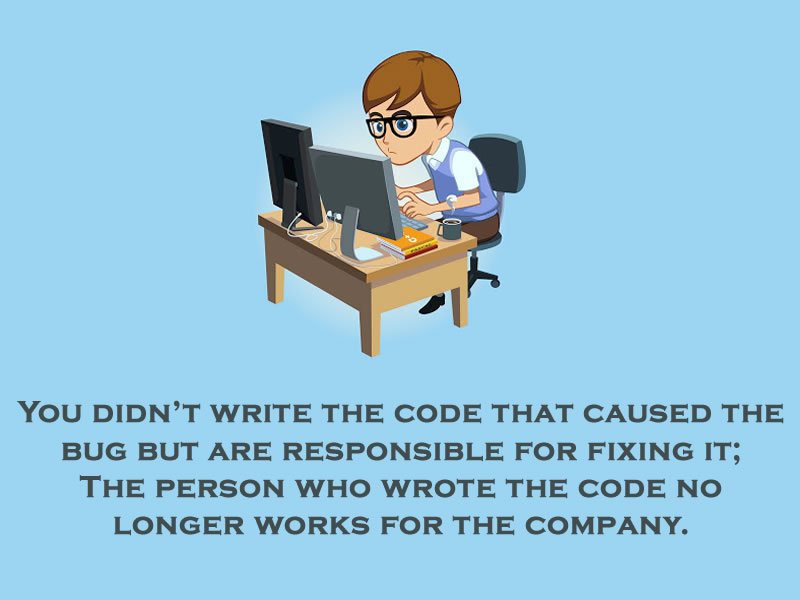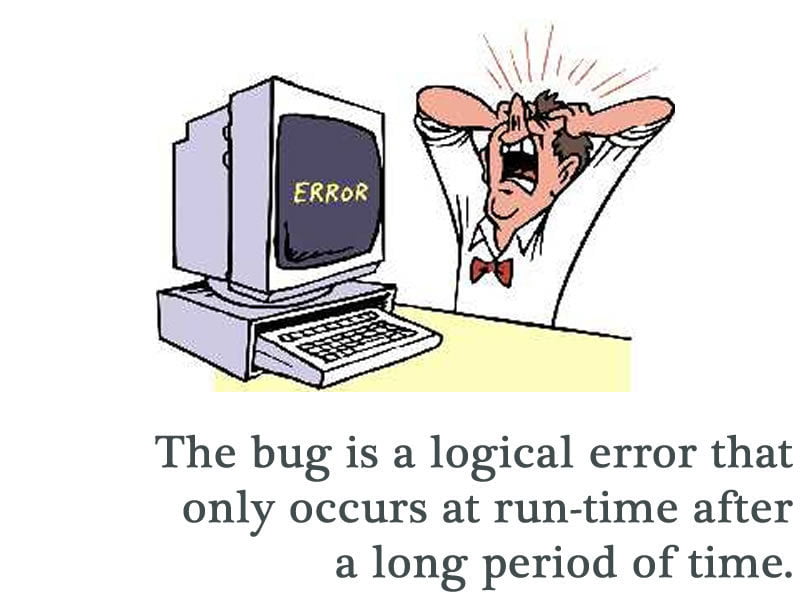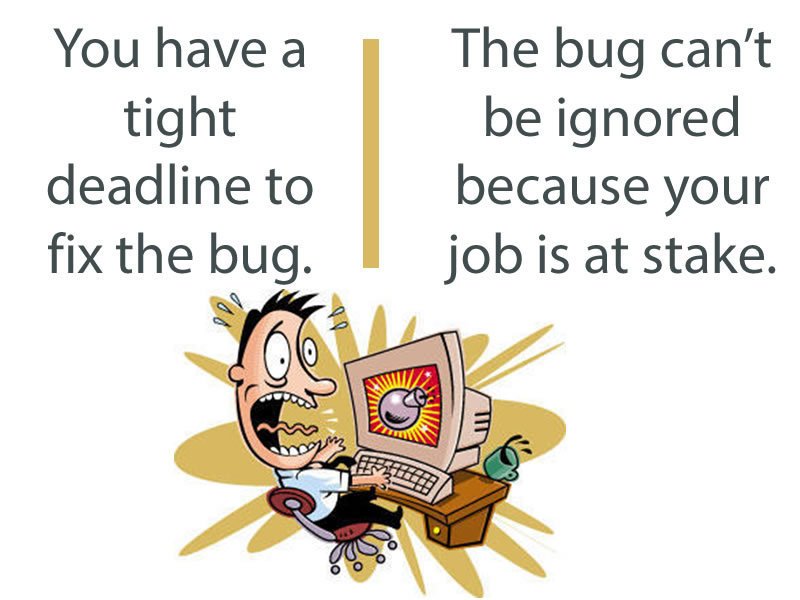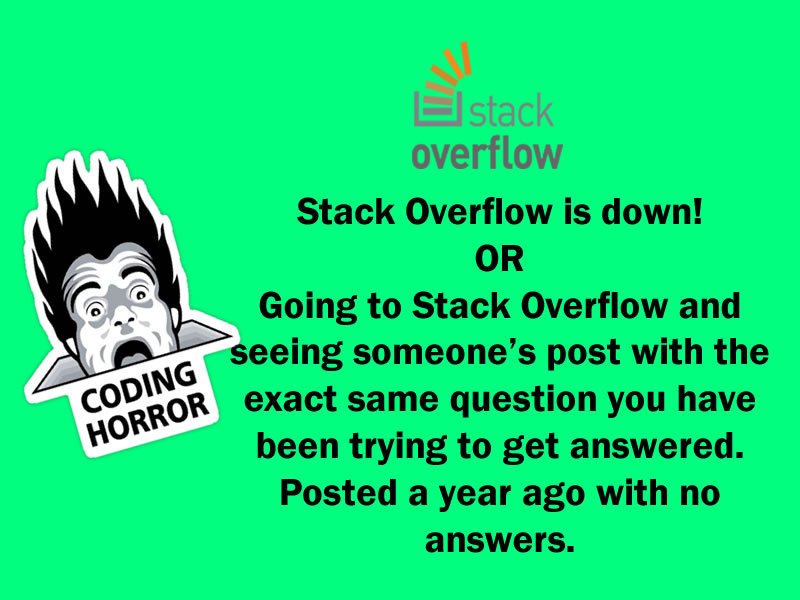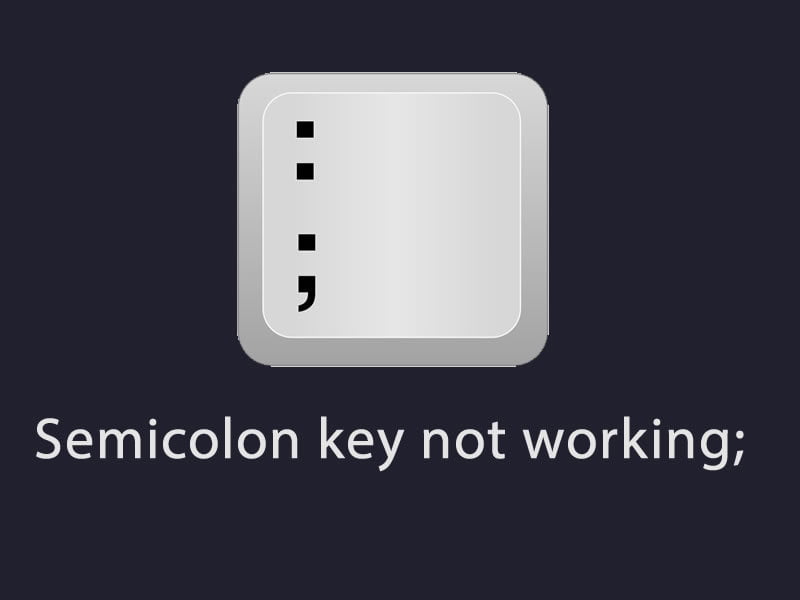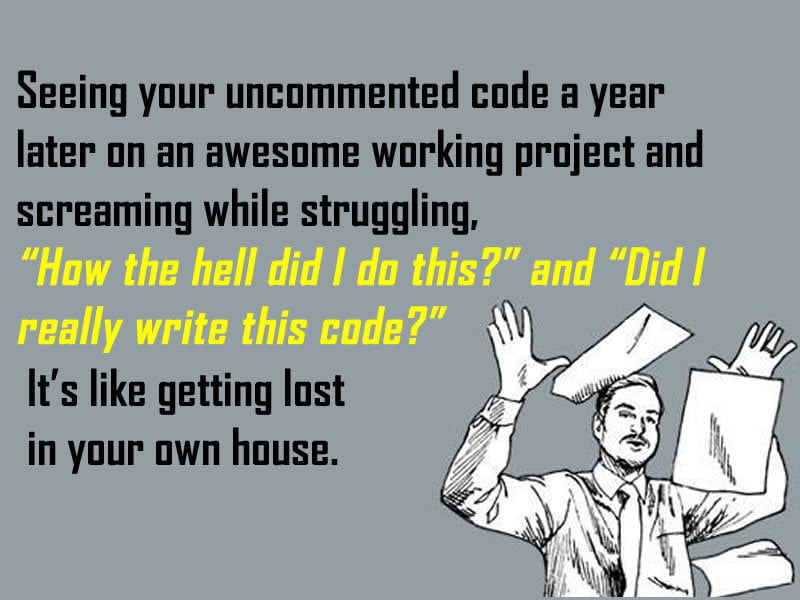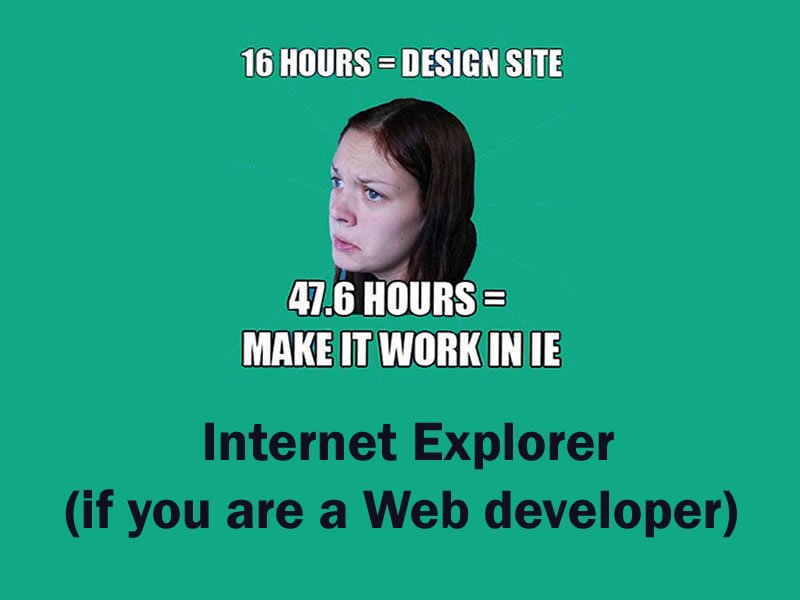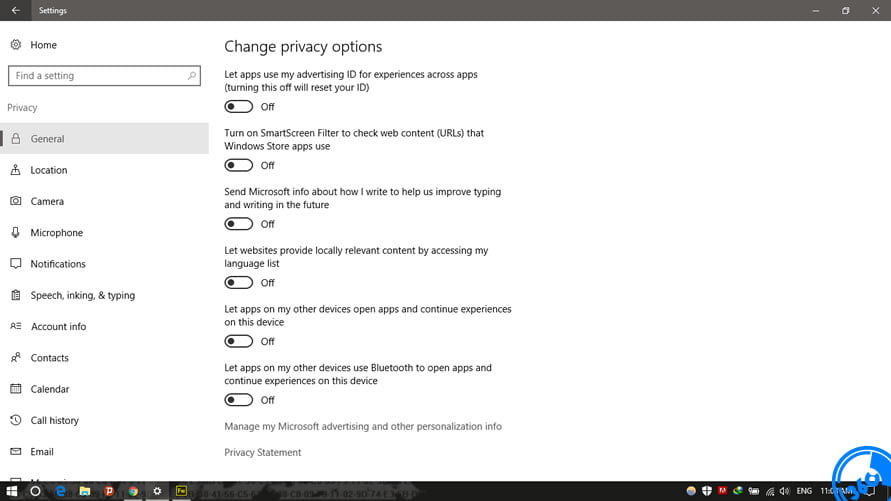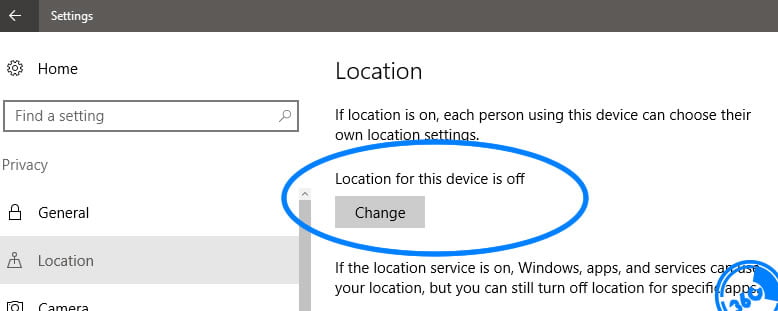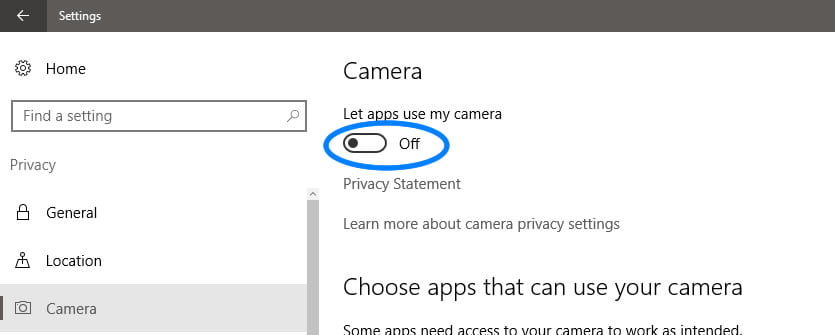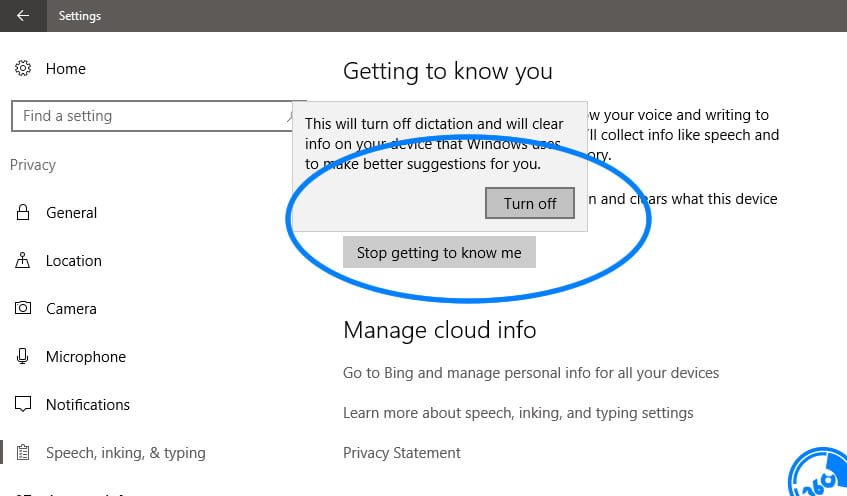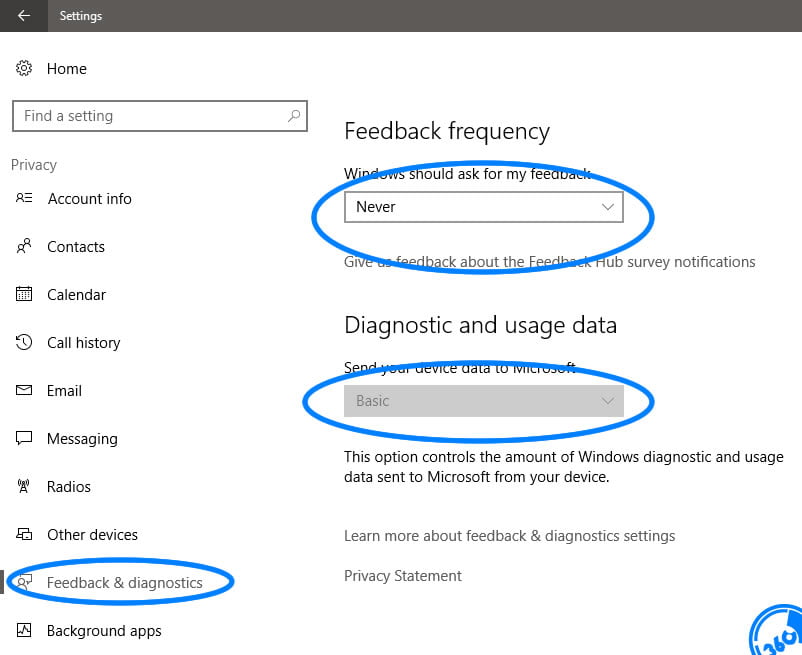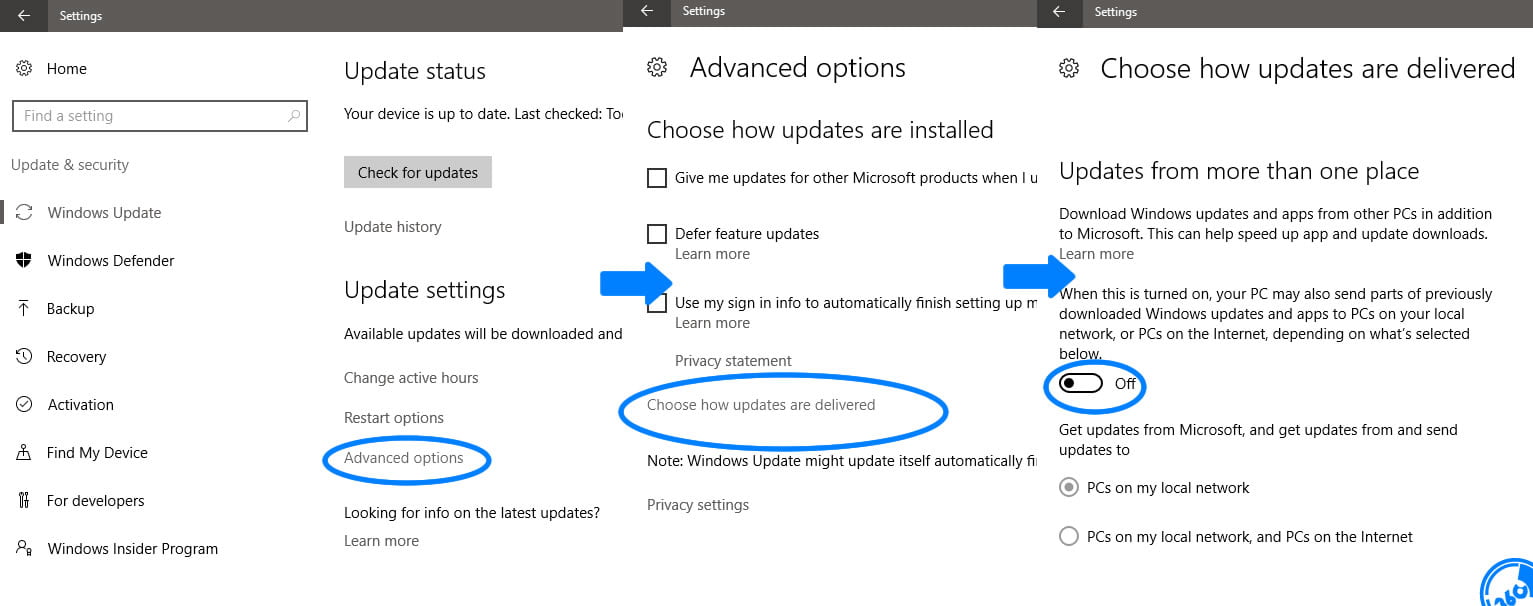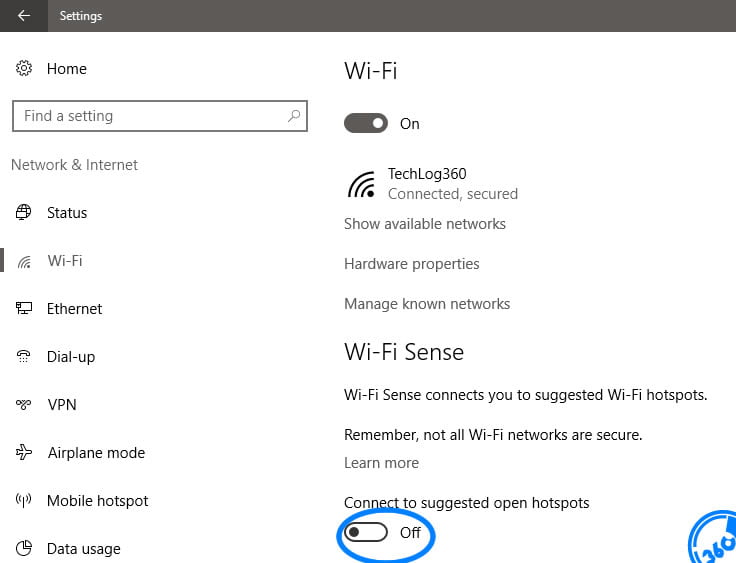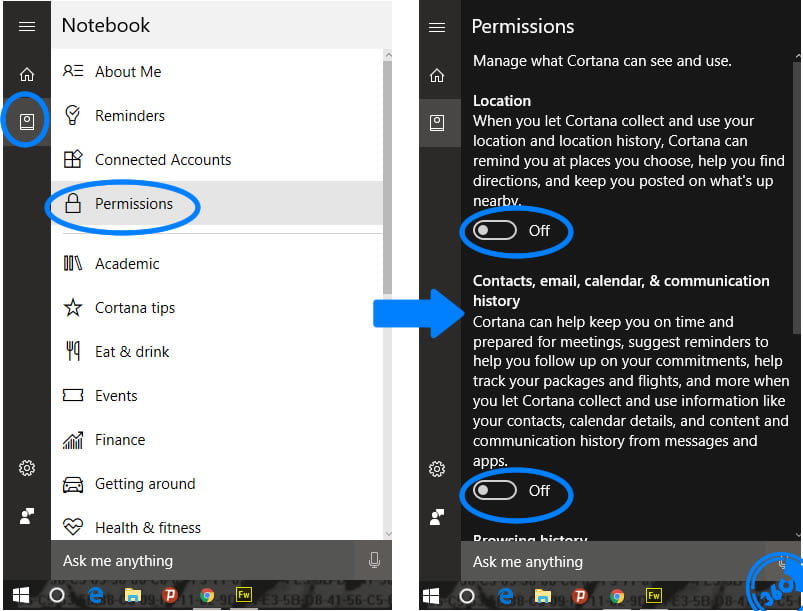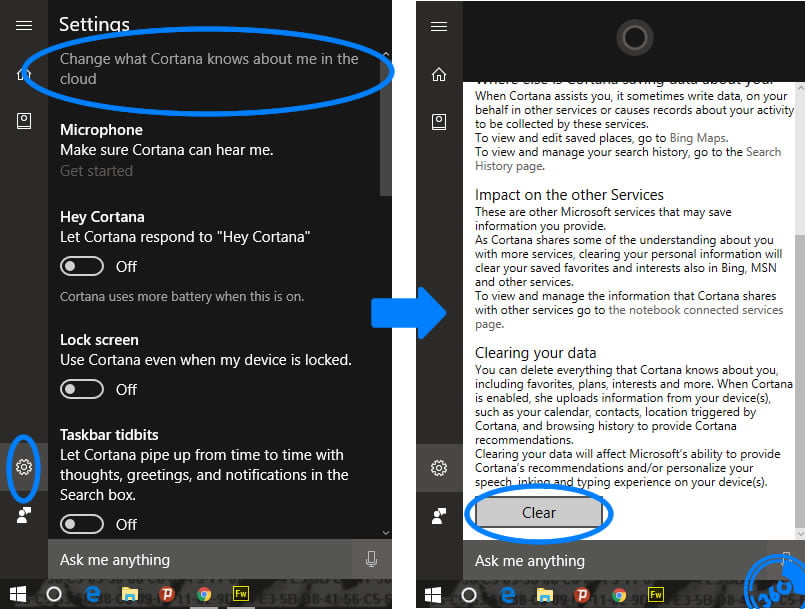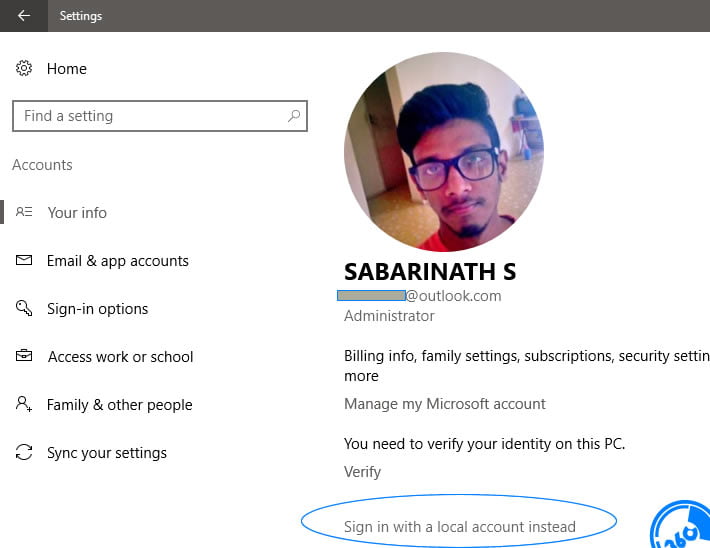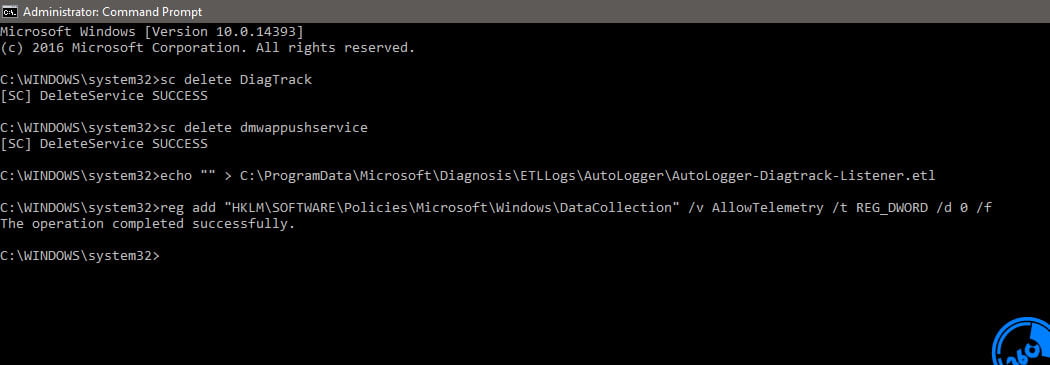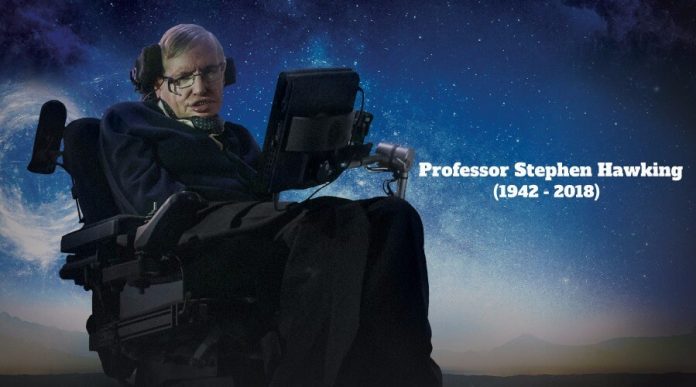I think you all remember a post that guide you to make your computer greet you on start up. The trick was done with VBScript codings. In this article we are again here before you with some more VBScript codings that will help you to prank the hell out of your friends.
VBScript (Visual Basic Scripting Edition) is an Active Scripting language developed by Microsoft that is modeled on Visual Basic. It is designed as a “lightweight” language with a fast interpreter for use in a wide variety of Microsoft environments. VBScript uses the Component Object Model to access elements of the environment within which it is running; for example, the FileSystemObject (FSO) is used to create, read, update and delete files. VBScript has been installed by default in every desktop release of Microsoft Windows since Windows 98.
Today with the help of these VBScript codings we are going to prank your friends. Please only use this code for fun and we are not responsible for anything that happens after your mission, don’t even call us for sharing the gifts that you received after pranking your friends.
Contents
- 1 How To Save VBScript Codings
- 2 Prank No.1 ► Make Friend’s CD Drive Mad
- 3 Prank No.2 ► Make Your Friend To Hit Enter Repeatedly
- 4 Prank No.3 ► Toggle Caps Lock Button Repeatedly
- 5 Prank No.4 ► Ghost Notepad Message
- 6 Prank No.5 ► Hit BackSpace Repeatedly
- 7 Prank No.6 ► Continuous Popup Message
- 8 Prank No.7 ► Text To Speech Converter
- 9 Prank No.8 ► Play Windows Start up Tone With A Message
How To Save VBScript Codings
First of all, these are VBScript codings, so you don’t need any separate platforms to code them. Simply open Notepad and copy paste below codes and save it with “.vbs” extension. And one more thing after pranking you have to stop these VBScripts.For that tap “CTRL + ALT + Delete” and then open Task Manager and click on Process tab and kill the process “Wscript.exe”
Prank No.1 ► Make Friend’s CD Drive Mad
Our first VBScript coding will make your friend’s CD Drive mad.Yes this simple piece of code will eject and insert cd drive continuously on your friend’s computer. Save your code as “MadCd.vbs”.
Set oWMP = CreateObject("WMPlayer.OCX.7")
Set colCDROMs = oWMP.cdromCollection
do
if colCDROMs.Count >= 1 then
For i = 0 to colCDROMs.Count - 1
colCDROMs.Item(i).Eject
Next
For i = 0 to colCDROMs.Count - 1
colCDROMs.Item(i).Eject
Next
End If
wscript.sleep 5000
loopPrank No.2 ► Make Your Friend To Hit Enter Repeatedly
This code will make your friend to press Enter Key repeatedly.
Set wshShell = wscript.CreateObject("WScript.Shell")
do
wscript.sleep 100
wshshell.sendkeys "~(enter)"
loopPrank No.3 ► Toggle Caps Lock Button Repeatedly
This code will make their keyboard to toggle Caps Lock button repeatedly.
Set wshShell =wscript.CreateObject("WScript.Shell")
do
wscript.sleep 100
wshshell.sendkeys "{CAPSLOCK}"
loopPrank No.4 ► Ghost Notepad Message
This is an awesome VBScript coding and my favorite one. This coding will make your friend’s PC/Laptop to deliver a message from ghost. Yes seriously this VBScript coding will open up their Notepad and type automatically a unique message you want to prank your friend.
You can modify message by changing the text under “WshShell.SendKeys” function.
WScript.Sleep 180000
WScript.Sleep 10000
Set WshShell = WScript.CreateObject("WScript.Shell")
WshShell.Run "notepad"
WScript.Sleep 100
WshShell.AppActivate "Notepad"
WScript.Sleep 500
WshShell.SendKeys "Hel"
WScript.Sleep 500
WshShell.SendKeys "lo "
WScript.Sleep 500
WshShell.SendKeys ", ho"
WScript.Sleep 500
WshShell.SendKeys "w a"
WScript.Sleep 500
WshShell.SendKeys "re "
WScript.Sleep 500
WshShell.SendKeys "you"
WScript.Sleep 500
WshShell.SendKeys "? "
WScript.Sleep 500
WshShell.SendKeys "I a"
WScript.Sleep 500
WshShell.SendKeys "m g"
WScript.Sleep 500
WshShell.SendKeys "ood"
WScript.Sleep 500
WshShell.SendKeys " th"
WScript.Sleep 500
WshShell.SendKeys "ank"
WScript.Sleep 500
WshShell.SendKeys "s! "Prank No.5 ► Hit BackSpace Repeatedly
Like above codes hitting Caps Lock and Enter buttons, this code will hit BackSpace repeatedly.
You can modify message by changing the text next to “MsgBox”
MsgBox "Let's go back a few steps"
Set wshShell =wscript.CreateObject("WScript.Shell")
do
wscript.sleep 100
wshshell.sendkeys "{bs}"
loopPrank No.6 ► Continuous Popup Message
This is the simpler version of VBScript ghost message that we described above. Here a popup window in your friend’s computer will convey a message Like “You are a fool”.
You can modify message by changing the text next to “WshShell.SendKeys” function.
Set wshShell = wscript.CreateObject("WScript.Shell")
do
wscript.sleep 100
wshshell.sendkeys "You are a fool."
loopPrank No.7 ► Text To Speech Converter
This code will convert your text to a robotic voice. Just type your text in “InputBox” function.
Dim message, sapi
message=InputBox("What do you want me to say?","Speak to Me")
Set sapi=CreateObject("sapi.spvoice")
sapi.Speak messagePrank No.8 ► Play Windows Start up Tone With A Message
This piece of code will first play Windows start up tone and then convey a message.
You can add whatever message you want by editing last line of the code.
Set objVoice = CreateObject("SAPI.SpVoice")
Set objFile = CreateObject("SAPI.SpFileStream.1")
objFile.Open "Windows XP Startup.wav"
objVoice.Speakstream objFile
Wscript.Echo "your message here"So this are some awesome pranks that could scare your friends hell out. If you have any doubts with these any of the codes then comment below.


![VBScript Codings [TechLog360.com] VBScript Codings](https://tl360.b-cdn.net/wp-content/uploads/2015/11/VBScript-Codings-TechLog360.com_-696x418.jpg)