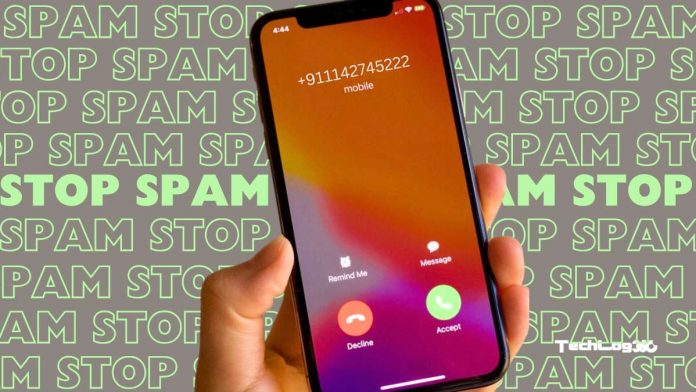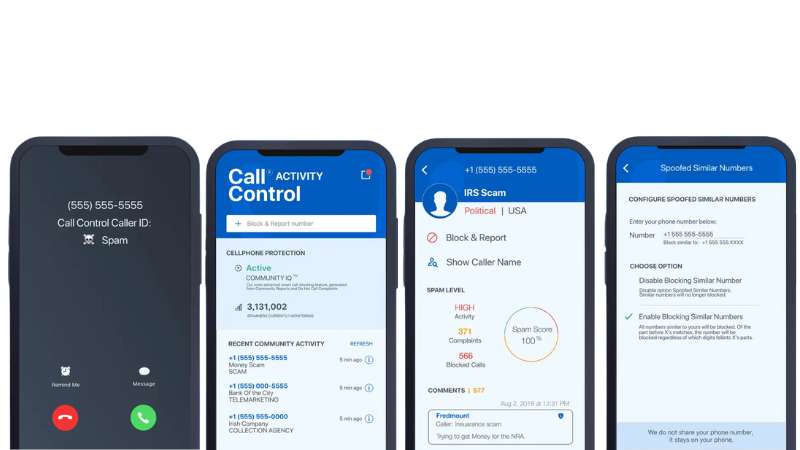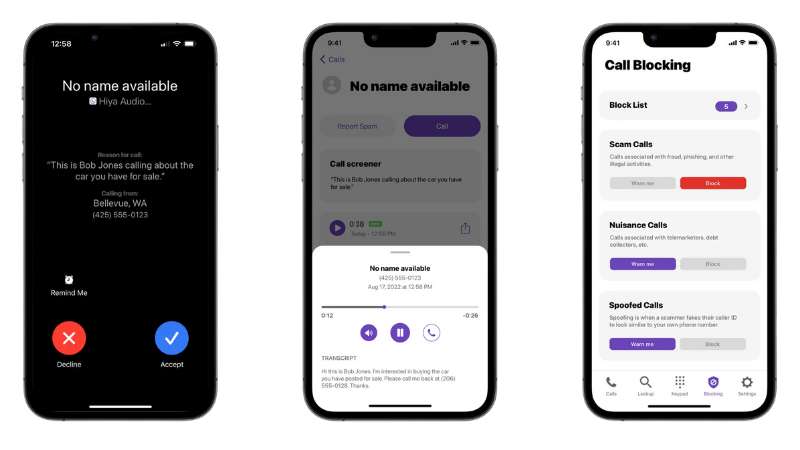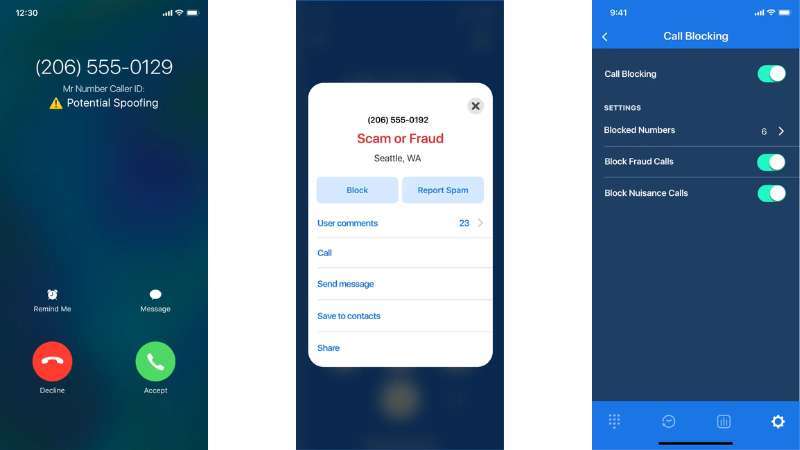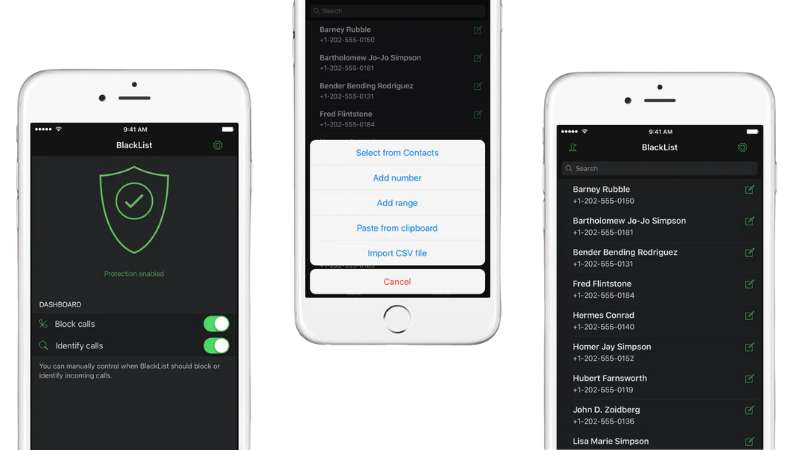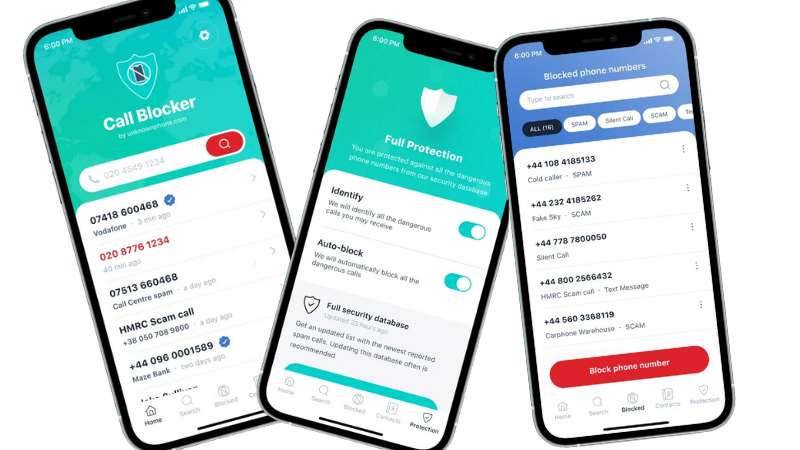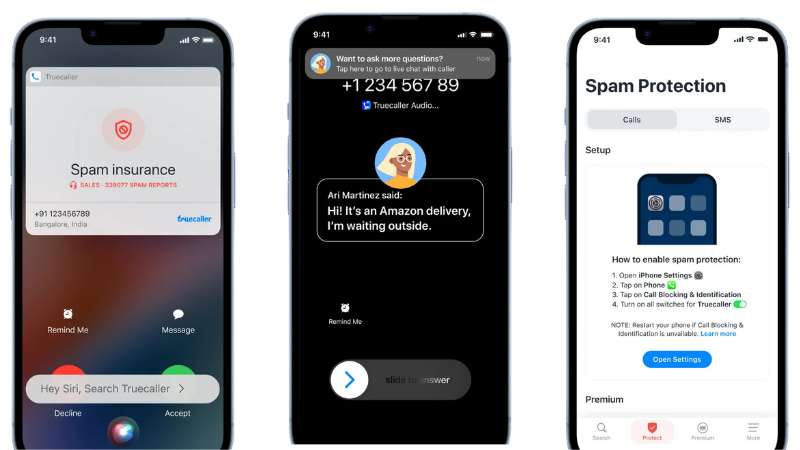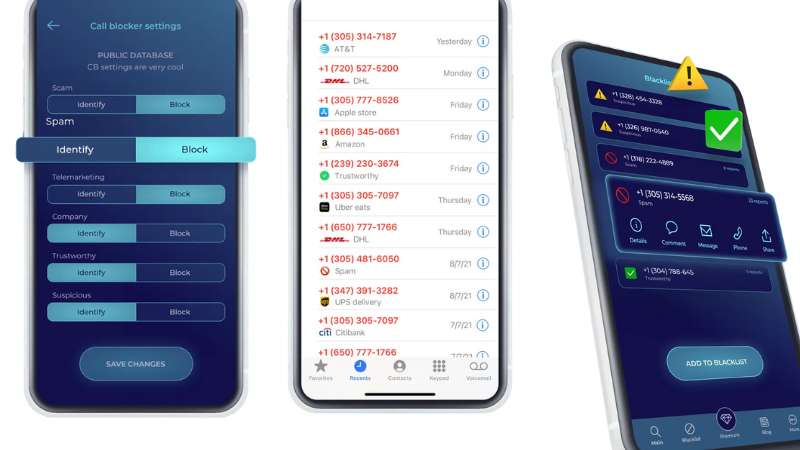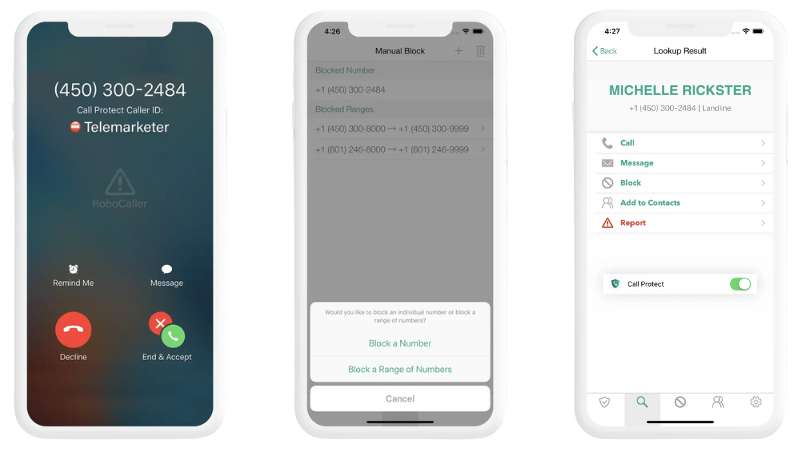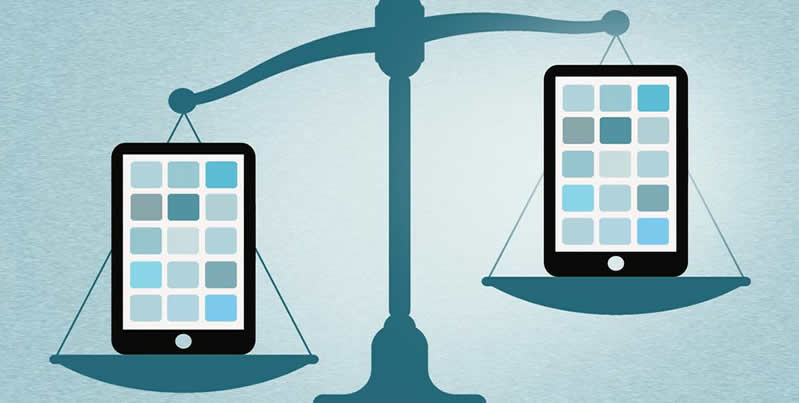If you love arcade games and enjoy action-packed gameplay, the beat’em up genre is a perfect choice. These games are known for their straightforward mechanics, where you fight off waves of enemies, collect items, and advance through levels. At the end of each stage, you’ll often face a challenging boss.
Beat’em ups gaming lets you experience the thrill of fast-paced combat in vibrant, two-dimensional settings. The focus is on delivering punches, kicks, and combos while navigating through engaging levels.
Contents
Best Beat’em Up Games for Mobile
The beat’em up genre has made a comeback, with popular titles like Streets of Rage 4 and Teenage Mutant Ninja Turtles: Shredder’s Revenge. These games, originally designed for consoles, are now available on Android and iOS, allowing fans to enjoy their classic appeal on mobile devices.
1. Streets of Rage 4
Streets of Rage 4 revives the classic beat’em up franchise with stunning hand-drawn comic-style graphics and updated gameplay. Set 25 years after the last installment, you fight a new crime syndicate that has taken over the city, armed with your fists and the help of friends. The game offers 12 diverse stages, unlockable characters, and multiple modes like Story and Arcade for endless challenges. Featuring a vibrant soundtrack by legendary musicians, you can also enjoy retro options with classic characters, levels, and pixel graphics. Streets of Rage 4 is a perfect blend of nostalgic gameplay and modern design.
Download Streets of Rage 4: Android | iOS
2. Kung Fu Attack: Final Fight
Kung Fu Attack: Final Fight is an action-packed fighting game where you play as a Kung Fu warrior battling to save a girl from dangerous villains. With fast-paced combat and epic battles, you’ll face skilled kung fu champions and unleash powerful combos, weapons, and even battle magic to dominate the arena. Challenge yourself in story mode or combat duels to prove your street-fighting skills and become the ultimate Kung Fu champion.
Download Kung Fu Attack: Android | iOS
3. TMNT: Shredder’s Revenge
TMNT: Shredder’s Revenge brings the Teenage Mutant Ninja Turtles back in a retro-inspired beat’em up, exclusively available for Netflix members. Play as Leonardo, Raphael, Donatello, Michelangelo, or other fan-favorite characters like April, Splinter, or Casey Jones, each with unique fighting styles. Battle iconic villains like Baxter Stockman and Triceraton across vibrant, nostalgic locations in a story-driven adventure. With enhanced old-school gameplay and stunning pixel-art graphics, this game is a treat for fans of the ’80s. It also supports Bluetooth controllers for a more immersive experience.
Download TMNT: Shredder’s Revenge: Android | iOS
4. Bleach:Brave Souls
Bleach: Brave Souls brings the popular BLEACH anime to life in a 3D hack-and-slash action RPG. Play as your favorite characters from the Thousand-Year Blood War arc, reliving iconic moments and unleashing signature moves like Ichigo’s Getsugatensho or Aizen’s Kyokasuigetsu. The game offers simple tap-and-swipe controls, making it easy to navigate through action-packed stages. You can enjoy story quests, form guilds, tackle co-op missions, or challenge others in thrilling 3-on-3 online battles.
Download Bleach:Brave Souls: Android | iOS
5. Ragdoll Fists
Ragdoll Fists combines ragdoll physics, stickman-style graphics, and Kung Fu action for a fun and unique fighting experience. The game’s innovative physics-based combat system lets you unleash unlimited combos on your enemies, making each battle unpredictable and entertaining. You can also enjoy multiplayer challenges with friends over a local network for added excitement.
Download Ragdoll Fists: Android | iOS
Have you played any of these games? Do you have other beat’em up favorites that didn’t make the list? We’d love to hear your thoughts, suggestions, or feedback in the comments. Share your experience and let us know which game keeps you coming back for more!