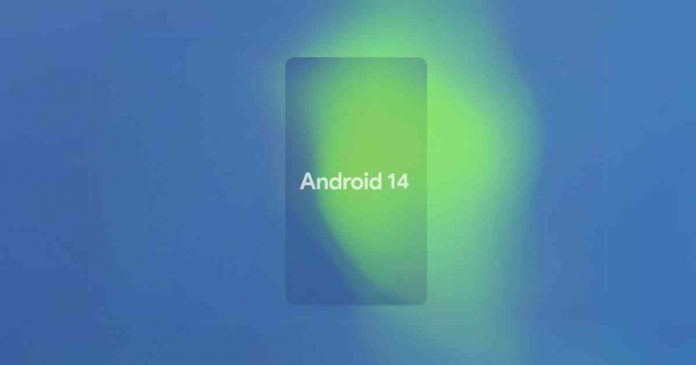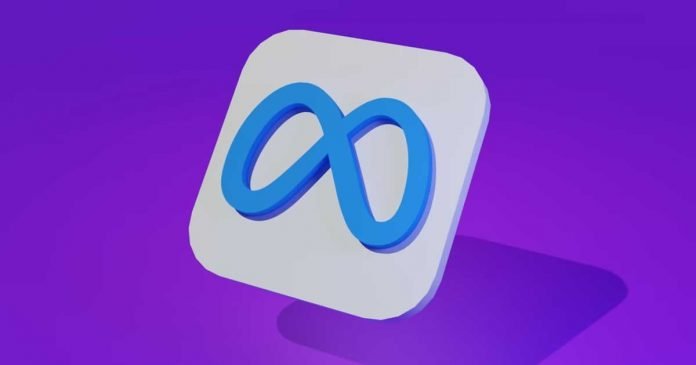Today, the way we search for things online has changed a lot, and a big reason for that is AI. In the past, search engines just looked for keywords to show you a list of websites. But now, AI search engines are much smarter. They use advanced technology to understand what you’re really looking for, and they can even guess why you’re asking a certain question.
Let’s say you’re a student who needs information for a school project, or you’re a worker who needs specific data for your job, or maybe you’re just trying to find a good place to eat nearby. These new search engines can figure out what you need and give you results that are just for you.
As we all create and use more data online, AI becomes even more important. It helps us find the exact information we need, quickly and accurately. In this article, we’ll take a look at the advanced search engines powered by AI that are making our online experiences better and more personalized.
Benefits of AI in Search Engines:
By leveraging artificial intelligence, search engines are becoming more user-centric, efficient, and versatile, offering a markedly improved search experience compared to their traditional counterparts.
- Enhanced Accuracy: Traditional search engines often return results based on keyword matching. AI-powered search engines, on the other hand, understand the context and semantics, offering more accurate results.
- User Intent Recognition: AI algorithms can interpret the user’s intent behind a search query. This means you get results that are more aligned with what you’re actually looking for.
- Personalized Experience: These search engines can analyze your past search history and behavior to offer personalized results and recommendations.
- Speed and Efficiency: AI search engines can process and analyze large datasets in milliseconds. This leads to faster search results, saving users valuable time.
- Voice Search Capabilities: With the integration of AI, voice search has become more reliable. It understands natural language, accents, and even dialects, offering a hands-free search experience.
- Visual Search Features: Some AI search engines allow you to search using images and videos as queries instead of text, broadening the ways you can find information.
- Advanced Filters and Sorting: AI enables more sophisticated filtering options, allowing users to sort results by relevance, date, popularity, and other criteria.
- Security and Privacy: AI algorithms can better detect fraudulent sites and phishing scams, offering a safer browsing experience.
- Content Summarization: Certain AI search solutions can summarize long articles, research papers, and documents, providing quick insights without having to read through the entire content.
- Multilingual Support: AI’s natural language processing capabilities enable effective multilingual search, breaking down language barriers in accessing information.
- Industry-Specific Searches: Some of these search engines are tailored for specific industries like healthcare, law, or academia, offering specialized and highly relevant results.
So, here are the latest AI-based search engines you should try to experience the new way of internet search.
1. Microsoft Copilot
- Advanced Features: improved search results, summarized answers, interactive chat for complex queries, creative content generation, and a revamped Microsoft Edge with AI-driven functionalities1.
- Language Model: OpenAI Prometheus
Microsoft has upgraded Bing using AI to improve search results. It merges search, browsing, and chat into a singular experience, refining search outcomes over discussions. Copilot can also summarize answers from various web sources, and has a chat feature for more complex inquiries, like planning trips. You can ask Bing for creative assistance, like drafting emails or creating trivia quizzes. Moreover, it’s fostered by a newer OpenAI model, which is a leap ahead of its predecessors like ChatGPT, promising quicker and more precise responses.
2. Google SGE
- Advanced Features: Real-time answers, predictive typing, search refinement, integrated visual and audio search capabilities, advanced result filtering and ranking.
- Language Model: PaLM 2
Google SGE, which stands for Search Generative Experience, is a new venture by Google to infuse AI with its search engine. It’s a new and experimental version of Google Search where AI provides direct answers within the search results. The inception of SGE transpired under the umbrella of Search Labs, a Google initiative to introduce people to new technologies.
3. Google Gemini
- Advanced Features: Integrates with Google apps and services, human-like interactive dialogues, simplification of complex topics, and the ability to fuel curiosity by providing high-quality, insightful responses.
- Language Model: PaLM 2
Google Gemini is engineered as a conversational AI, expanding the search engine experience beyond just fetching data. Driven by PaLM 2 technology, Bard can interact in a more human-like manner, making information exploration engaging. It’s designed to provide insightful responses, even simplifying complex subjects. This novel AI search engine aims to stir creativity and curiosity, making it a commendable tool for learning and discovery.
4. ChatGPT 4
- Advanced Features: Seamless integration, prompt-driven searches, interactive browsing and easy search refinement.
- Language Model: OpenAI GPT-3.5 and GPT-4
OpenAI’s ChatGPT now allows users to browse the web, extending its data access beyond its previous limit. This browsing feature, available to Plus and Enterprise users, can be enabled via the “Browse with Bing” option under GPT-4.
5. You.com
- Advanced Features: Personalized search, quick answers, privacy-focused, advanced AI comprehension, summarization, and citation capabilities.
- Language Model: Combination of GPT-3 and Blended Large Language Model (C-A-L)
You.com emerges as a fresh player in the field of search engines, with its core built around artificial intelligence. You.com allows users to tailor their search results based on personal preferences. This personalized touch is not only user-friendly but also makes the search process more aligned with individual needs. Another significant aspect of You.com is its strong emphasis on privacy. In a time where data privacy concerns are escalating, the assurance of keeping user data 100% private is a strong selling point for You.com.
Adding more flavor to the personalized search experience, You.com has the capability to integrate with over 150+ apps like StackOverflow, Medium, Amazon, and Twitter. This app integration feature further refines the search experience, making it more aligned with the user’s digital ecosystem.
6. Perplexity AI
- Advanced Features: More intuitive, accurate, and personalized search experience.
- Language Model: OpenAI GPT-3.5 and GPT-4
Rooted in OpenAI’s GPT technology, Perplexity AI seeks to redefine user interactions with search technologies. The backbone of its uniqueness lies in its Copilot feature, which is powered by the GPT-4 model, bringing a more interactive and personalized layer to search experiences.
While it may not exhibit the same level of clarity and detail in responses as some competitors, Perplexity AI shines in finding sources to help users pinpoint the right answers. It’s a reliable companion for those on a quest for up-to-date, accurate information, which is facilitated through real-time web search, ensuring the information is current and relevant.
7. Komo
- Advanced Features: Ad-free, AI-driven autocomplete, community interaction and social search.
- Language Model: Proprietary
Komo is a modern search engine steered by generative AI, with a core objective of delivering a search platform free from ads to its users. Three pillars of Komo are Chat, Explore, and Search, each sculpted to refine the user’s interaction with the platform. The Chat feature opens up avenues for users to delve deeper into topics, brainstorm, or engage in discussions. In addition, Komo AI races through searches with lightning speed, ensuring users find what they’re questing for quickly and effortlessly
8. Phind
- Advanced Features: Developer-focused, Engaging search experience, customizable searches, up-to-date information and cited sources.
- Language Model: Combination of GPT-4 and its proprietary model
Phind is a cool search engine made just for developers. It’s like having a chat with a friend who knows a lot about coding. When you ask it something, it not only gives you straight answers but also shows you code examples and guides to help you understand better. Unlike other search engines where you just get a list of links, with Phind, you can ask more questions to dig deeper into what you want to know. There’s also a fun side to Phind; it has a “Surprise Me” feature and lets you customize your search to make it more engaging.
9. Andi
- Advanced Features: No advertising display or advertising tracking, privacy-focused, accurate and efficient.
- Language Model: Proprietary
Andi is an AI search chatbot that delves into your queries, offering direct answers and even the sources backing those answers with generative AI, live data, and semantic search technology. It summarizes the big chunks of information, making it easy for you to understand what’s what. Unlike other search places, AndiSearch doesn’t show you any ads or share your information with anyone else. It’s like Andi respects your privacy and doesn’t want to bother you with annoying ads.
10. Waldo
- Advanced Features: Personalized search outcomes, privacy-oriented and user-friendly interface.
- Language Model: Proprietary
AI-driven search engine Waldo is designed to streamline the online research process. It’s tailored for professionals, allowing them to access, download, and share the data points it unearths with their teams, making it a reliable tool for collaborative projects. The engine’s claim to fame is its speed; it’s marketed as a tool to halve the time you’d normally spend searching for high-quality information online.
Why some of these AI Search Engines are Perfect Alternatives to Google?
Google’s extensive data collection practices have raised privacy concerns among users. Moreover, the search giant’s algorithms often prioritize popular and commercial websites, which may not always yield the most relevant or unbiased results. This is where AI-powered search engines come into play.
- Privacy First: Search engine like Andi and Waldo are designed with user privacy at the forefront. They don’t track your search history, ensuring that your personal data remains confidential. For users who prioritize privacy, these search engines offer a breath of fresh air.
- Personalized Yet Private: Platforms like You.com offer personalized search results without compromising on privacy. The AI algorithms understand user intent and preferences, delivering results that are tailored to individual needs, all while keeping your data secure.
- Niche-Specific Searches: For those in specialized fields, AI-powered search engines like Perplexity AI and Phind offer industry-specific results. Whether you’re a researcher looking for academic papers or a professional seeking technical solutions, these search engines provide targeted results.
- Ad-Free Experience: Andi and Komo stand out for their ad-free user experience. Unlike Google, which relies heavily on ad revenues, Andi and Komo focuses solely on providing the most relevant search results, without the distraction of advertisements.
The Future is AI
With features like voice search, real-time indexing, and semantic understanding, AI-powered search engines are equipped to handle complex queries more efficiently than ever before. They are not just catching up to Google but are setting new standards in search technology.