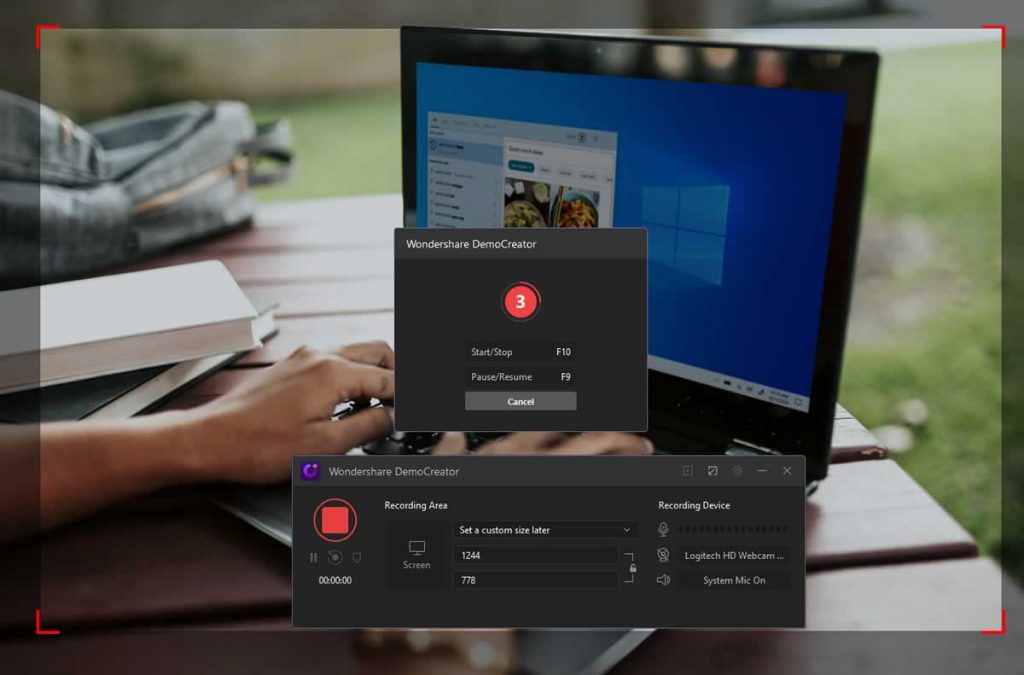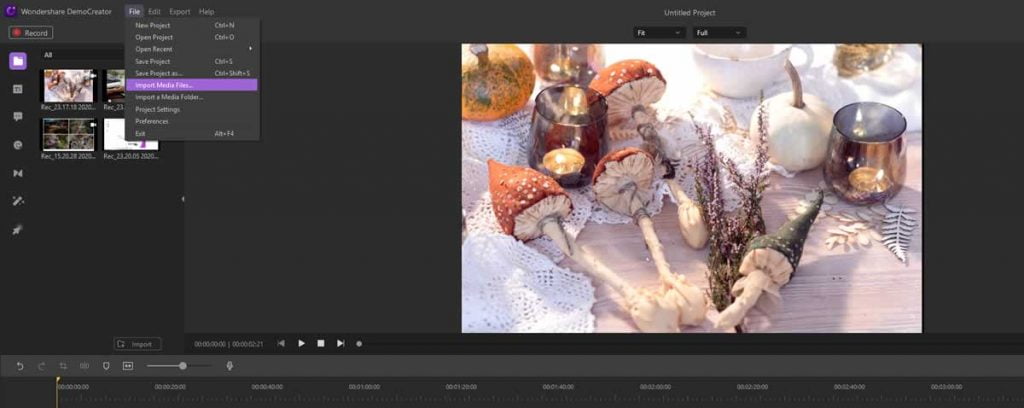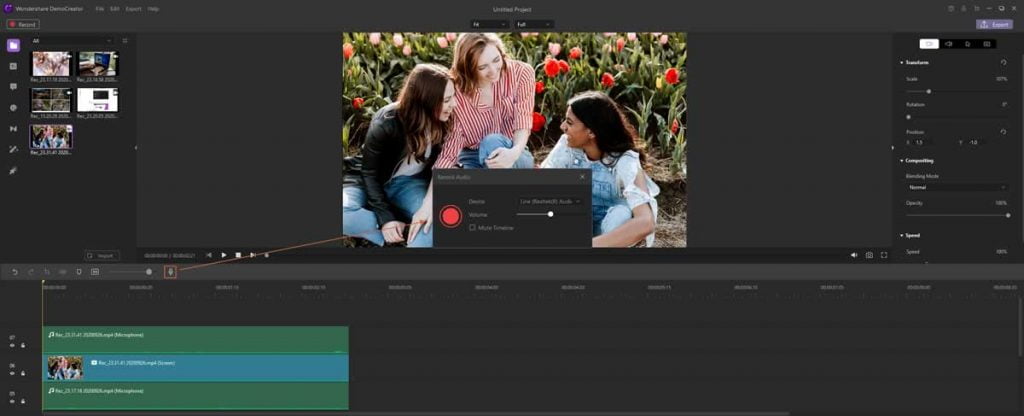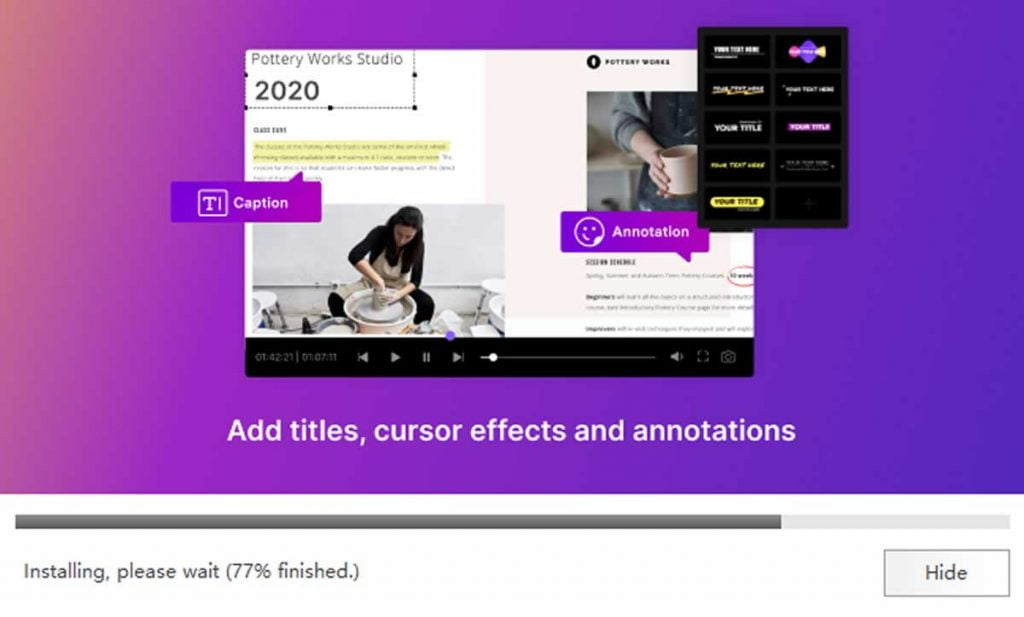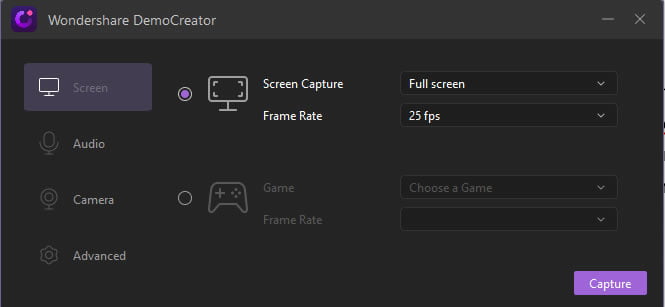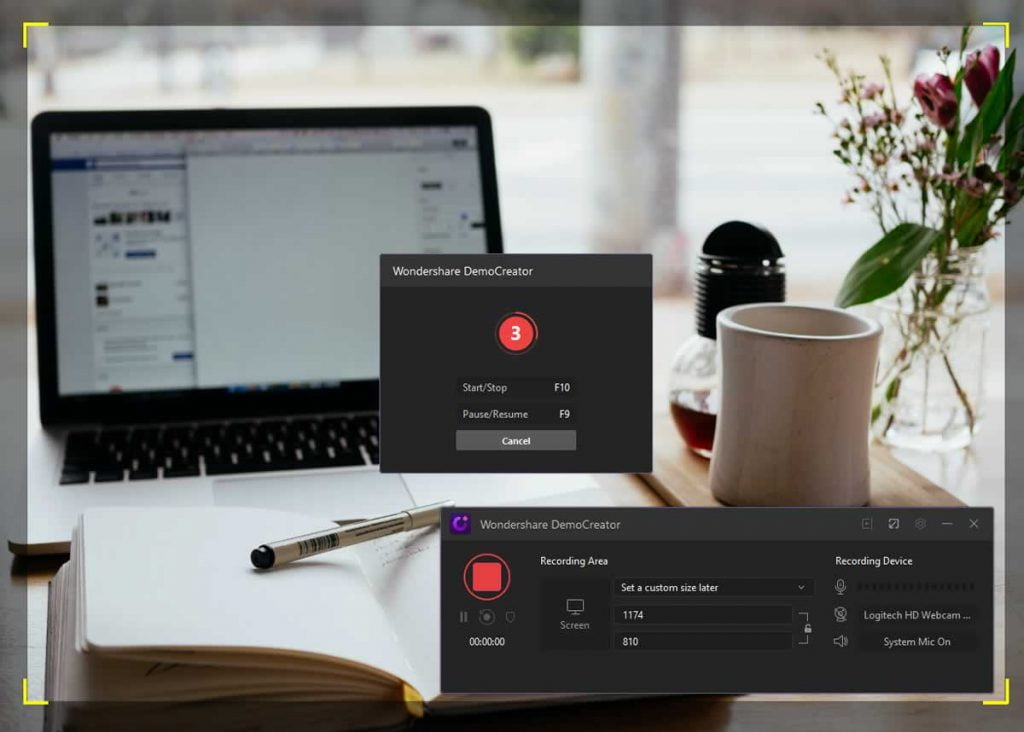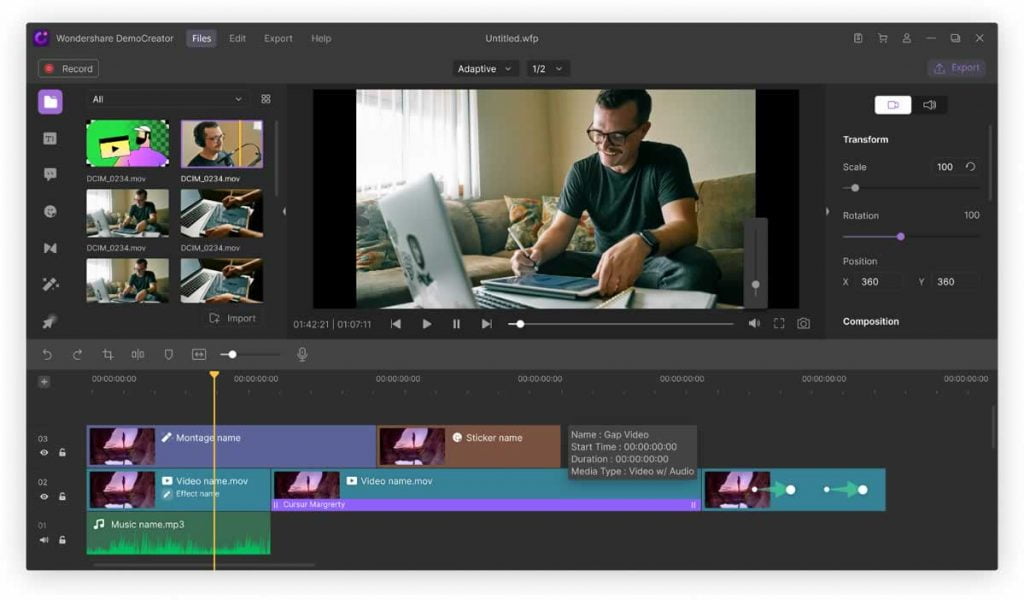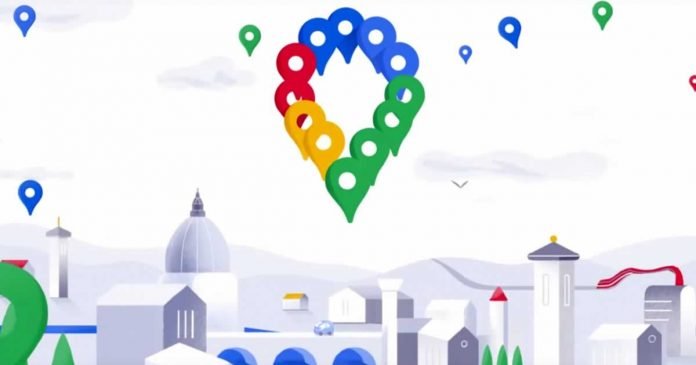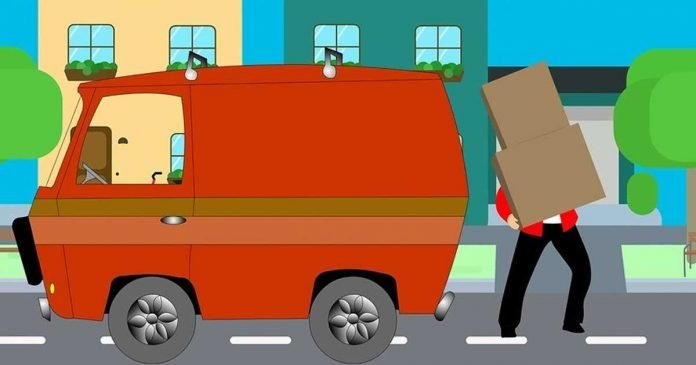Technology has become a significant player in people’s day-to-day activities. New entrepreneurs are forced to integrate the latest innovations into their ideas for them to become competitive in the current market. One advantage of this new trend is that it’s a lot easier to reach potential customers than ever before, not to mention the reduced barriers to entry. However, since computers are at the core of this new world of economy, they’ll require regular maintenance to keep everything running as expected.
Whether you’re a small business or an established company, the need for IT support and monitoring should always be among the top priorities. With the right strategy, you’ll effectively keep track of server needs, software installations, and hard drive space. It’s worth noting that this will also enhance your smart security policies. So, how can you embrace IT monitoring and make it a fruitful avenue? Read on.
What’s IT Support And Monitoring?
Before delving deep into the topic, it’s important that you understand what this phrase means. By definition, IT monitoring is the process of analyzing the performance of IT equipment, all while resolving any issues detected along the way. Experts in this field are responsible for ensuring that all computers, servers, and other related systems work at the desired levels. Support, on the other hand, is the provision of technical assistance wherever and whenever required. Read on to find out how you can best integrate these features into your business today.
1. Outsource Your IT Support
Of course, every company today depends on technology in one way or another. Investing in a high-quality and reliable digital system is something that every business, upcoming and established, should include in their policies. This investment includes the wages for any new employees, but not all companies can afford to add more full-time workers in their payroll.
As such, the most viable option is to outsource this task to organizations, like Etech 7, that have a wide range of specialized experts. So, what are the advantages of outsourcing IT support and monitoring? These include the following:
24/7 Availability
As a company, especially one with online stores, one of the factors that determine your success is your uptime. Outsource IT firms have all the necessary resources to offer you 24/7 support and ensure that all servers are online even during holidays. You might be confident that your in-house IT personnel will be able to meet these needs, but you’ll need to spend big to get close to the efficiency of IT monitoring firms.
For one, your employees will always take a break or go on holidays, which might leave your systems unattended. To mitigate this issue, you’ll have an option of either employing more personnel to cover those shifts or seeking the services of specialized firms. Well, the latter is the most affordable of the two, which is why most businesses opt for it. Your company will be guaranteed uptime and smooth operations from the time you sign the contract with a reputable firm.
Cost-Effective
In-house personnel might seem cheap at first, but you’ll think otherwise after taking all factors into consideration. Hardware expenses, software licenses, maintenance costs, cloud subscriptions, and salaries can take a significant percentage of your business’s income. Each of these costs is paid separately, which makes the whole thing even more expensive.
However, you can cut down company expenses by outsourcing IT support to the relevant organizations. If you’re on a tight budget, these service providers are your best bet of surviving the market. Depending on the quality and scale of the required services, the total expenses incurred when hiring IT support firms may vary greatly. Nevertheless, the total amount will still be a fraction of what in-house teams would have cost.
High Level Of Expertise
With the ever-advancing technology, you’ll need IT experts to keep your systems in check. As earlier stated, you can get in-house services, but this would be too expensive, especially if you have a tight budget. Apart from being affordable, IT support firms are equipped with enough expertise to handle your technical issues.
The advantage here is that you won’t have to find different people for each technology-related task. IT support service providers act like a one-stop shop for solutions to all common computer hardware and software needs. Also, all those involved are trained and certified to the best solutions possible.
Adopt New Technology
Recently, new innovations have been coming up quite rapidly and making significant changes to how businesses are run. As a company, you can’t afford to lag behind when it comes to any updates related to technology. Otherwise, you’ll risk losing the current and potential customers to your close competitors.
IT support and monitoring agencies are always looking to update their systems and integrate any new application add-ons. As such, your business will be ahead of rival companies, and you’ll be in a good position to gain more customers. Of course, in-house personnel can also do this, but it will take weeks or even months to implement the changes.
Reduce Risks
As you’ve already seen, outsourcing providers helps minimize the risk of lagging behind your competitors in terms of meeting consumer needs. However, that’s not the only technology-related risk that a business can face. There are financial conditions and government regulations that could prove tough to handle, especially if you’re not experienced in those areas.
IT support and monitoring service providers manage a significant part of this risk, especially when it comes to compliance issues. Each of these organizations has a group of experts tasked with analyzing and deciding how to avoid certain situations that could hinder your development.
2. Educate Your Employees
Although outsourcing IT support to specialized providers will help keep your systems running, educating your team will promote good results. Information technology isn’t only all about the computers, but also their users. How the user handles certain data, like passwords and emails, may either enhance the work of IT support personnel or render it useless.
Therefore, one of the main responsibilities as a manager is to ensure that you have effective policies in place to ensure a smooth running of your systems. For instance, you should educate the employees on the importance of managing passwords and keeping them safe. This way, it will be easier to monitor all operations and trace any issues to the right users. In addition, this goes a long way in securing company data from any prying eyes.
Talking of security, there are many ways that hackers can use to try and access your company’s computer system. One of them is through email attachments or similar downloads. IT support teams can put all possible measures to prevent such malicious content from making its way to your system. However, it’s up to the employees to try and avoid downloading any attachments from untrustworthy sources. Educating everyone on the dangers will make the monitoring process a lot easier.
3. Include Proactive Elements In Your Policies
Proactive processes are often overlooked when setting up policies that’ll guide a business, and understandably so. Why would you worry about the process of bringing your servers back up, yet you’ve never experienced a downtime? Most business policies are designed to solve a problem that might re-occur in the future. However, many people don’t take it a step further to speculate any new issues that might occur and how to go about the situation.
The main reason why a lot of companies choose this route is because it’s quite difficult to quantify proactive measures. There’s a narrative that you can’t plan for a disaster that has never taken place. Well, this is possible, at least with technology. Software updates and hardware audits, for instance, are more inclined towards preventing, rather than solving, a problem.
Therefore, by installing new updates, you’ll be putting proactive measures in place, and this will prevent or reduce the severity of any possible issues that might arise in future. Another advantage is that you can schedule these changes for times when they’ll not cause significant interruption to normal operations. Reactive processes, on the other hand, happen with very little or no warning at all, hence affecting production and service delivery.
Conclusion
As a business, your reputation depends on how you handle your internal operations. In this day and age, everyone relies a lot on technology for most activities. Therefore, if you don’t provide the right maintenance to your computer system, your competitors could take the opportunity and win a significant percentage of the consumer base. IT support and monitoring has always been at the core of every company, especially in recent years.
One way to make sure that you get the best out of your employees and the computer system is by utilizing the services of IT support agencies. These organizations comprise of a group of experts who can handle just about any technology-related problem you might have. Also, they’ll help maintain your servers at a lower price as compared to hiring in-house personnel.
Another tip is to ensure that you educate all your employees, both new and experienced, on the importance of cyber security. Coming up with proactive processes and including them in your policies will also help strengthen your operations and maintain the consistency of your service delivery.