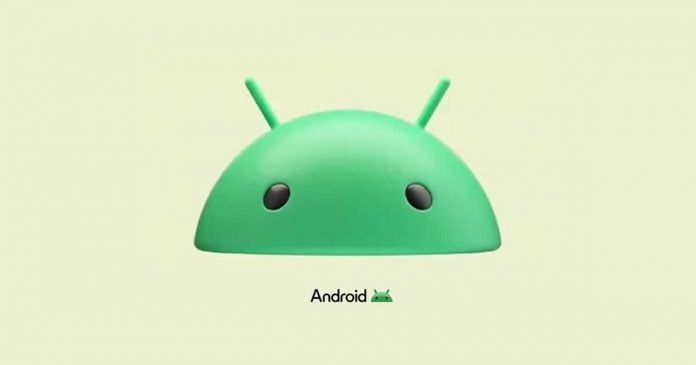Twitter’s new owner, Elon Musk, has introduced a daily limit on the number of tweets users can view. This move, initially met with disbelief, was explained by Musk as a temporary measure to address the “extreme levels” of data scraping the social network has been experiencing.
The initial limits were set as follows: Verified accounts (with Twitter Blue) could view a maximum of 6,000 tweets per day. Unverified accounts (without Twitter Blue) were limited to 600 tweets per day. Newly created unverified accounts could view up to 300 tweets per day. This meant that if you weren’t subscribed to Twitter Blue, you could only read 600 posts daily.
However, in a matter of hours, Musk changed his mind and increased the limits. Verified accounts can now view up to 10,000 tweets per day, unverified accounts can view 1,000, and newly created unverified accounts can view up to 500.
This move came after users started reporting issues with Twitter’s functionality, with many encountering a message on their mobile app stating, “Account limit exceeded. Please wait a few minutes and try again.” What initially seemed like a technical glitch turned out to be a new policy in effect.
Musk’s decision has sparked a debate about the implications for Twitter’s user base and advertisers. While some see it as a necessary step to curb data scraping and system manipulation, others view it as a drastic measure that alters the original concept of Twitter.
The billionaire tech mogul has previously expressed concerns about companies using Twitter data for their own benefit, such as training artificial intelligence tools. This new policy could be seen as a move to protect Twitter’s data from being excessively used by other corporations.
However, the question remains: How long will these new rules stay in place? Will Musk back down in the face of criticism, as he has done on previous occasions? Only time will tell.



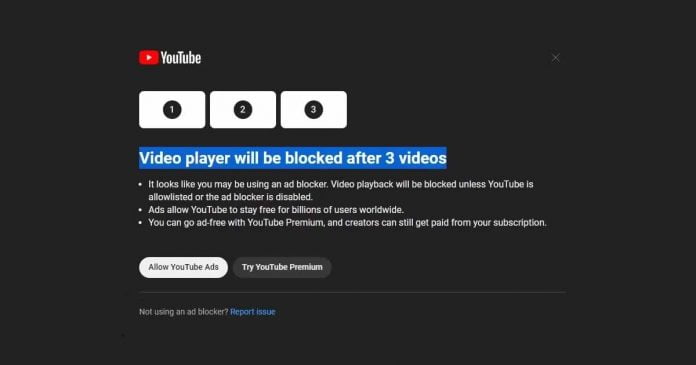


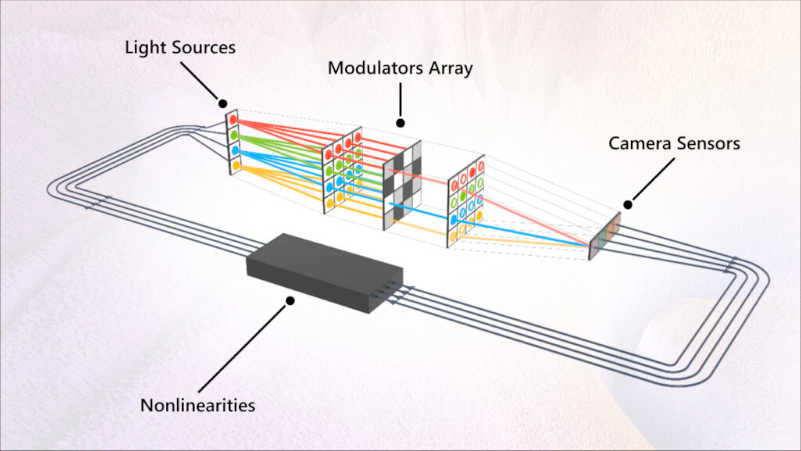
![youtube [TechLog360.com] youtube](https://tl360.b-cdn.net/wp-content/uploads/2015/10/youtube-TechLog360.com_-696x392.jpg)