Screen sharing is very convenient for helping people with computer issues, no matter where you and they are pointed. Some screen sharing apps are easy cloud-based apps that let you introduce a video consultation where either or the other person can share their screen and then provide control to the other person in the consultation.
Contents
Remoting system
This allowed us to help family members with computer issues or helping work fellow workers with affairs from anywhere in the world. The app that you choose to use affects your needs to access the remote system.
What is screen sharing?
Screen sharing is also called desktop sharing and in other words, sharing your screens with other people near you or distant from you. A lot of tech devices that you use offer you a feature for sharing your screens with other people. But, the problem is everyone uses different applications which may cause a drawback for the people who want to share their screens with other people.
Some soft wares that offer screen sharing
Screen sharing works breakdowns information depicted on the device screen into encoded packets of information and sending them across the internet to another device. Here are some soft wares and applications which may offer screen sharing:
- TeamViewer
- Screen Leap
- Windows Quick Assist
- Skype
- Join. Me
Whether you are stressing about your work or what’s so ever, you can effectively share your screens while using these applications and soft wares to share your screen with other people. It’s not worth the hype all over the social media to buy to computers to connect with people. You just need to do is a movie and a relaxing session on your lounge’s couch.
TeamViewer
It is an application/ software which offers you to share your screens while sitting at your home. You can share your data with anyone you want with this application. I must say this application “TeamViewer” is the best one for sharing your screens. Download TeamViewer 15 latest version https://softwarestoic.com/teamviewer-15-download/
Screen Leap
If you don’t want to install a full-fledged application in your computer to share your screens with others through you can use Screen Leap for this. It installs from Google Extension and gives you full access over it.
Skype
Skype has always been a majestic and phenomenal king to date for screen sharing. Videoconferencing for your work-related or sharing your screen with others for an impact SKYPE has a great hype and well-known for it works on this.
Windows Quick Assist
Windows Quick Assist is the best tool for the remoting system and for screen sharing that’s not only free but also offers pre-installing with Windows. If you are connecting with another person who uses the latest version of Windows Quick Assist you just need to ensure that you both are running this software.
Join.Me
Join.Me is a new and latest version and basically a very effective way to connect with other people through this. This app ensures you work with it in screen sharing purposes.


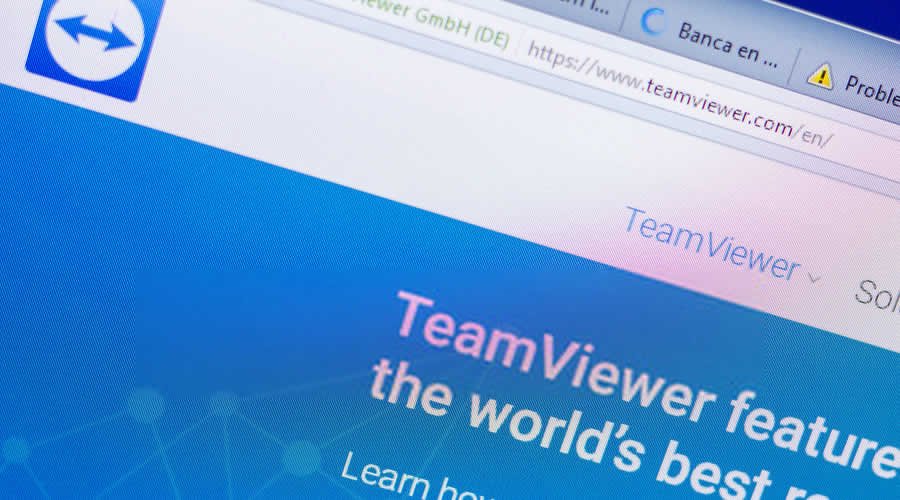
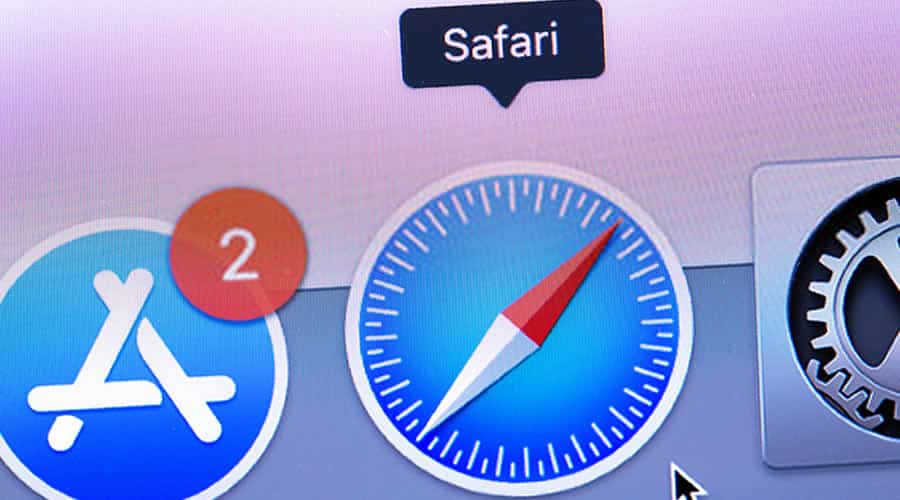

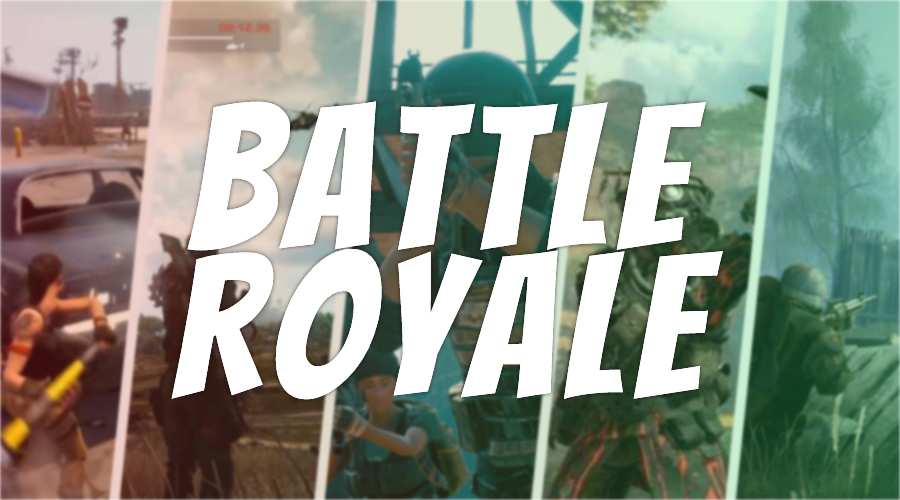
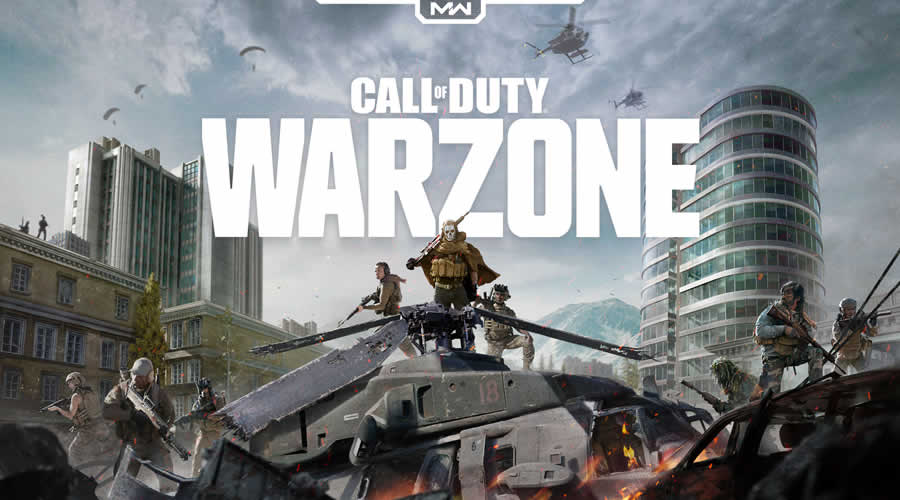








![data breach [TechLog360.com] data breach](https://tl360.b-cdn.net/wp-content/uploads/2015/11/data-breach-TechLog360.com_-696x348.jpg)


