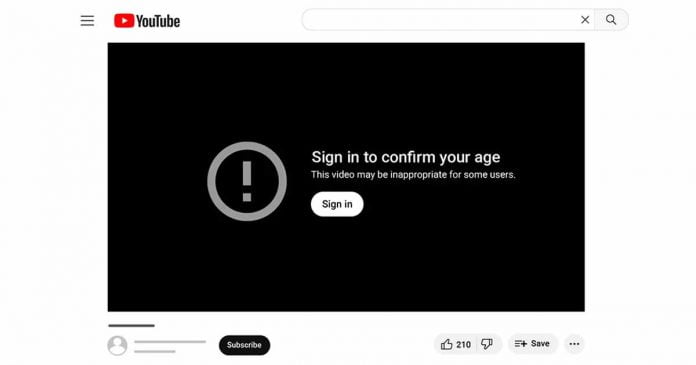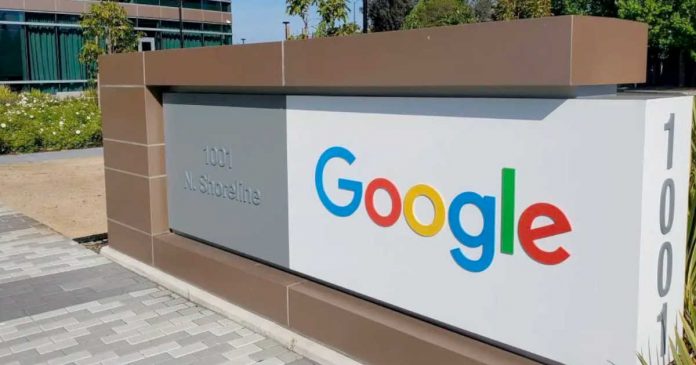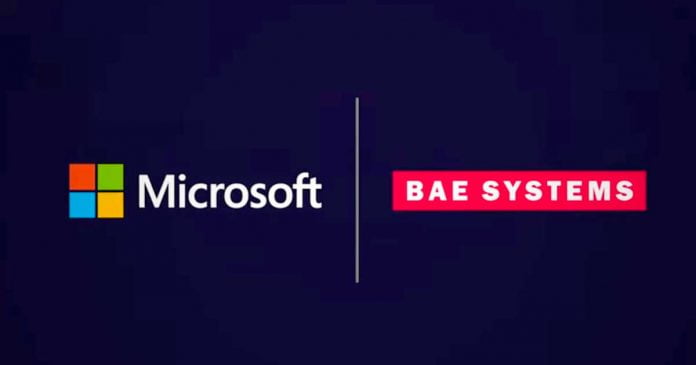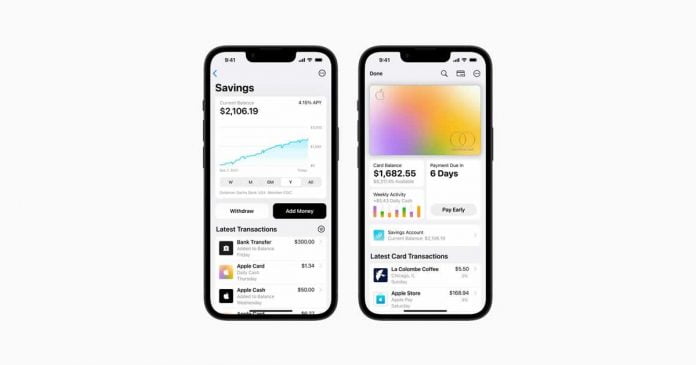Thanks to the takeover by Elon Musk, Twitter has grown at a considerable rate. It has remained one of the most popular social networks in the last few months. After Musk’s acquisition of the company, many people switched from other social media networks to Twitter to obtain more freedom of speech. Nevertheless, it is vital to understand that your account will go through a handful of changes when using any social network. Surprisingly, Twitter has a comprehensive database of user actions so they can easily keep up with the things they’ve done on Twitter.
For instance, users can check their history to find their most recent searches, their tweet history, and their favorites. More about this will be provided below.
What Can Be Discovered?
When it comes to cataloging a user’s history, Twitter does it best. The social network keeps track of everything the user does from the beginning. Whether the user is retweeting comments or searching for hashtags, this information will be collected and stored. Then, the user will be able to access this information at a later time. For instance, it is possible to check your replies, retweets, direct messages, tweet history, recent searches, and more by looking at your account’s history.
You can also find a list of accounts you’re following and accounts you’re muted. How does it work? How hard is it to access this information? The good news is that it isn’t difficult at all.
Accessing The Information
Would you like to check your Twitter account history? You can do so in a matter of minutes. First, you must sign into your Twitter account using the username and password you specified when you signed up. Once you’ve done that, you should access the “More” option from the menu. From here, you’ll be able to find your Settings and Support option. Once you’ve clicked that, you will need to choose the “Settings and Privacy” option.
Once this page has loaded, you can download an archive of your data. Before you can download the archive, you must verify your email address. When the email is verified, the user can request an archive of their information. After that, the information can be downloaded and viewed. Remember that it may take up to 24 hours or longer to obtain access to this information.
Older accounts may take even longer because they have more information stored.
What About Other Accounts?
You may find that you want to check the history of another account. Ultimately, this information is restricted. Nevertheless, it may be possible to find certain information. First, search for an account or hashtag. Once you’ve done that, you will need to choose the “advanced search” option in the sidebar. Then, you can configure the settings to ensure that you only find the information that you’re looking for.
For instance, you can search for a person’s tweets from 2016 or May 2022. The possibilities are endless. Either way, it is always easy to access your account history when using the Twitter social media network.