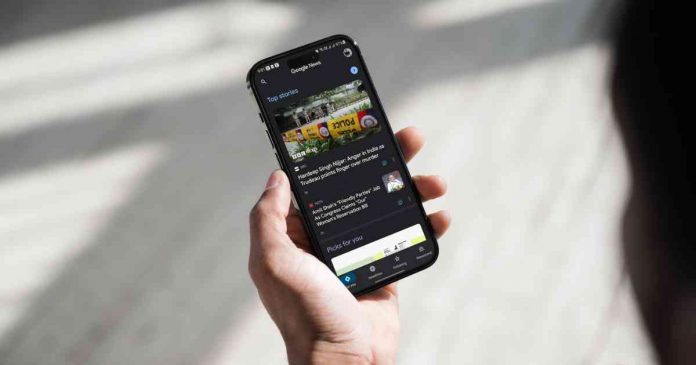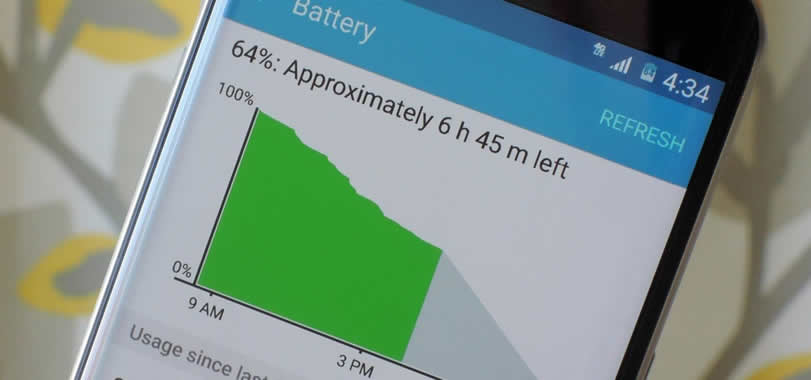Are you tired of sifting through countless websites and social media platforms to get your daily dose of news? Well, you’re in luck! We’ve done the legwork for you and compiled a list of the best news apps for Android and iOS.
Contents
Why Mobile News Apps?
What are. the reasons for choosing an app for reading news on Android and iOS:
- Convenience: Get all your news in one place.
- Customization: Tailor your news feed according to your interests.
- Stay Informed: Never miss out on crucial updates, from natural disasters to political events.
- Quick Sharing: A couple of taps to share articles across social media or messaging apps.
Best News Apps for Android and iOS:
1. Artifact
Artifact is an advanced AI-powered news app for Android and iOS to curate a news feed tailored to your interests. Whether you’re into tech, movies, or cryptocurrencies, this app has got you covered. You can even log in to your subscriptions, and Artifact will recommend the best articles from your paid sources. The app analyzes user behaviour and preferences to provide tailored news recommendations, ensuring users receive relevant and engaging articles. Artifact isn’t just about news; it allows users to explore links from across the web, including product pages, app reviews, and even architecture galleries. The visual feed of links is driven by AI and community contributions, making it a diverse platform for information. Additionally, Artifact employs AI-generated summaries and contextual insights, offering concise summaries and background information for a deeper understanding of news stories.
2. Google News
Google News is a one-stop-shop for all your news needs. The news app stands out as a personalized news aggregator designed to keep you informed and engaged. Google News shows personalized news recommendations based on user preferences and reading habits. The app’s “For You” section presents trending and relevant stories, while the “Full Coverage” feature provides a comprehensive overview of news topics from various sources. Google News also supports offline reading, allowing users to download articles for later consumption. With its combination of AI-driven customization and intuitive design, Google News ensures that users stay informed with tailored news content that aligns with their interests.
3. Flipboard
Flipboard is a highly regarded news app for Android and iOS known for its visually captivating magazine-style layout. It lets users personalize news feeds by selecting topics and following specific publications. With a vast array of content from reputable sources, Flipboard ensures users have access to diverse perspectives. Its content curation capabilities, driven by algorithms and human editors, provide personalized news collections and magazines based on users’ interests. Flipboard sets itself apart with its “Flipboard TV” feature, enabling users to watch video news content within the app. Additionally, users can create their own magazines, curating and sharing articles based on their preferences.
4. Apple News
Apple News is a revolutionary news aggregator app designed specifically for iOS users. Developed by Apple Inc., this app provides users with a seamless reading experience across all their devices, including iPhones, iPads, and Macs. With Apple News, users can easily stay updated on the latest news and information that matters most to them. One of the key features of Apple News is its editorially curated content. Experienced editors handpick the day’s top stories from trusted sources, ensuring that users receive accurate and reliable information. Additionally, advanced algorithms help users discover new topics and articles based on their interests and preferences.
5. SmartNews
SmartNews is a popular news app that provides users with a personalized feed of news articles from multiple sources. The app’s main feature is its ability to analyze millions of articles daily and deliver the top trending news stories influencing the world at present. Users can browse headlines quickly, customize their channels, and read news offline, making it an excellent free alternative to other popular news apps for Android and iOS.
6. Inshorts
Inshorts is not just another news app for iOS and Android; it’s a unique approach to news consumption. Inshorts has become a go-to source for quick and reliable news updates. The app curates the latest and most relevant news from multiple national and international sources and presents them in a concise 60-word format. This makes it easier for users to stay informed without having to sift through lengthy articles. The app is available in both English and Hindi, catering to a broader audience.
7. Way2News
Way2News is a standout news app for iOS and Android — particularly for those who prefer their news in local Indian languages. The app provides hyperlocal short news in various Indian languages like Telugu, Tamil, Kannada, Hindi, Malayalam, Marathi, Bengali, and Gujarati. This makes it an excellent choice for people who want to stay updated on local events in their native language. The app covers a wide range of topics, from politics and business to entertainment and sports, ensuring that there’s something for everyone.
8. Pocket
Pocket is a versatile app that goes beyond news reading by allowing users to save articles, videos, and web pages for later consumption. It offers a clean and user-friendly interface, making saving and organizing content easy. Its offline reading feature enables users to access saved articles without the internet, which is ideal for on-the-go reading. Pocket also synchronizes saved content across multiple devices, ensuring a seamless reading experience across platforms. Its integration with other apps allows users to save articles from various sources in one centralized location. Additionally, Pocket’s discover feature suggests new articles based on users’ interests and saved content, expanding their reading horizons.
9. Feedly
Feedly is a powerful news aggregator app that allows users to gather and organize their favourite news sources in one place. With a clean and intuitive interface, Feedly provides easy navigation and access to many news articles. It stands out as the best app for reading news due to its comprehensive collection of reputable news sources, ensuring a diverse and well-rounded news reading experience. Feedly’s powerful organization system allows users to categorize subscriptions into folders and tags, enabling efficient management of news feeds and prioritization of specific topics. The app also offers unique features such as “Read Later,” allowing users to save articles for future reading, and collaboration capabilities for sharing and curating content.
10. Microsoft Start
Microsoft Start, formerly known as Bing News, is a highly personalized news app for mobile that offers a visually appealing interface and curated news content. The app delivers a personalized news experience by learning from users’ reading habits and interests, ensuring a customized news feed. Microsoft Start also provides a seamless cross-device experience, allowing users to access their personalized news feed and saved articles on different devices. One unique feature is its integration with other Microsoft services, enabling users to access news content directly from the Start menu on Windows devices.
So, you’ve made it to the end of this comprehensive guide, and you’re probably wondering, “Which news app should I download?” The answer is as unique as you are. Your choice will hinge on various factors — your preferred platform, your news consumption habits, your tolerance for ads, and even your appetite for global perspectives.